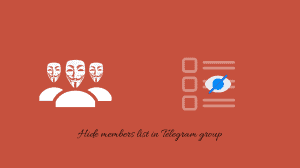Android is the most commonly used OS around the globe. It is based on Linux kernel and currently developed by Google. Android is designed for touchscreen handsets such as smartphone and tablet computers, with advance user interfaces for televisions (Android TV), Android wears and many more. It has many features available for uses, but missing some function like taking a complete backup. If your Android is Unlocked i.e. rooted then you can have access to all the features. But rooting void the warranty so everyone stays away from rooting.
So the question is how to take complete backup of your phone without root? So here’s the answer for your question.
Contents
Requirements:
- Android Device Bridge(adb) installed
- Drivers of your phone
- USB cable to connect your phone to PC
Enable USB Debugging
- First of all you need to turn on USB Debugging on your phone. To turn it on Go to Settings>About Phone.
- Keep taping on Build Number till a message pops saying “Enable Developer Option”.
- Now press back and you will see an Option above the About Phone named “Developer options”. Click on it and search for “USB Debugging” or “Android Debugging” (name might differ from device to device) and check the box in front of it. Now you have enable USB Debugging on your phone.
The Backup Procedure:
- Now open command prompt. To open it open run windows by pressing Windows key + R and type “cmd” , and press Enter.
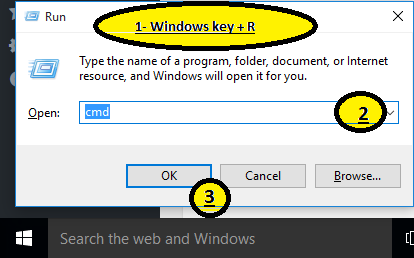
Open Command Prompt - Now type the following command to check if your device is detected.
adb devices
- Once your devices is detected, type the following command to take backup.
adb backup -apk -shared -all -f C:\Users\User\Namebackup.ab
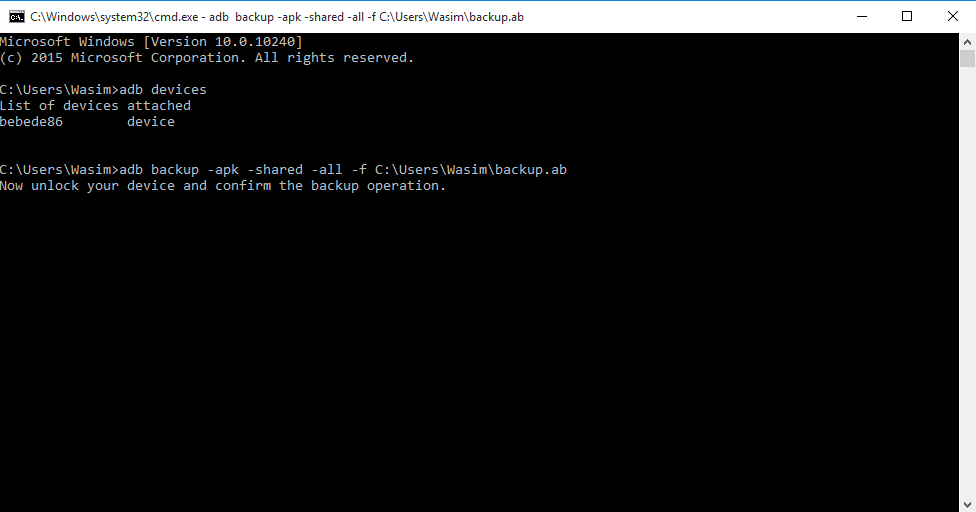
- And press Enter. A Screen will pop-up on the devices for confirmation of backup process, now press “Backup My Data”. You can also encrypt your data with password.
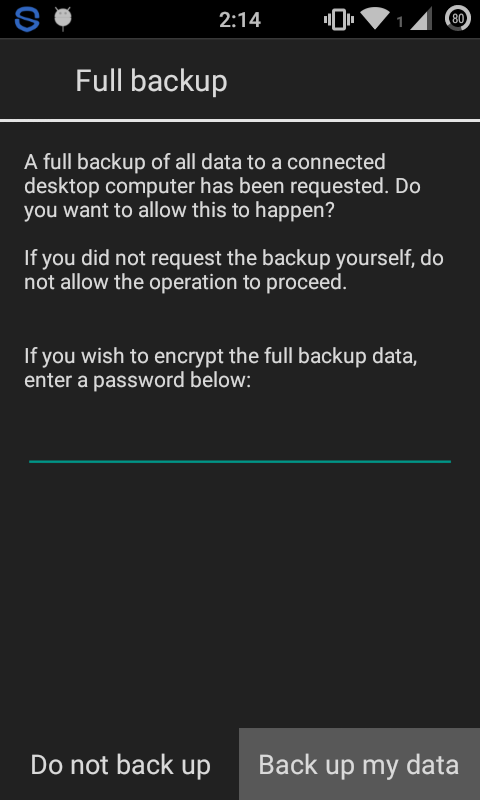
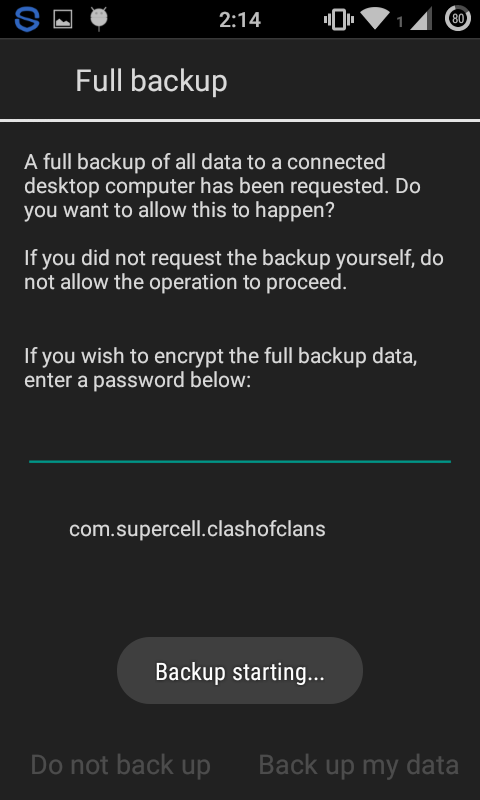
- The backup will be saved the location C:\Users\UserName\ named “backup.ab”
Now you have taken the backup and you should know how to restore it.
Steps to Restore the Backup
- Follow the step 1 & 2 given above in taking backup.
- Now type the command
adb restore C:\Users\UserName\backup.ab
- Your data will be restored.