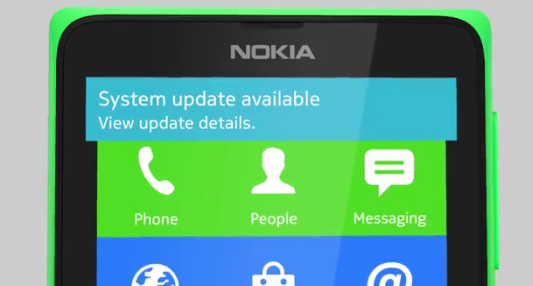If you have a slow Internet Connection, the new Yahoo Mail would have surely disappointed you. Although it has many good features, the new mail takes a long time to load and still gives timeout errors while sending emails. If you are on a slow connection or if you just wish to switch back to the old Yahoo Mail classic for any other reason, here is the process to follow. There are two ways to switch back to the old (classic) yahoo mail:
Yahoo earlier (last month) forced everyone to update to the new Yahoo! Mail Neo and access to the older version was completely removed. There’s no way to roll back now. This only worked till the update was not forced and users willingly updated to the new version.
You can now use the Mail Basic which works a lot like the depreciated Mail Classic. To access mail basic, read the comment below or click here.
Option 1 – Disabling JavaScript
- Go to your browser options and disable JavaScript from there.
- Now, login to your Yahoo Mail account and you’ll see a message as in the image below.
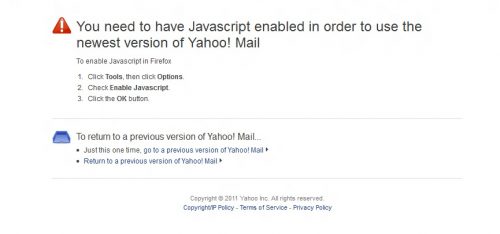
- Just click on Return to a previous version of Yahoo! Mail.
- You’re done. It will revert to the old Yahoo Mail until you upgrade to new yahoo Mail again.
Option 2 – Reducing Screen Resolution
If you have a system with a much lower screen resolution (such as Mobile Phone) or a system which allows you to reduce your screen resolution to a large extent, you can easily switch back to the old Yahoo Mail.
After reducing your screen resolution, login to your Yahoo Mail account and you’ll see a message like the one in the image below. Just click on Return to a previous version of Yahoo! Mail and you’ll be taken back to the old Yahoo Mail.
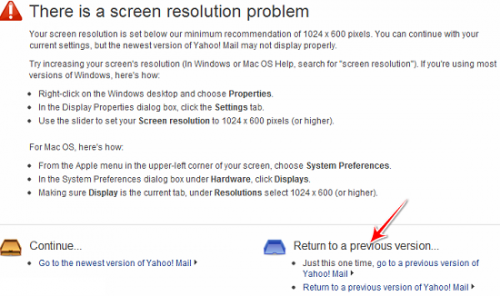
Upgrading back to the new Yahoo Mail:
You can upgrade back to the new Yahoo Mail anytime. You just need to click on Newest version of Yahoo Mail in the top right and follow the further instructions as provided.
If you’re having any issues downgrading or upgrading, leave a comment below and we’ll try our best to help you.