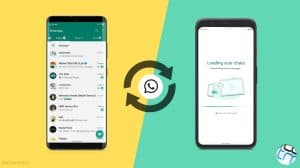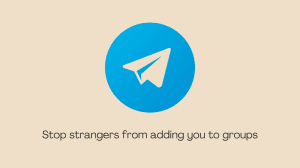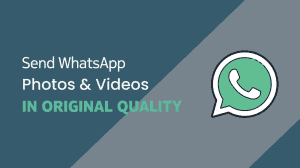Hike Messenger is a cross-platform instant messaging service for smartphones that uses internet for communication. In addition to text messaging, users can send each other graphical stickers, emojis, images, videos, audios, files, voice messages, contacts and location.
In case you happen to have a phone not compatible with Hike or if for some other reason you want to install Hike to your PC, here’s how you can do it without installing Bluestcks which most of the tutorials rely on.
Steps To Install Hike Messenger on PC
We will be using a Google Chrome App called ARC Welder for this purpose. If you do not have Google Chrome browser installed on your system, go ahead and download it.
- Open Google Chrome and then install the ARC Welder chrome app from here.
- After installing the extension, you will see a new icon on desktop named Chrome App Launcher.
- Open it and double click on ARC Welder to open it.
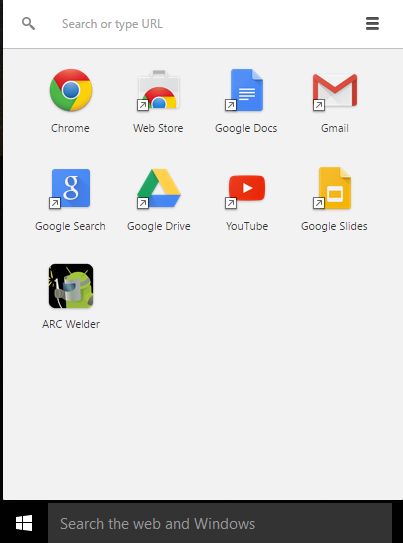
- It will now ask to add an apk file. Click on “+” and browse the apk file of Hike and select open. If you do not have the apk file, follow this tutorial to get it.
- Choose Orientation and Form factor of app i.e. portrait mode or landscape mode; etc.
- When done, Click on Test to run the app within ARC Welder.
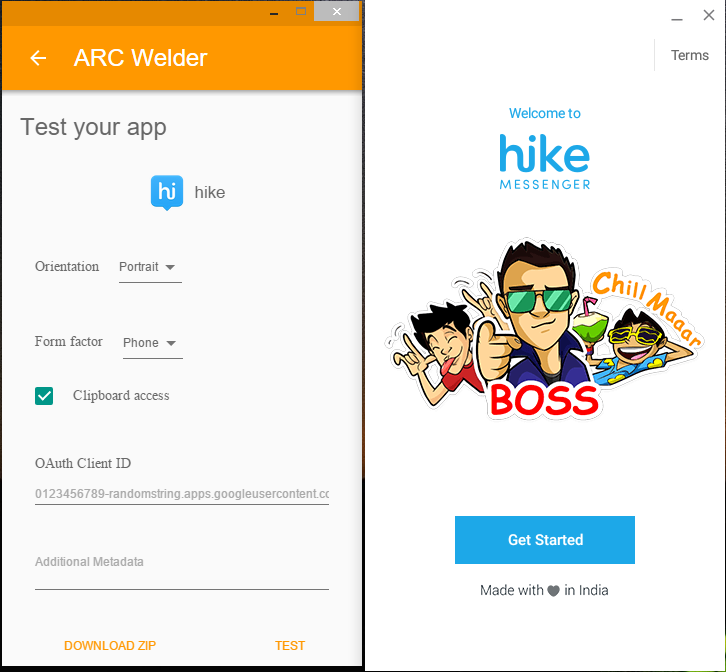
- Now Hike will launch in a separate window. All you need to do is verify your phone number and start using it
Was it easy to install and use Hike using this method? Let your opinion flow in the section below 🙂