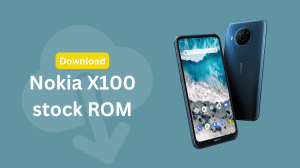Nokia Asha phones are quite easy to use and well built, but one problem that almost every Nokia Asha (or any other S40) phone user faces is that Nokia bundles some pictures, videos, music, apps, games with the phone which can’t be deleted or moved to the SD Card.
Nokia Asha phones are quite easy to use and well built, but one problem that almost every Nokia Asha (or any other S40) phone user faces is that Nokia bundles some pictures, videos, music, apps, games with the phone which can’t be deleted or moved to the SD Card.
Some of you will have questions like “What’s wrong with that?” Well the answer is simple. Most of these Asha/S40 phones have a low internal memory and these useless apps may make it quite hard for the user to find enough space to save other stuffs such as Messages and Calendar data which can’t be saved onto the memory card. So although the phone has a pretty satisfying internal memory, some bloatware will never allow you to access that.
How to access the internal/hidden file system of Asha and other S40 phones:
Asha phones can only run Java apps which don’t have enough permission to access and make changes to the internal files of the phone. So the process can only be done on a PC running Windows XP or higher. If you have a Windows PC, follow the steps below:
- Download MobiMB software. Link Here
- Double Click to open the downloaded file (MobiMB.exe) and choose the location where you wanna extract the setup files to.
- Browse to the folder where you extracted files in the previous step and run setup.exe
- Continue with the setup by accepting license agreement. Leave the Product Activation fields blank and continue.
- Keep the shortcut at the desktop and finish the setup.
- Now connect your phone to your PC and run the MobiMB Mobile Media Browser shortcut from the desktop.
- Click on Start MobiMB.
- Now click on File> Settings. Next choose Add a new Connection> Cable Connection> Nokia native USB phones> CA-101 cable (Micro-USB). Press OK
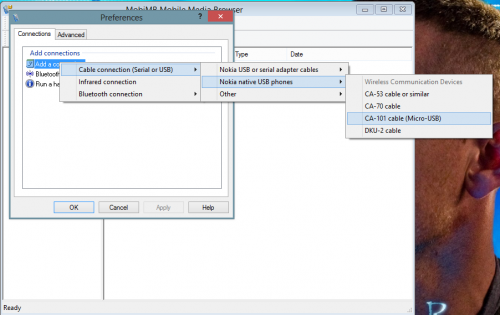
Adding a new connection - Wooh!! You’ll be presented with your phone’s file-system. Access and add/remove the files you want. Read below if you don’t know what to delete.
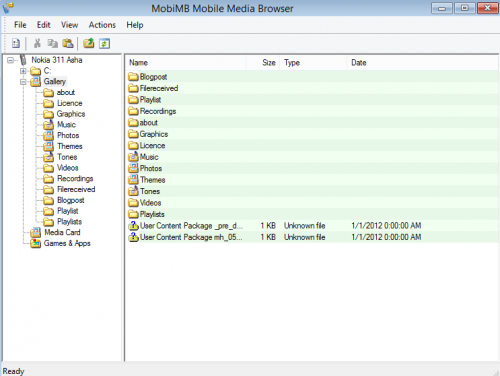
Browse hidden files
Which files can I delete without the risk of malfunctioning of the phone?
MobiMB is a very advanced software and deletion of important files can lead to phone becoming unstable and hence crashing. So which files to delete? Most probably, your aim is to delete the junk files to free up the phone memory. So you should delete these files:
- MobiMB> Gallery: Delete all that you don’t want in your phone. There’s no risk here. Some items cannot be deleted and the software will say “Error”. Skip such files and move to the next. You can delete pictures, music, videos, themes, wallpapers, tones, graphics and some other stuff located in the gallery.
- MobiMB> Games and Apps: (Includes /collections and /games) You can delete all the pre-installed games and apps that you don’t need in your phone. For games and apps, you can delete the jar and jad files, but you might be unable to delete the folder for private files of such apps. Just ignore it as it does not contain any data larger than a few KBs.
- MobiMB> C:> MenuApps: This folder includes the games/apps which were pre-installed to your phone’s menu or the main filesystem of the phone. In most cases, you shouldn’t mess with this folder, but in case you need to delete a bundled app, say Nimbuzz or Nokia Xpress browser, you can delete the jar and jad files of such apps.
- That’s it. Don’t mess with anything else. If you’re an explorer or a power user, you’re always free to play with the rest of the files to see the logic behind them and their usage.
Phones supported by this repack of MobiMB:
Almost all phones released prior to 2013, including Asha 305, 306, 308, 309, 310, 311 and others