Recently I gave a tutorial How To: Remove Core Apps From Windows 10.
Once you have uninstalled some of core app, you might want those app back some time later. In this article we will learn how to re-install Windows 10 core apps.
STEP TO RE-INSTALL WINDOWS 10 CORE APPS:
- We will be using Windows Power Shell (Admin) for this process. To open it type Windows Power Shell in Search bar. Then right click on Windows Power Shell and click on Run as Administrator.
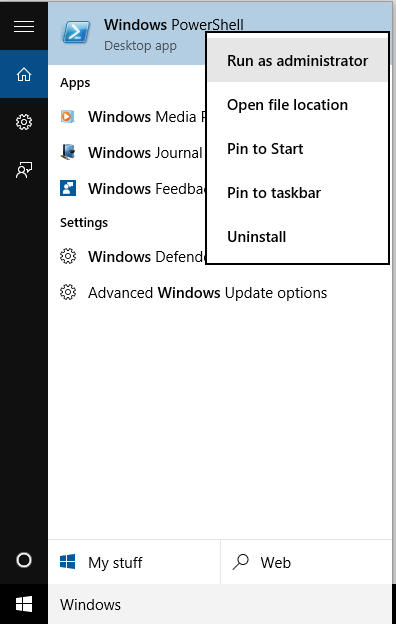
- Now type the following command (Better Copy it and paste it) and hit Enter.
Get-AppxPackage -AllUsers| Foreach {Add-AppxPackage -DisableDevelopmentMode -Register "$($_.InstallLocation)AppXManifest.xml"}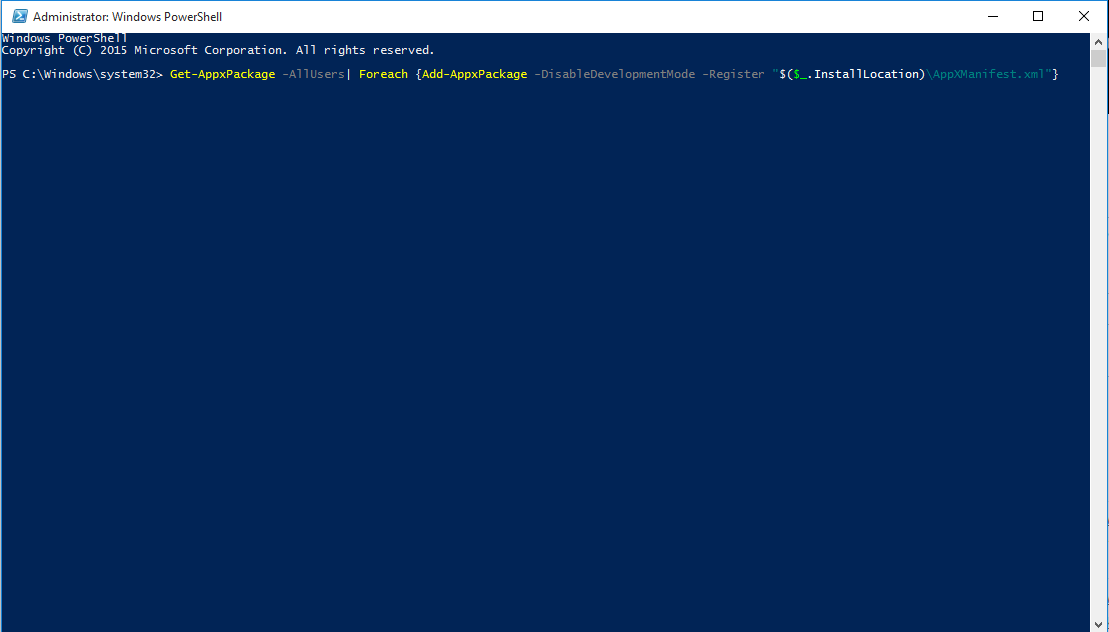
- You will see the process going on.

- After it finishes, reboot your PC.
Now you have re-installed Windows 10 Core apps. If you got some trouble while using the guide, then use comment section to describe your problem. We will help you out. 😀









Add Comment