 WhatsApp groups are a good means of quick communication amongst friends and family members and nearly every WhatsApp user is a member of one or more groups created by family, friends, employer, school or somebody else. Issues may start arising when group chat becomes long and unmaintained causing the memory usage of WhatsApp to expand constantly. This article discusses the ways to clear WhatsApp group chats without leaving the group. Do note that this will not delete the chats from the phones of other group members (unless they do this as well).
WhatsApp groups are a good means of quick communication amongst friends and family members and nearly every WhatsApp user is a member of one or more groups created by family, friends, employer, school or somebody else. Issues may start arising when group chat becomes long and unmaintained causing the memory usage of WhatsApp to expand constantly. This article discusses the ways to clear WhatsApp group chats without leaving the group. Do note that this will not delete the chats from the phones of other group members (unless they do this as well).
Clear WhatsApp Group Chats on Windows Phone
If you own a Windows Phone, you can empty the messages of a specific WhatsApp group without leaving it by following these steps:
- Open WhatsApp
- Open the group chat and tap the 3 dots at the bottom right. Then choose Group Info
or
Tap and hold on the group name in the Chats screen and choose Group Info - Tap on the 3 dots at the bottom right and choose Clear Chat History
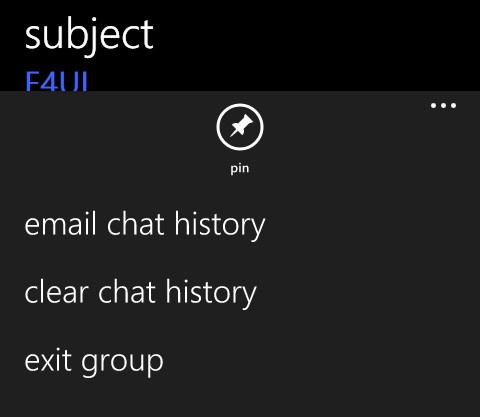
- Choose if you want to delete all messages or only the ones older than 30 or 60 days
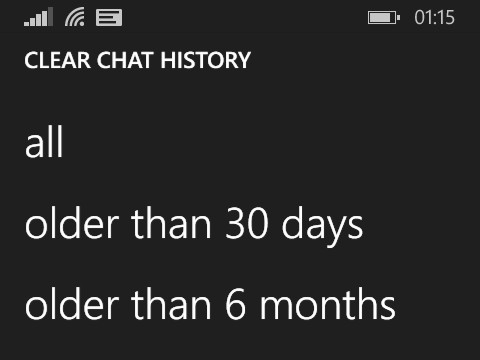
- Tap on Yes to confirm
Clear WhatsApp Group Chats on Android
If you’re using an Android smartphone, you can easily clear the chat messages without the need of leaving the group by following the steps below. Please note that unlike the Windows Phone version, you’re not allowed to select the duration for which the messages should be removed.
- Open WhatsApp and then the group chat which you want to delete.
- Tap on the options key (3 vertical dots) at the top right of the screen and select More.
- Tap on Clear Conversation and then finally tap on OK to confirm the deletion of messages.
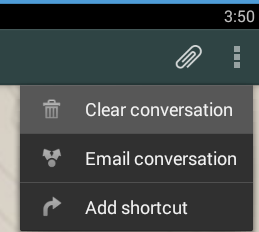
Clear WhatsApp Group Chats on iPhone (iOS)
If you’re an Apple iPhone user, there is an easy way to clear the messages of a WhatsApp group while still retaining the membership of the group. To clear the chats, follow these steps:
- Open WhatsApp and tap on Chats in the navigation pane at the bottom.

- Locate the WhatsApp group chat you want to delete and swipe your finger towards left over the group name.
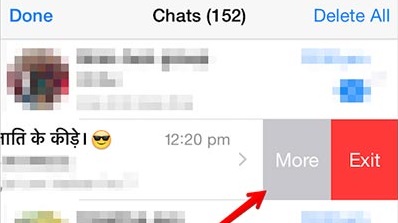
- Tap on More and then choose Clear Chat option which appears.

Following the above steps for different mobile platforms will give you a clean and fresh group chat window. Again, doing this does not delete messages on the devices of other group members.






