 Windows 10 is finally making way to PCs around the globe and Microsoft is offering the free upgrade to everybody running genuine Windows 7 or 8.1. Whilst majority of Windows users will find it easy and convenient to take the upgrade directly and start rocking Windows 10, there is a noticeable percentage of people who like doing a clean install instead of upgrading over and over. Then there are users who have slow data connections, but want to upgrade multiple PCs. This is where a Windows ISO file comes for the rescue. Just get the ISO file, burn it to DVD or create a bootable USB and you’re ready to install Windows to as many PCs as needed.
Windows 10 is finally making way to PCs around the globe and Microsoft is offering the free upgrade to everybody running genuine Windows 7 or 8.1. Whilst majority of Windows users will find it easy and convenient to take the upgrade directly and start rocking Windows 10, there is a noticeable percentage of people who like doing a clean install instead of upgrading over and over. Then there are users who have slow data connections, but want to upgrade multiple PCs. This is where a Windows ISO file comes for the rescue. Just get the ISO file, burn it to DVD or create a bootable USB and you’re ready to install Windows to as many PCs as needed.
Contents
Save Windows 10 ISO using Media Creation Tool
Windows ISO files are easy to come across and several media sharing websites already have one or multiple copies of Windows 10 available. But the risk is that those files can be infected by the uploaders and malicious software can be installed to the PCs alongside Windows 10. Luckily, Microsoft does offer an easy way to download the official Windows 10 files from its own servers and here’s how to do that.
- Download the Windows 10 Media Creation Tool from Microsoft website.
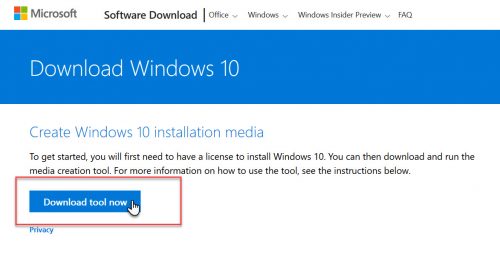
- Run it and wait for a couple of minutes for the tool to check Microsoft’s servers to fetch the Windows 10 editions and then present them on the screen.
- When Windows 10 Setup opens (that’s what Microsoft calls the program’s window), choose Create installation media for another PC and click Next.
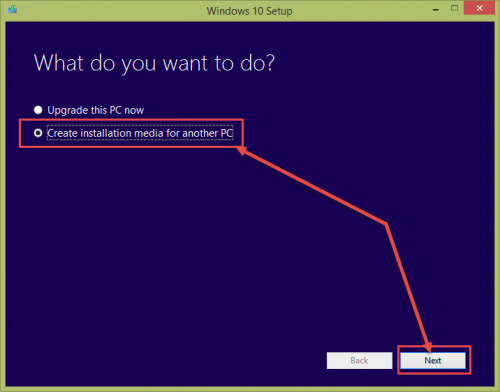
- Choose the Language, Edition and System Architecture for Windows 10 ISO. Then click Next.
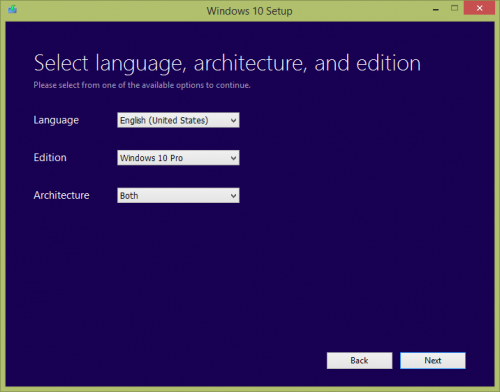
- Choose ISO file, select the location where the ISO should be saved and let the process begin.
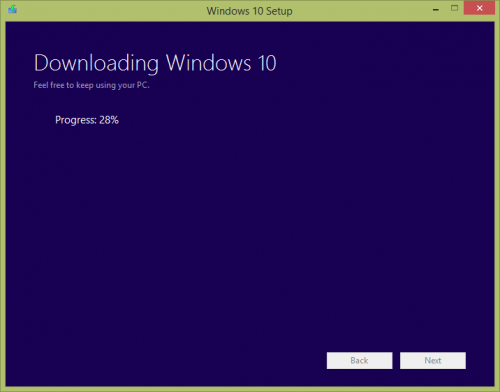 Alternatively, you can select USB flash drive at this step and the tool will create a bootable Windows 10 installation usb after downloading the files. Creating an ISO is a better option though.
Alternatively, you can select USB flash drive at this step and the tool will create a bootable Windows 10 installation usb after downloading the files. Creating an ISO is a better option though.
When the download finishes, the tool will convert the esd image files it fetched from Microsoft servers to a fully usable ISO image file. You can then put the ISO to whatever use you may want.
Download Windows 10 ISO file from Microsoft website
Microsoft also offers the official ISO files as a direct download from the Microsoft website. This section of the website is only shown to visitors who open the Microsoft website from a non-windows device. Microsoft detects the user agent to show different content to users browsing the website from different devices.
Download on a smartphone, chromebook or Apple Mac
You can download the Windows 10 ISO normally on an Android, iOS, Windows Phone or any other mobile device. You can also download the ISO images if you are on an alternate computing platform such as Apple Mac or Chromebook where the Windows 10 media creation tool is not supported.
- Open this website from your non-Windows device.
- Select the Windows 10 edition to download. Only the most recent editions are available for download.
- Select the language if you want to go with a localized version, else choose English International.
- Choose the download i.e. 32-bit or 64-bit.
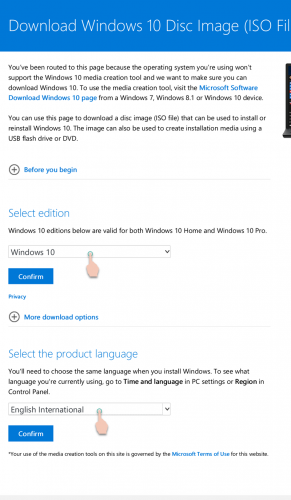
The download link once generated will stay live for 24 hours only. So, do ensure that your download finished before the time frame gets over.
Download on a Windows 10 device
If you are using a Windows device running on Windows 10, 8.1 or 7, then the website will direct you to use Media Creation tool. However, you can still fool the website into believeing that you are on a non-Windows device and hence allow you to download Windows 10 ISO images directly.
- Launch Chrome or Firefox on your Windows PC.
- Open the Windows 10 download website.
- On Firefox: Press Ctrl + Shift + M to open the responsive design view.
On Chrome: Press Ctrl + Shift + I to open the developer options panel. Then press Ctrl + Shift + M to open the responsive design view. - Choose any smartphone/tablet from the list of devices and then refresh the page. I’d choose iPad which will give enough of width to browse the page on the PC.
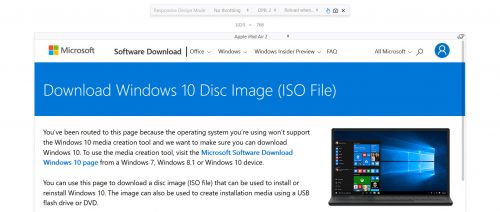
- The webpage will now allow you to download the ISO. Choose the Edition, Language and the Architecture (64-bit or 32-bit) of Windows 10 ISO image and begin downloading.
The download link will stay live for 24 hours. So, ensure that your download finishes before that period, else it will break.
If you are on a slower connection then use a download manager (such as FDM or IDM) which allows you to update the URL later on. You can then update the URL when it expires and resume the download.








