According to the Microsoft report there are more than 75 million computers using Windows 10. But have you ever got some reboot on playing games, playing videos on YouTube, etc. This is the common problem faced by many user of Windows 10. For example while using you get a blue screen with sad face pops up saying some error message like “Memory Management Error” or “Boot_Config Error” and many more. Here’s the solution for some the errors.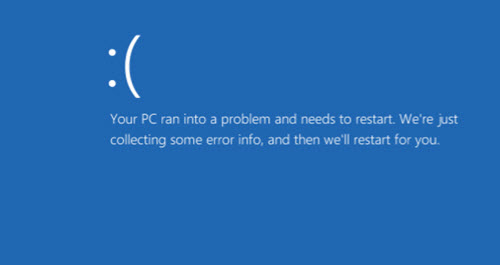
The error in the above image is due corrupted system files. In Windows there’s a System file checker Tool inbuilt which scans your windows system file for corruption or any other changes. This tools checks and replace any of the modified file with the correct version.
Steps To Repair Corrupted Windows 10 System Files
- We will be using “Command prompt” for this. Type Command prompt in the windows search bar. Then right click on it and select “Run as administrator“.
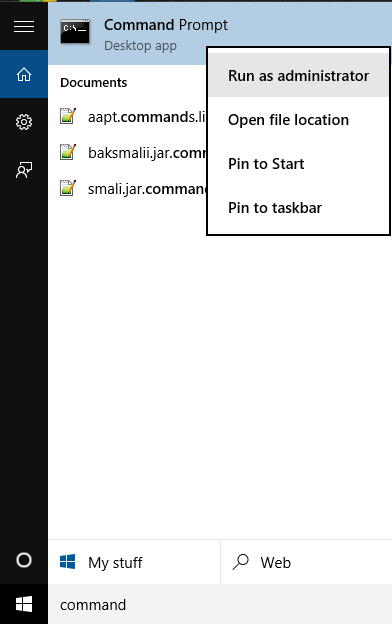
Run Command Prompt as Administrator - In the command prompt window type ” sfc /scannow” and hit Enter.
- The system scan will start and verify all files. This process takes time about 15 minutes.
- After the verification is finished it displays the result. If it give you some Error then check the log in the specified directory.
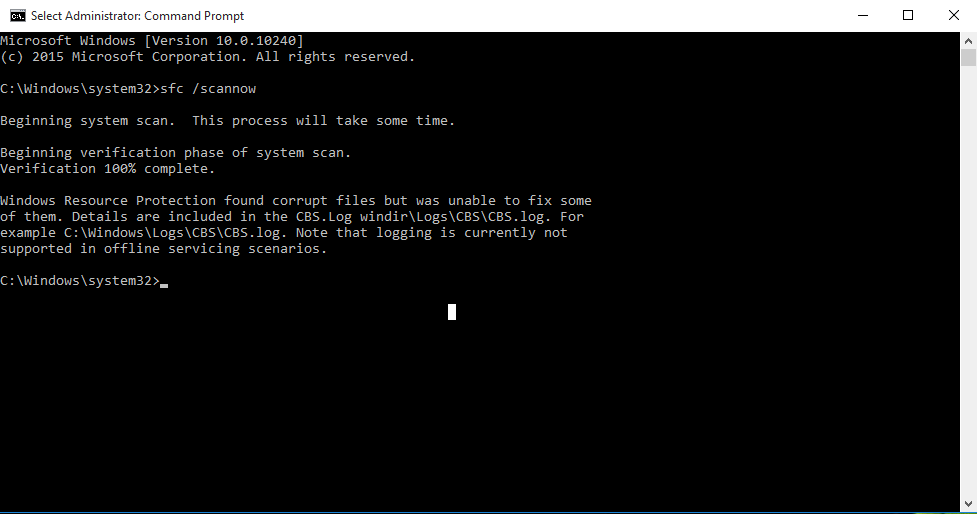
For better understanding check this video tutorial.
The above image was for my case. I checked the log and it showed that it had repaired mostly everything but could not fix some of them. But was fine. Now there were no reboots.
The result will be different for you. Try it and tell if it fixed the reboot or not. 😀









Add Comment