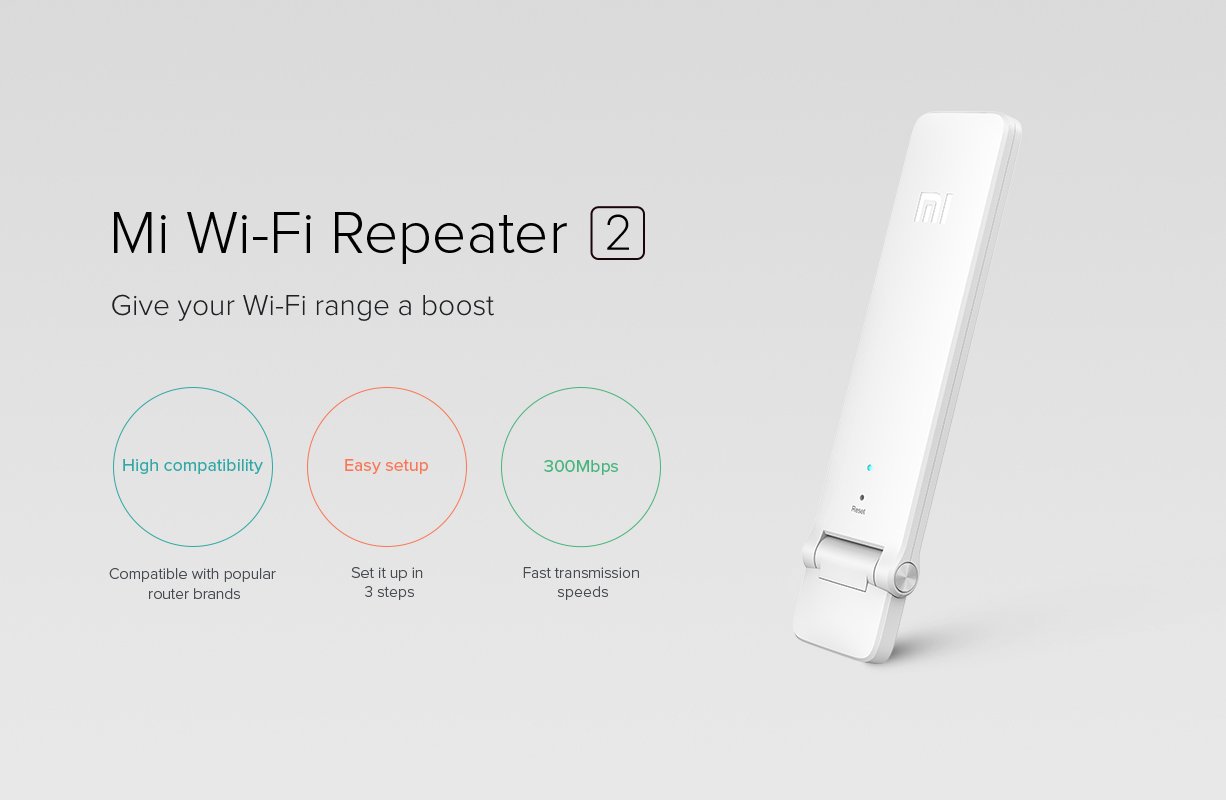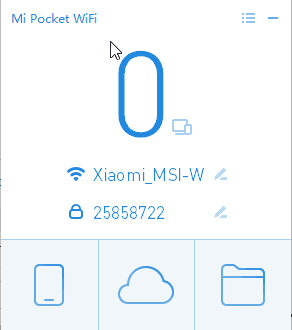Huawei made the Power-Fi E8231/E8231S data card with many features. Apart from being a USB dongle to access 2G/3G data from a SIM card on a PC, it can also create a hotspot to share SIM data with other devices.
Surprisingly, the 8231 is also capable of extending a WiFi network. And it can work as a WiFi/WLAN adapter if it is connected to a PC/Laptop. The network selected for extending is also shared to the PC.
Setup Huawei E8231 Data Card as WiFi Extender
It is very easy to set up Huawei E8231 or E8231S portable Wi-Fi wingle as a network extender. If you’ve never updated the firmware/software of your data card, you need to update it before you can start using the WiFi extender functionality. A software update is possible by inserting a SIM card and using data from it.
- Connect Huawei E8231 to the USB port of your PC/Laptop.
- Wait for the settings panel to open. If it doesn’t automatically, open 192.168.8.1 in your browser to access the settings panel.
- Click on Settings and enter the username and password. Default username and password is – admin.
- Confirm that WLAN is enabled – Open WLAN > WLAN Basic Settings and set WLAN module to Enable.
- Open Wi-Fi Extender > Wi-Fi Extender.
- Click Turn On in front of WLAN. Then click on Scan if it doesn’t automatically start scanning for WiFi networks.
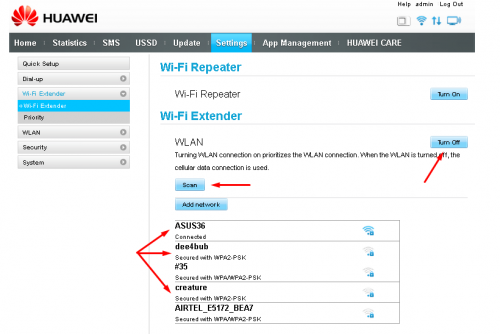
- Choose the WiFi network which you want to extend. Then enter the password of that WiFi network and wait for the device to connect to it and start extending. You can also click on the Add Network button to manually enter a hidden or unavailable network.
You can also turn on Wi-Fi Repeater mode. In this, the SSID and password is kept the same as the network being extended.
That’s it. You can now connect any Wi-Fi enabled device to the extended network. And if you connect the device to a PC’s USB port, the extended network will be shared with the PC over the USB connection.
You can also use Huawei’s smartphone app – HiLink to set up the data card as WiFi extender.