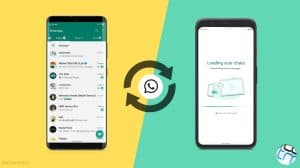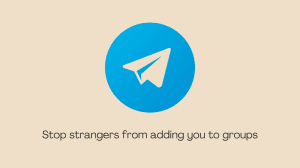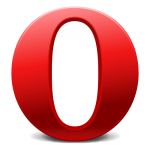 News component is a standard part of the Opera Mini and Opera Browser. Start page of Opera features news stories from various categories with ‘Top News’ enabled by default and for all. That’s okay, but Opera also sends notifications for some of these top stories.
News component is a standard part of the Opera Mini and Opera Browser. Start page of Opera features news stories from various categories with ‘Top News’ enabled by default and for all. That’s okay, but Opera also sends notifications for some of these top stories.
The news notifications might feel disturbing, spammy and unwanted to some. One solution is to block all notifications from Opera. However, that will also block other notifications including the Facebook ones. So, a better solution is to dig into settings of Opera and disable the features you do not need.
Contents
Disable News on Start Page of Opera Browser & Opera Mini
Before we get to the notifications, let’s first deal with the News stories (feed) on the start page of Opera. You can customize which stories appear or you can disable all of them. Here’s how:
On Opera Mini
- Tap on the Opera icon.
- Tap on the settings icon (gear).
- Select Start Page Content.
- Disable toggle next to News to disable them entirely. Else, tap on News Options to choose the news categories you want to see on the start page.
On Opera Browser
- Tap on the menu icon (3 horizontal bars).
- Tap on the Settings icon (gear).
- Select Homepage under the News category.
- Disable toggle next to of Display news on home page.
Disable News Notifications in Opera Mini & Opera Browser
You can disable the annoying news notifications easily in the settings of Opera browsers. Simply follow the steps for your version of Opera to get rid of the news notifications.
On Opera Mini
- Tap on the Opera icon and choose Settings (gear icon).
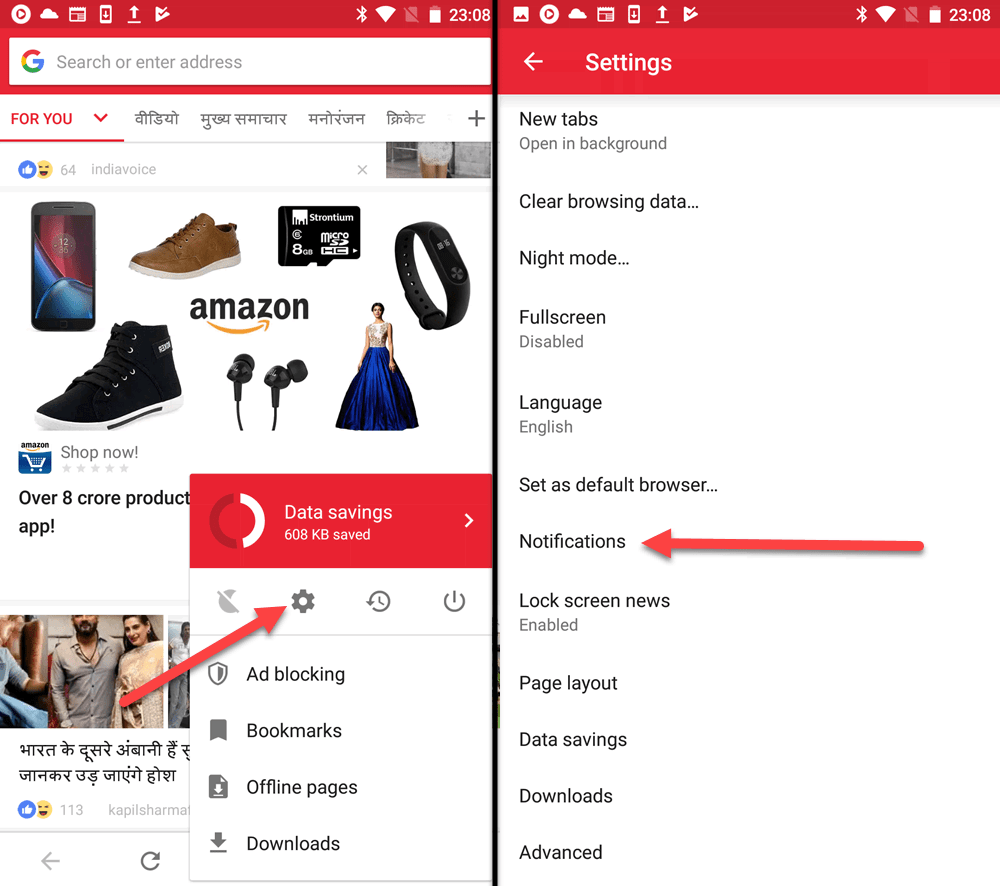
Opera Mini settings - Scroll down and choose Notifications.
- Disable the toggle next to News notifications.
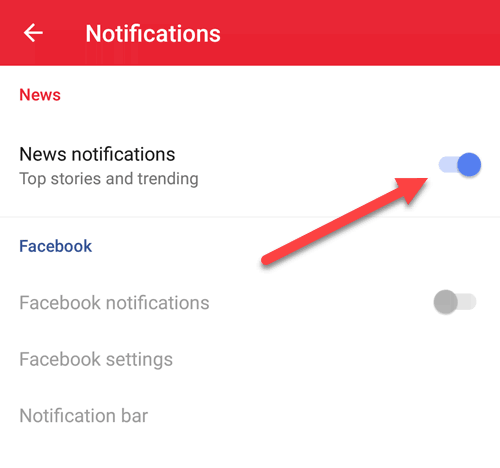
On Opera Browser
- Tap on the Menu (horizontal bars) button and choose Settings (gear icon).
- Scroll down and disable the toggle next to News and promotion notifications.
The steps above will free you from the news feed as well as the news notification. Hence, you won’t be disturbed by a random news notification while you’re busy at work 🙂