Nokia Beta Labs are back and they offer early access to updates to Nokia smartphone owners. HMD Global is letting interested Nokia smartphone owners of eligible devices to install Android 9.0 beta on their smartphones. Nokia will collect feedback from the users during this phase. They will use the feedback to polish the UI and fix any bugs before rolling out the software to all Nokia smartphone users.
Update 09/010/2018: Nokia is rolling out the Android Pie update to the Nokia 6.1 Plus via Beta Labs. The steps to signup and get the update are the same.
Android Pie (9.0) Beta is only available for the Nokia 6.1 Plus. However, HMD Global assures that it will be expanded to other Nokia smartphones. Here is how you can update your Nokia 6.1 Plus to the Pie Beta and enjoy the latest while contributing in perfecting the OS for others.
Contents
How to download Android Pie Update via Beta Labs
All Nokia smartphone users who own a Nokia 6.1 Plus are eligible to participate in the Android Pie Beta program. However, before you start receiving beta updates, you need to sign up for the Nokia Beta Labs and provide them with your smartphone details. Nokia will then start pushing beta updates OTA to your device.
Note: Before continuing please understand that the Beta software is pre-release. This means that it may not be fully stable and there may be some bugs. You should not install the beta if your Nokia phone is the center of your business and you cannot afford to run into issues with your phone.
Join (Sign up) and Validate Device
The first step is to sign up for the Nokia Beta Labs and validate your Nokia smartphone. You will be able to download the Beta update after Nokia has successfully validated that you own a supported Nokia smartphone.
- Backup important data on your phone, just in case something goes wrong. You’ve been reminded!
- Note the IMEI number of your Nokia phone and your network operator. Here’s how to find these:
- IMEI number – Dial *#06# ; Else, open Settings > About Phone > Status > IMEI information
- Network operator – Network name in your quick toggles; Else, open Settings > About Phone > Status > SIM Status
- Head to the Nokia Beta Labs website.
- Click the Sign in to get started button and log in using your Nokia account. If you do not have an account, then you can use your Facebook/Google or your email address to sign up.
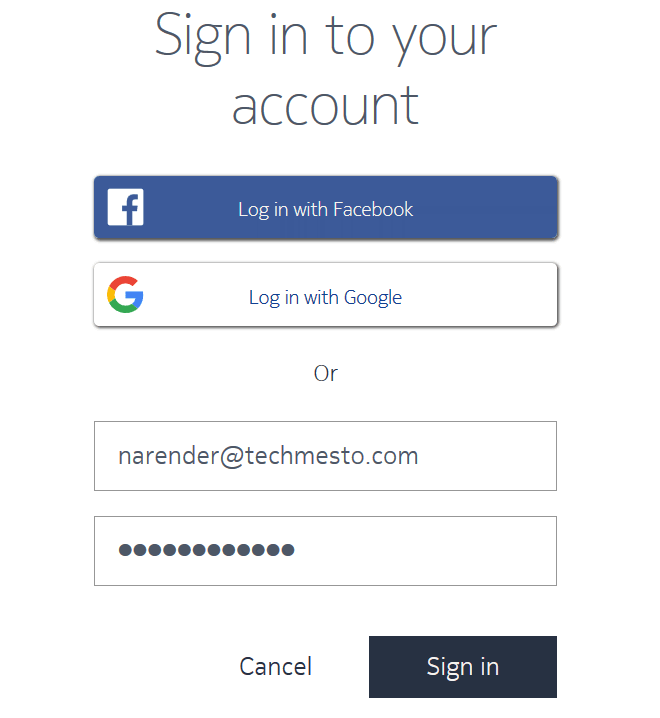
- Enter details → Now, enter the IMEI and Network operator which you noted down in step 2.
- Check the box to agree to Beta software license terms and finally click on the Register for Beta Labs button.
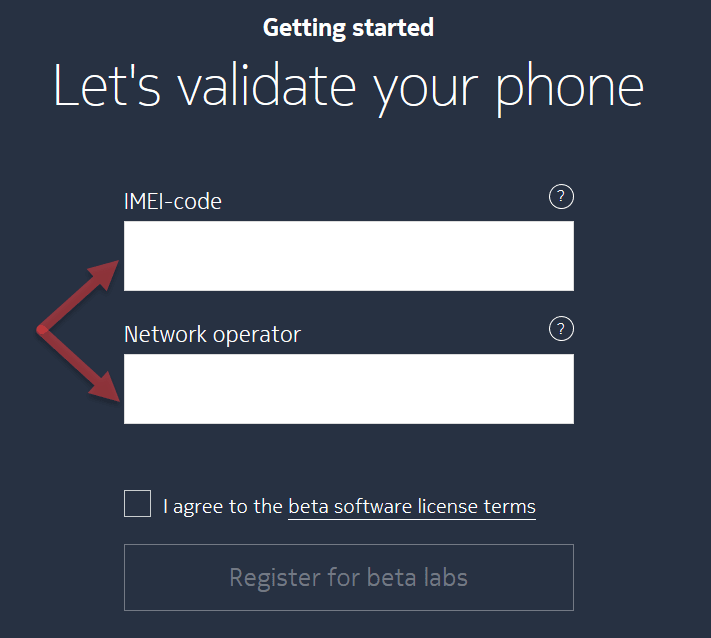
- Validation → The website will take a while before displaying the validation screen with a green check and Validation ok remarks.
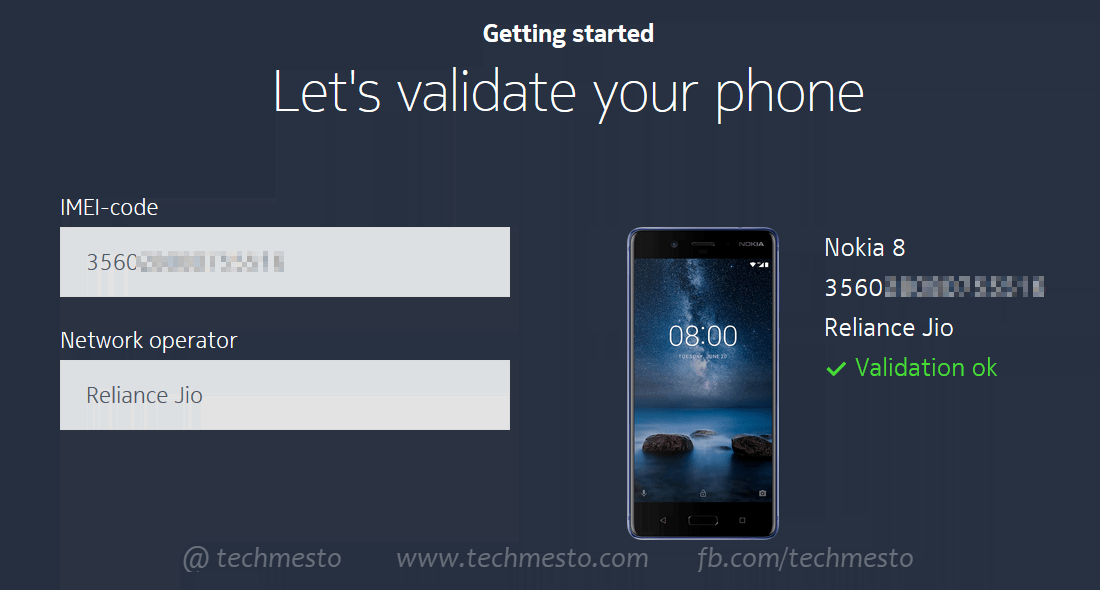
Download Android Pie (Beta) Update
You do not have to download any files or software on your PC. All you need to do is to click on the Request OTA button on the Nokia Beta Labs website. Of course after clicking on the checkbox to confirm that you have read the instructions.
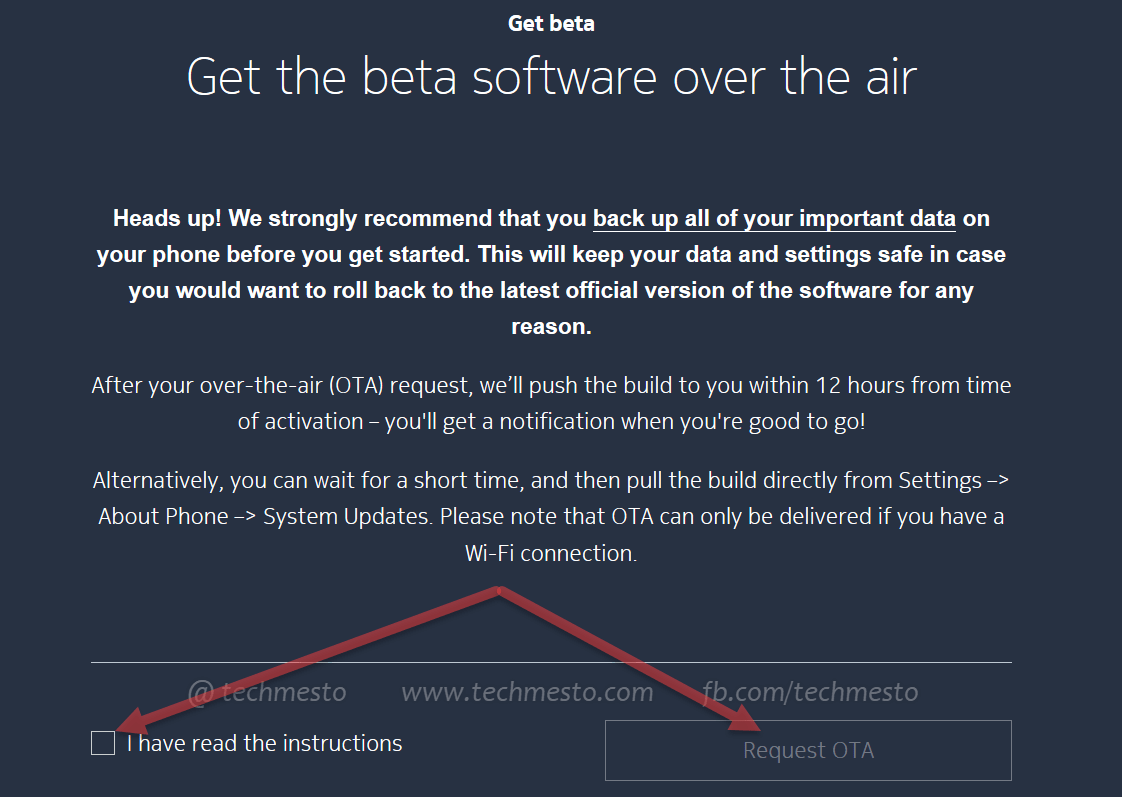
Nokia will deliver an OTA (over the air) system update to your device. The update will upgrade your Nokia smartphone to the Android Pie Beta version.
The update notification will automatically arrive within 12 hours of you clicking the Request OTA button. However, if you are in a hurry, then you can force the phone to check for updates by going to Settings > About Phone > System Updates.
Any future updates to the Android Pie Beta will be pushed directly to your Nokia smartphone. You do not need to do anything to receive future updates.
Providing Feedback to Nokia
The whole point of keeping the Android Pie beta is to get feedback from active users. Nokia aims to use this feedback to improve the stability of the operating system and kill bugs (if any). That will make the software perfect and ready to be pushed to all the users.
The best way to provide feedback to Nokia is by using the “Feedback” app which is bundled with the software. If you are looking for a more open-ended and detailed discussion, then you can also post your questions or feedback in Nokia phones community. A special section is created on the Nokia community where users of Nokia Beta Labs can share their feedback.
Do note that you need to sign in using the Nokia account which you used to sign up for Nokia Beta Labs. The forum section is only accessible by members of the Nokia Beta Labs.
Exit the beta & return to Nougat
So you want to leave the Pie Beta and go back to stable Oreo on your Nokia smartphone? Okay, that happens. Nokia has you covered and you can quickly walk out of the beta and return to the secure and stable software. Here’s how:
- Log in using Nokia account on the Beta Labs website.
- Scroll down till you see the heading – Want to stop testing?
- Read the instructions (if you want to) and check the box in front of “I have read the instructions“. Finally, click on the Rollback via OTA button to remove yourself from the Beta.

- Your phone will receive a software update notification within 12 hours.
- Take the update to be rollback your Nokia smartphone to Nougat.
Your Say!
Have you used the Android Pie on your Nokia smartphone? We’d like to know your opinion on how is your overall experience with the beta software. Be sure to key in your words in the comments section below!








Add Comment