All Android smartphones from Nokia (HMD Global) support SD cards. You can use the SD card to store apps as well, besides storing photos and videos. Yes, Nokia smartphones come with an option to move apps to the SD card. Nokia uses a separate mounting technique to achieve it.
You can move apps to the SD card on these Nokia devices – Nokia 2, Nokia 3, Nokia 5 and Nokia 6. The Nokia 8 does not come with the feature. I am unable to confirm for the Nokia 7 as it is only available in China.
Contents
Why move apps to the SD card?
Your Nokia smartphone has its internal storage. So it is fair to question why you should move apps to the SD card. The short answer is – to save space.
Nokia phones come with different storage options. The Nokia 6 offers 32GB of internal storage which is quite enough. However, the Nokia 3 and Nokia 5 only come with 16 GB storage options. The Nokia 2 goes even lower at just 8 GB of internal storage. A big part of this internal storage is used up by the OS for its data and the rest is slowly consumed by the installed apps.
Hence, there comes a time when your internal storage is packed up. The Play Store then does not let you install more apps. The phone also starts behaving sluggish and lags because it no longer has space to store its cache and other temporary files.
The solution is to keep as much of your internal storage free. This keeps it available for the more important functions of your smartphone. By moving apps to the SD card, you not only save your internal storage but also manage to install more apps.
How do Nokia phones support Apps on SD card?
Most Android phones these days do not offer the option of moving apps to the SD card. That is because new versions of Android do not allow apps being installed in the external storage. So, that is an Operating System level limitation. Android phones mount an external SD card as “external storage”. However, in Nokia phones, HMD Global offers a different mounting technique (optional) i.e. “Mount as Internal Storage”. So, you do not need to root your Nokia 6, 5 or 3 in order to move apps to SD card.
When this option is selected, the phone mounts the external SD card so that Android feels it is internal storage. The rest of the story is self-explanatory. Because the OS thinks it is internal storage, the apps are allowed to be moved to the SD card. However, not all apps support this functionality. Some apps have restrictions on being moved to the “Internal SD” as well and they will not be available for moving.
The “Mount as Internal Storage” option also has its limitations. The biggest one is that it requires the SD card to be formatted. So, all existing data on your MicroSD card needs to be wiped before it can be used to store apps. Another disadvantage is that the MicroSD card formatted for storing apps cannot be used on any other smartphone without formatting again. So, you cannot swap your card with your friend’s to have him copy data from your card. So, you lose your SD card data when setting it up as internal storage. You lose your data again when you want to stop using it as internal storage.
How to Move Apps to the SD card on Nokia Android Phones?
So now that you know the benefits of moving apps to the SD card and how Nokia phones manage to do it, let’s get to the main question. How to move apps to the SD card on your Nokia smartphone? Just follow the instructions below and you will be ready to move apps to the SD card.
Set up SD Card for Storing Apps
- Insert the MicroSD card to your Nokia smartphone.
- On your phone, open Settings > Storage > SD Card.
- Select Use as internal storage and tap on Next.
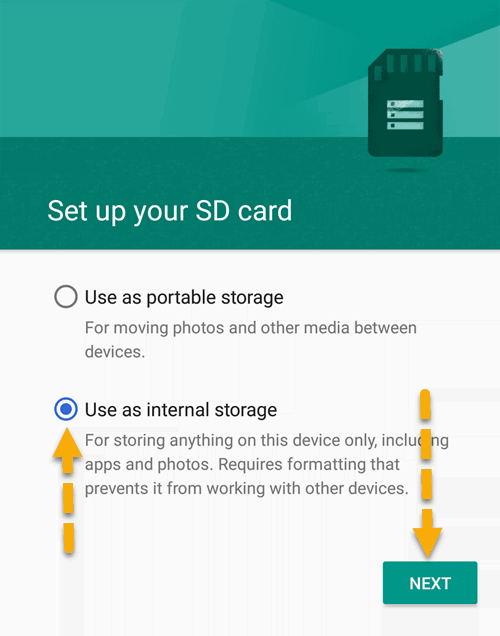
You may need to go to options and choose “Format as” option if you have previously set up your SD card as portable storage. - Confirm to format the SD card by tapping Erase & Format. It will take a few seconds to format the SD card depending on its size.
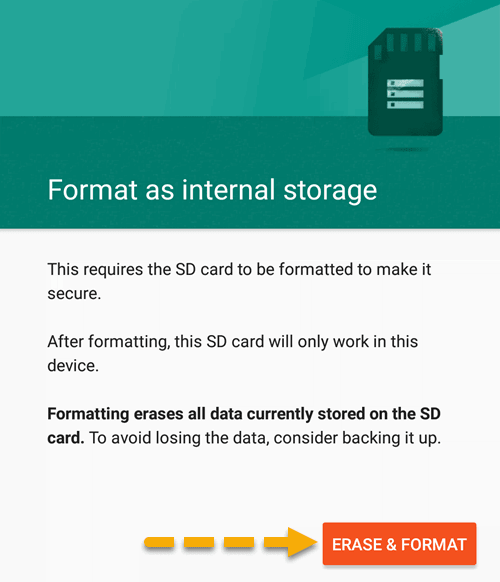
- The phone will then prompt you if you want to move data to the SD card. Select Move Now if you wish to move all photos, files and apps (some) to the SD card.
- Your apps and other data will be moved to the SD card.
Alternatively, if you only want to move selected apps to the SD card, then you can follow the steps in the next section.
Manually Move Apps to/from SD Card
You can also decide to move apps manually to (or from) the SD card at any time. Simply follow the steps below if you want to change the storage location of a certain app:
- On your Nokia phone, go to Settings > Apps.
- Select the app which you want to move to (or from) the SD card.
- Tap on “Storage”.
- Tap on “Change” under “Storage Used” and set to SD Card (or internal storage as needed).
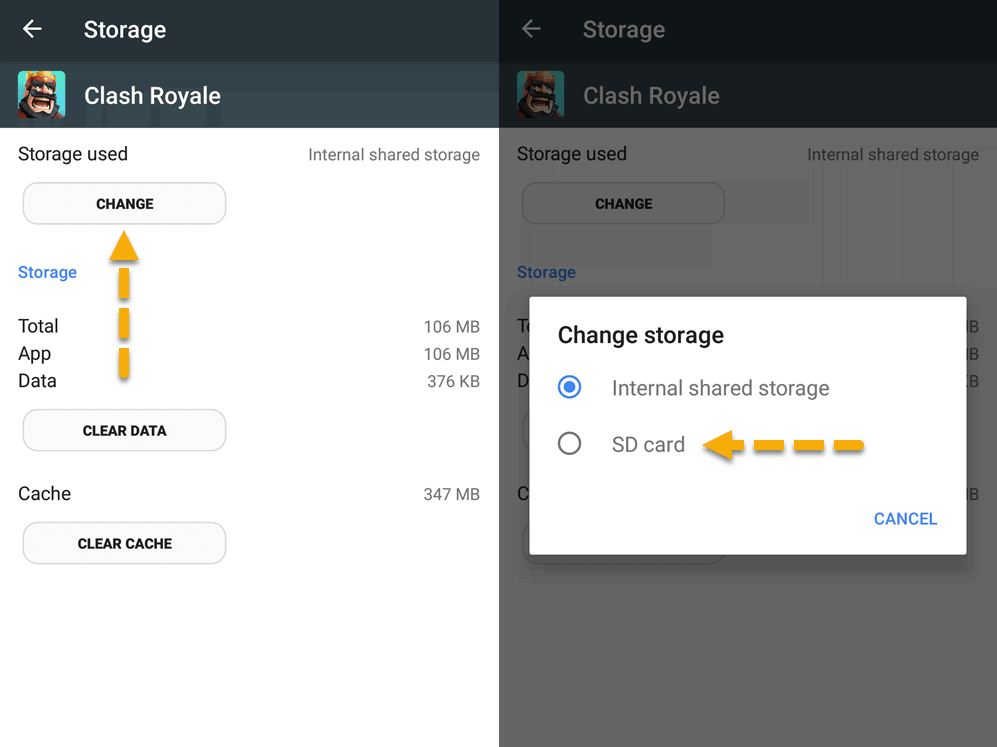
- The phone will take a few moments to copy existing app data to the new location and you will be good to go.
Answers to your Questions
Have another question? You can ask it in the comments section below and I’ll try to answer as many as I can.








