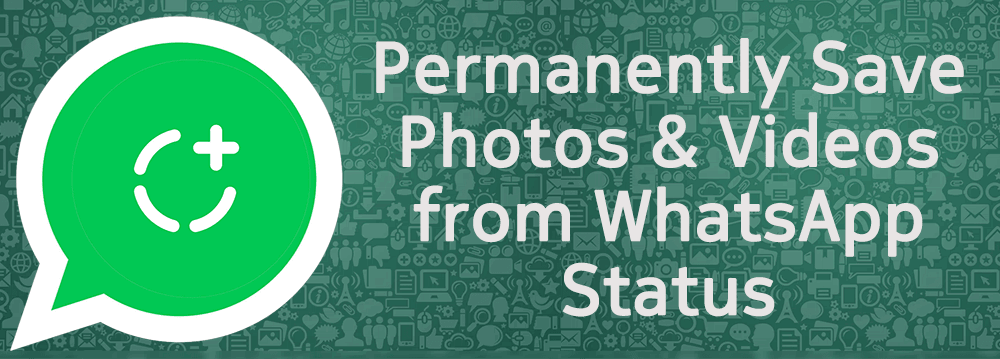WhatsApp made the “Status” feature official back in February. It lets users share photos, videos, and GIFs which disappear automatically after 24 hours. The feature was initially called a “clone” of Snapchat Stories by users and experts worldwide. Nevertheless, the feature is slowly picking up and becoming popular amongst the users.
WhatsApp Status updates are perishable by nature. Hence, WhatsApp does not offer an “official” way to save these shares. Some users take a screenshot to save the image statuses, but how about the videos? Even the screenshots fail to keep the image in the same quality as it is on WhatsApp. So what is the best way to save the statuses? Let’s find out…
Save/Copy WhatsApp “Status” Photos and Videos
There are two ways to save the WhatsApp Statuses easily. The first way is using a dedicated app. However, if you need to save the image statuses occasionally, then you can follow the manual way. Both of them are explained in detail below:
Save status files manually (using File Manager)
WhatsApp saves the status files (photos/videos) locally on the phone. But these are erased after 24 hours. So, what you can do is to copy them out of the temporary folder and save them to a safe location. Here’s how:
Note: You will need a File Manager app to perform this. Most phones (like from Samsung, LG, Sony, Xiaomi, and OnePlus) have it installed by default. You can find it by looking for an app named “Files” or “File Manager”. If there is none (like on Nokia Android phones), you can download and use Solid Explorer or ES File Explorer.
- View the status which you want to save. This will make a temporary copy of the same on the phone’s storage.
- Open your File Manager app – Files, File Manager, Solid Explorer; etc.
- Enable “show hidden files”.
You need to open the settings of your file manager and set it to show hidden files. Solid Explorer users can follow this guide to enable hidden files. - Navigate to the WhatsApp folder – Internal storage > WhatsApp > Media > .Statuses.
- Copy the photos/videos which you want to save.
- Paste them into a different folder.
That’s it! The copied photos or videos will be stored forever. You can access them later by opening the folder where it was copied to.
Save status files using a dedicated app
You can avoid the complexity and rely on a 3rd party app to save your friend’s WhatsApp Status. The app will automatically collect the statuses which you have seen and show them in an organized manner.
- Open WhatsApp and vew the statuses which you need to save/download.
- Open Play Store on your Android and install – Status Saver. You can also click on link below to open it in your browser/Play Store.
Download Status Saver from Play Store
Allow the app to access photos, media and files on your device. Because that’s how the app will read the storage to collect WhatsApp Status images. - Select the images or videos which you want to save and tap on the Save icon ().
- Images or videos which you save will be stored to the internal storage of your phone.
That’s it! You have just saved your freind’s WhatsApp status/story and it will be kept forever.
All saved statuses will be accessible from within the app. If you need to access the folder directly, you can open your File Manager app and browse to Internal storage > Status Saver.