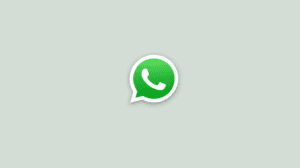WhatsApp is a famous messaging app used by billions of smartphone users globally. Back in July 2017, WhatsApp announced 1.3 billion active users from 180 countries. Apart from the text messages, WhatsApp users also share media (including photos, videos, GIFs, contacts, locations, audio messages and documents).
A large part of media received in WhatsApp Groups is often funny, political or promotional. Else it is one of the Good Morning, Good Night or Festive greetings. However, due to the default settings of WhatsApp, all media is automatically downloaded and stored when you are connected to a WiFi network.
This happens even if you have muted the group and haven’t checked it for months. You do not realize all the media files until the day when your phone’s storage is all full. Deleting media files individually (via gallery) is no longer an easy task at this point.
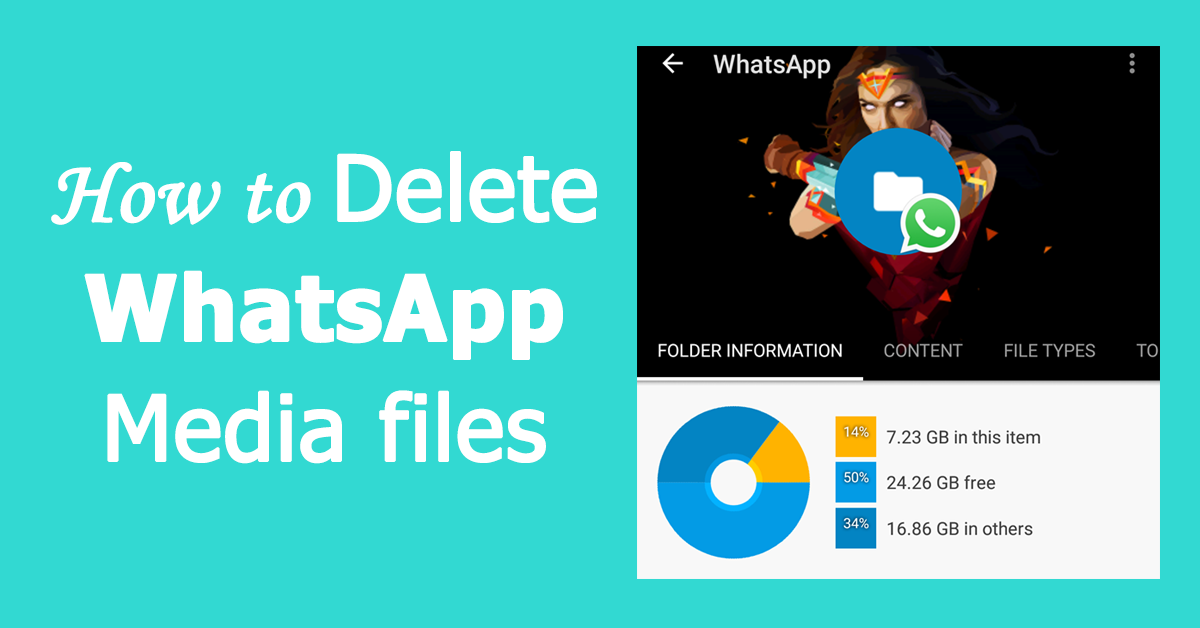
Contents
Manage WhatsApp Storage (For Android Users)
You know that some contacts and groups are notorious for sending too much of memes and videos. So, you decide that it is safe to delete all media from this person or group. But how do you go ahead now? It is going to take a lot of time and energy to mark each file and delete it. Worry not.. there’s a quick and easy solution!
Thankfully, WhatsApp has a “Storage Usage” feature which lets you find which groups and chats are using how much of your storage. It also lets you to bulk delete all media files shared in the group. Let’s jump into the details.
Delete media from a chat or group using “Storage Usage”
- Open WhatsApp on your Android phone.
- Go to WhatsApp Settings by tapping on the 3 vertical dots and choosing “Settings“.
- Now tap on “Data and storage usage” and choose “Storage usage“.
WhatsApp will take some time to analyze the database and calculate how much storage space is being used by each group/chat.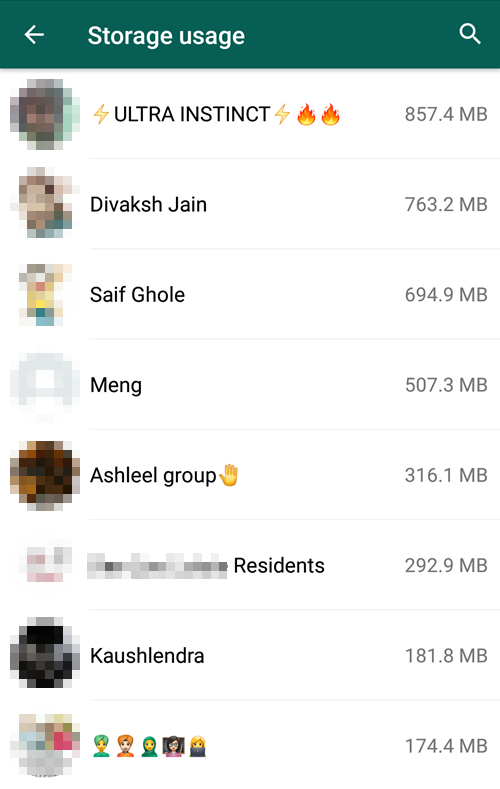
Storage used by different chats/groups - Tap on the group/contact for which you want to delete all the media files. You can use the search functionality if you have a lot of contacts or groups.
WhatsApp will now show you how many media files exist on your phone and how much space is being used by each media type. So, you can see Photos, GIFs, Videos, Audio and Documents. - Tap on “Manage Messages” at the bottom and select (using the checkbox) the media which you want to delete. By default, all items are checked. Those with the checkbox checked means that they are selected for deletion.
NOTE: Uncheck Text Messages else you will lose the text chats as well.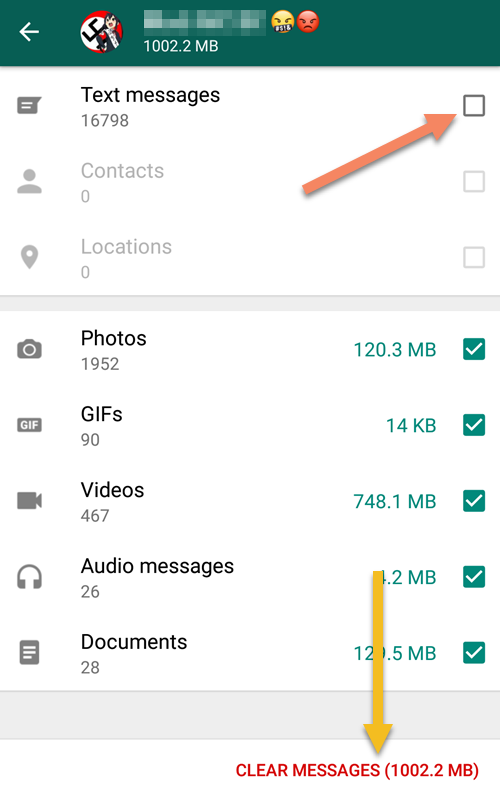
Uncheck the items which you want to keep
Stop WhatsApp from Automatically Downloading Media
Do you know that WhatsApp has the options to disable media auto download? This not only helps you save data, but also your phone’s storage space.
With auto-download disabled, you will only download the media when you are active in a chat/group (by tapping on the media file). Hence, the media which you are never going to see will not be downloaded. So, it is a good idea to disable auto-download, especially for video files which are larger. Here are the steps:
- Open WhatsApp > options > Settings.
- Tap on “Data and storage usage”.
- Under the heading “Media auto-download”, choose the media which you wish to auto-download over WiFi and cellular data.
I have all auto-download disabled as in the screenshot below.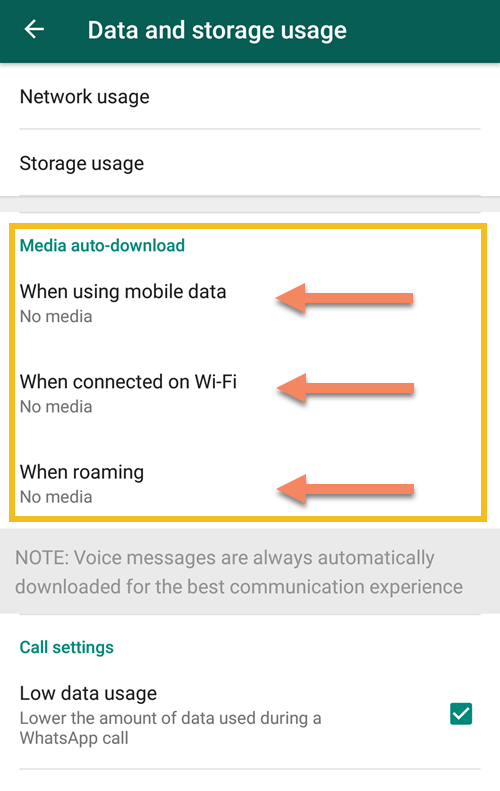
Manage what media to auto-download
Delete Memes & Greetings Images using Google’s “Files Go” app
Files Go is an app developed by Google which helps in identifying images with greetings and memes. Simply download the app from the link below, launch it and follow the instructions to free up your storage,
[appbox googleplay com.google.android.apps.nbu.files]