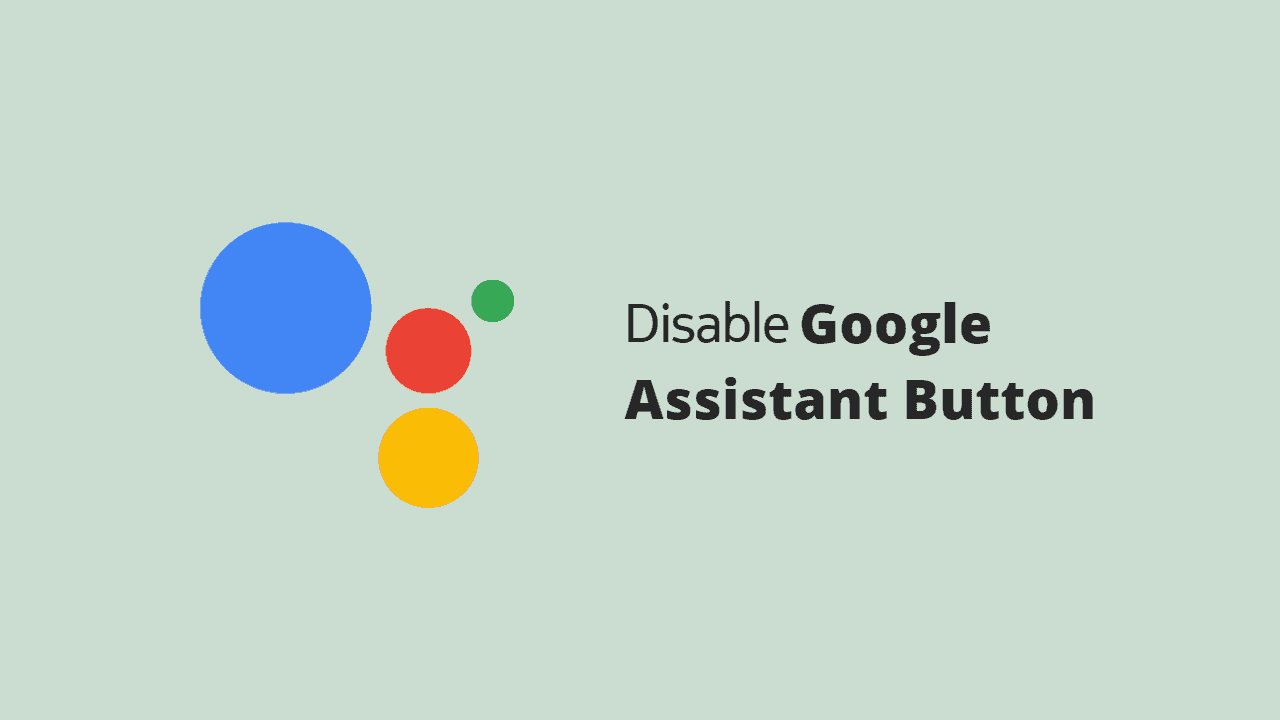Adding a Google Assistant button is becoming a trend in the smartphone world. Nokia and Motorola are too obsessed with Google Assistant that nearly every new model comes with a button dedicated to Google Assistant. Ironically, many alternative ways to invoke the assistant on these phones. Google doesn’t offer such a dedicated button on its smartphones under the Pixel brand either.
There are many ways to invoke Google Assistant without using the dedicated button. Users can invoke the assistant by swiping from any bottom corners while using any application (including full-screen games). There are also dedicated options on the lock screen and the home screen. For somebody who doesn’t use the assistant much, the dedicated hardware button causes frequent unwanted triggers. The assistant button also gets accidental hits due to left side placement on Nokia phones, where it can get pressed when trying to put the phone on a surface to take stable photos. I couldn’t thank Google enough for being so kind as to give an option to disable the Google Assistant button (although re-programming it to do something else should be the ideal solution).
Steps to Disable the Google Assistant button
I tested the steps on Nokia 7.2 (Android 10, 11) and Nokia XR20 (Android 12). They should work on other Nokia smartphones with the dedicated Google Assistant button. Similarly, they should also work on the Motorola devices since the software on both devices is nearly identical – stock Android with minor changes. In addition, the following steps will also work on many other smartphones that run on a stock-like Android experience.
- Open the Settings ⚙️ app on your Nokia/Moto device.
- Scroll down and choose the System subheading.
- Tap on Gestures.
- Tap on the Google Assistant Button.
- Disable the toggle switch in front of the “Google Assistant Button”.
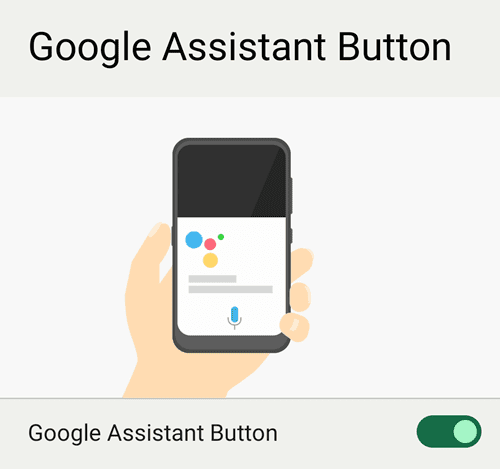
That’s it! You have successfully turned off the Google Assistant button. Pressing the Google Assistant button should not do any action from now on.
Did it work for you? Even though I checked for settings availability on several smartphones, I can’t check each one. So, please do let me know (via comments below) if the steps helped you turn off the Google Assistant button. Remember to mention your smartphone model.