Google Pixel and smartphones running on the Android One platform tend to install system updates automatically. What it means is that the phone will download and install a system update without the consent of the user. There are chances of bugs and performance degradation arising out of unpolished OS updates. And in some rare cases, the phones also fail to boot up after an update, resulting in a loss of user data.
The idea of automatic updates is a kind one as it saves the users from a lot of security risks. However, the phone should not install major operating system updates automatically. It is OK for the security patches though since they are mainly targeted to take care of security breaches. Even though there is no direct option to disable automatic system updates on these Android One devices, there is an alternative method via the developer options menu. Here’s how you too can keep your Nokia or Motorola smartphone from updating until you’re ready.
How to disable Automatic System Updates in Nokia, Moto & Google Pixel phones
The steps below will also apply to Google Pixel phones. They will also apply to most of the Android One smartphones made by Nokia and Motorola. Apart from that, other Android smartphones which are quite close to the stock Android UI should have a similar setup as well.
- Enable developer options (you can skip if they are already enabled):
- Go to Settings > About phone.
- Tap 7 times consecutively on Build number.
- You’ll get a toast notification reading “You are now a developer”.
- Go to Developer options by navigating to Settings > System > Advanced > Developer Options.
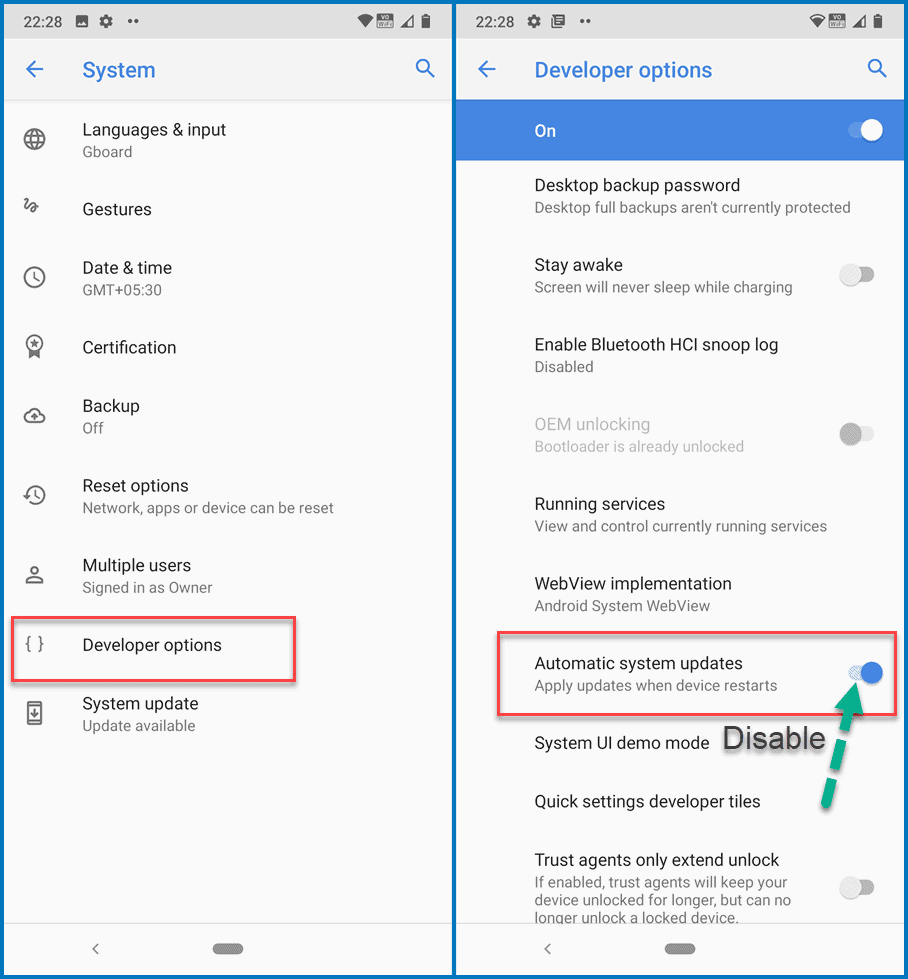
- Look for the option “Automatic system updates”. Its description will read “Apply updates when the device restarts”.
- Disable the toggle in front of the option. This will stop the phone from applying updates when the device restarts.
The phone will still download and install the new updates (on A/B devices), however, the phone will not apply updates (switch the device to the boot slot with the new update) automatically at reboots. So, unless you press the restart button from the system updates page, the update will not install at normal reboots/restarts. At least now you can control when your phone gets updated to a new Android version or security patch release.
Another thing to note is that you should not disable developer options after disabling the option because that will revert the setting to the default state of “On”. The phone will then once again start applying updates automatically at restarts.

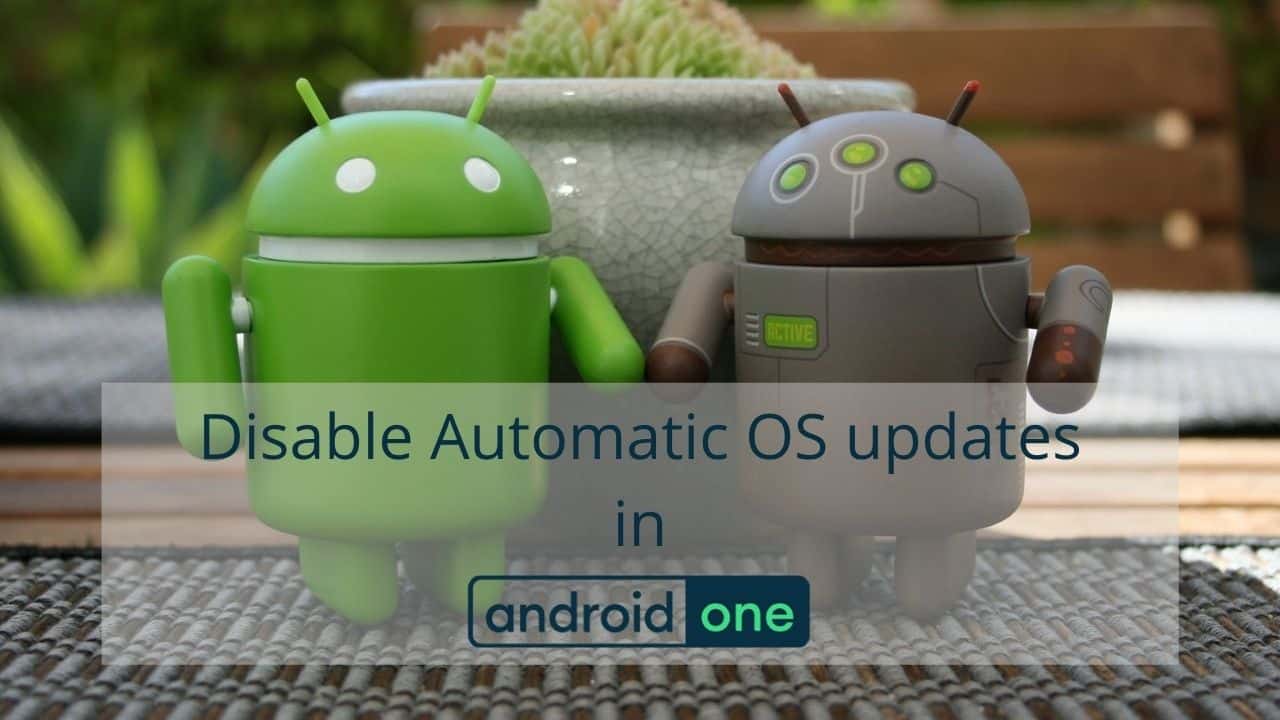







Add Comment