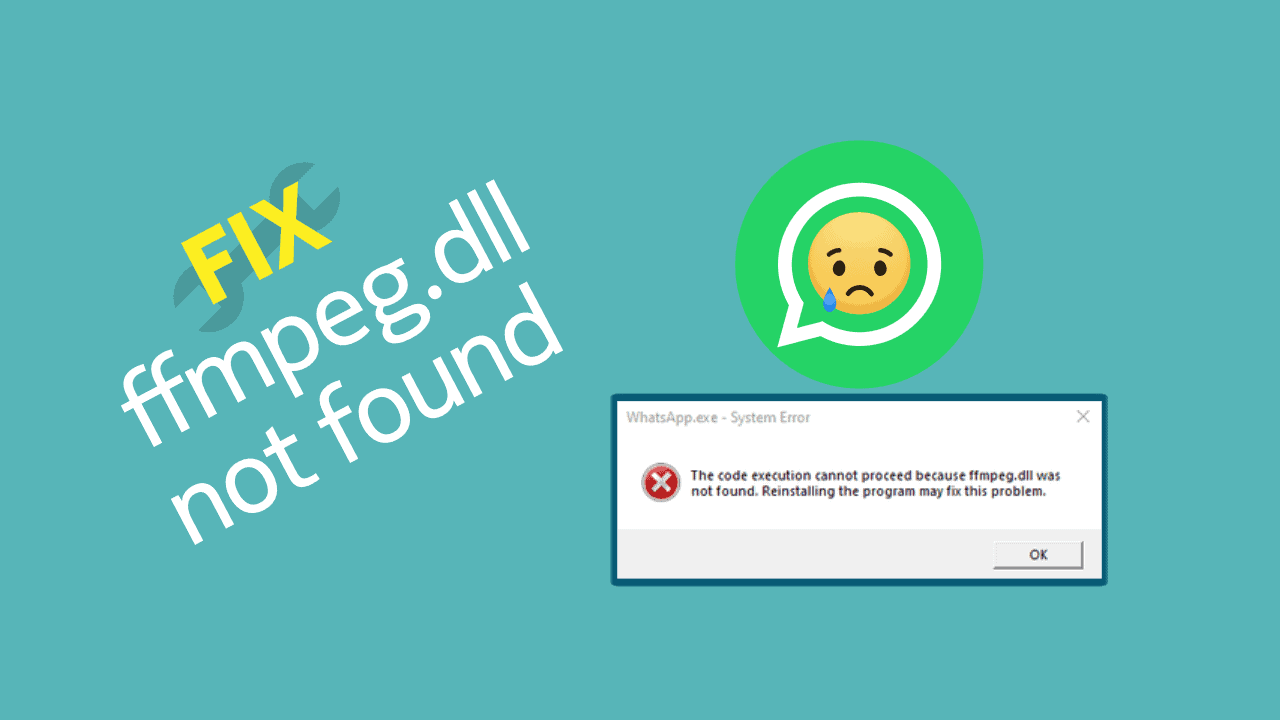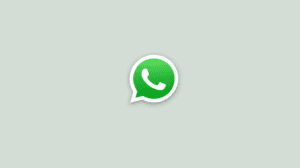Update 2: WhatsApp released another update on 15th October which pushes WhatsApp Desktop to version 2.2140.7. Unfortunately, the problems originally introduced continue to exists. Once updated, WhatsApp does not launch at all without any error messages. The following solution is still applicable and will help you to get back into your WhatsApp account.
Update: WhatsApp pushed a new version 2.2138.14 on 7th October, which brings even more problems. WhatsApp Desktop now fully fails to start and does not give out any warnings or errors. When you click the icons, it does nothing at all. Thankfully, the following solution is still applicable.
The latest silent update (version 2.2138.13) to WhatsApp desktop (Windows) has almost broken the program. WhatsApp halts with the error: “WhatsApp.exe – System Error – The execution cannot proceed because ffmpeg.dll was not found. Reinstalling the program may fix this problem“. The update installs automatically without user interaction, which is why it is affecting almost everybody right now. Thankfully, there is a quick fix to use WhatsApp Desktop temporarily until the Facebook engineers fix this problem.
What is causing the issue?
It appears that the latest WhatsApp update is failing to update its files properly. If we check the WhatsApp Desktop’s install folder, we can spot that there is no ffmpeg.dll file in the directory, but there is a ffmpeg.dll.diff. From the name, it appears to be an incremental file that was supposed to merge with the existing files of the previous version of WhatsApp Desktop. However, due to some merge issues (such as a failed checksum), it failed and lead to the problem.
How to fix the issue and use WhatsApp Desktop again?!
Luckily, WhatsApp does not fully delete the previous version of the app when it installs an update. Hence, it is relatively easy to launch the previous version (2.2134.10) and continue using WhatsApp desktop normally. You do not need to log in again. Here’s how to do that:
Time needed: 1 minute
You can easily launch an already installed previous version of WhatsApp Desktop to continue using it while WhatsApp engineers try to fix the problem.
- Open WhatsApp’s install folder
The older version of the WhatsApp app is available in the installation directory of WhatsApp. In order to access it, we need to open that folder.
If you have a WhatsApp icon on the desktop: Right-click on the icon and select “Open file location”.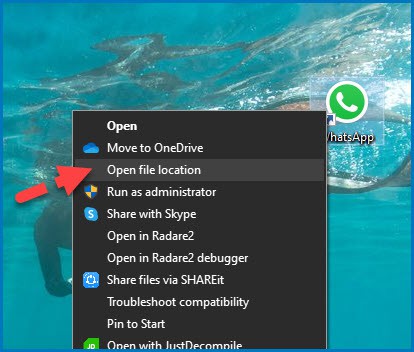
Else, click the start button and then type “WhatsApp”. Right-click on the result and select “Open file location”. Then, do the same on the WhatsApp shortcut in the resulting folder. - Open the folder for the older version of WhatsApp
In the install folder, you will notice a number of files and folders. The versions of the WhatsApp app are divided into the folder. For example, in the screenshot below, I have versions 2.2134.10 and 2.2138.13. We know that versions 2.2138.13 and 2.2138.14 are the ones causing the issue.
So, open the folder for the older version (which is 2.2134.10 in my case; yours can be different).
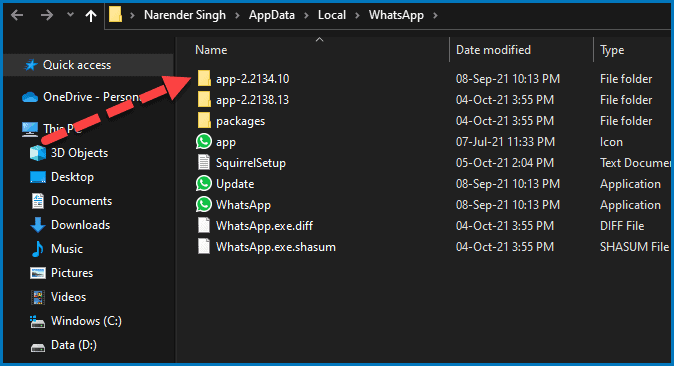
- Launch older version of WhatsApp Desktop
Finally, scroll down through the files in the older version of WhatsApp. The last entry will be for WhatsApp.exe. Simply double-click to launch it and start using WhatsApp Desktop again.
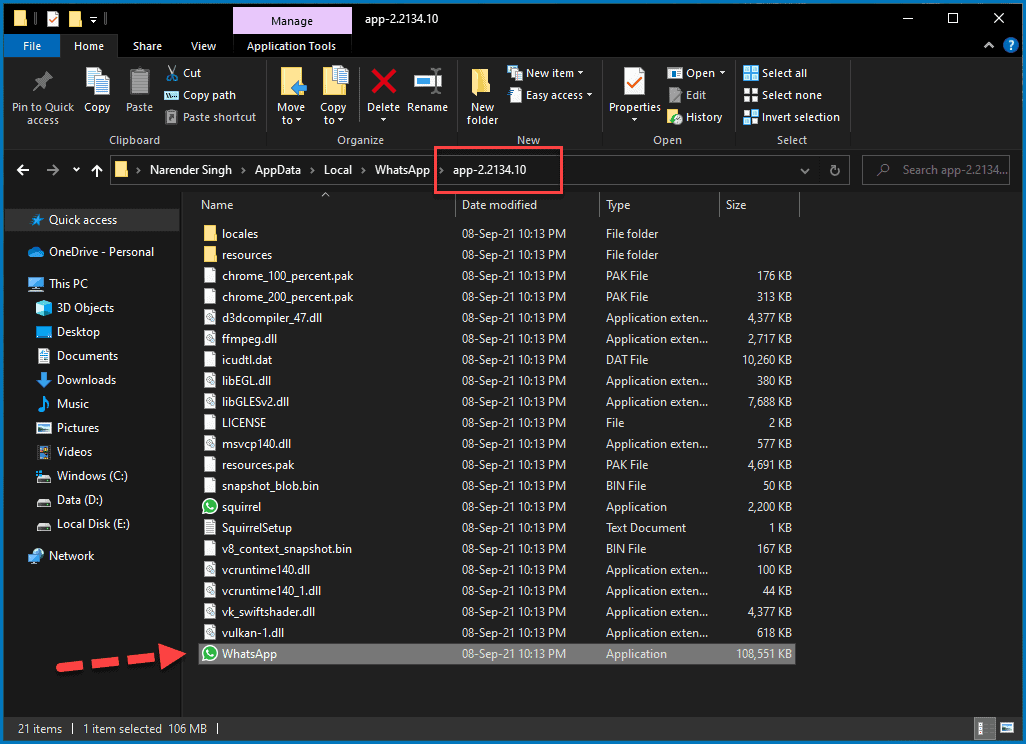
- Add a shortcut for easy access
Until WhatsApp engineers fix the problem, you can add a temporary shortcut of the app to your desktop or taskbar. And then you can use that to launch WhatsApp Desktop instead of the lengthy steps you followed here.
Right-click on the icon and choose Send to > Desktop. Or drag and drop it to your taskbar to pin it there.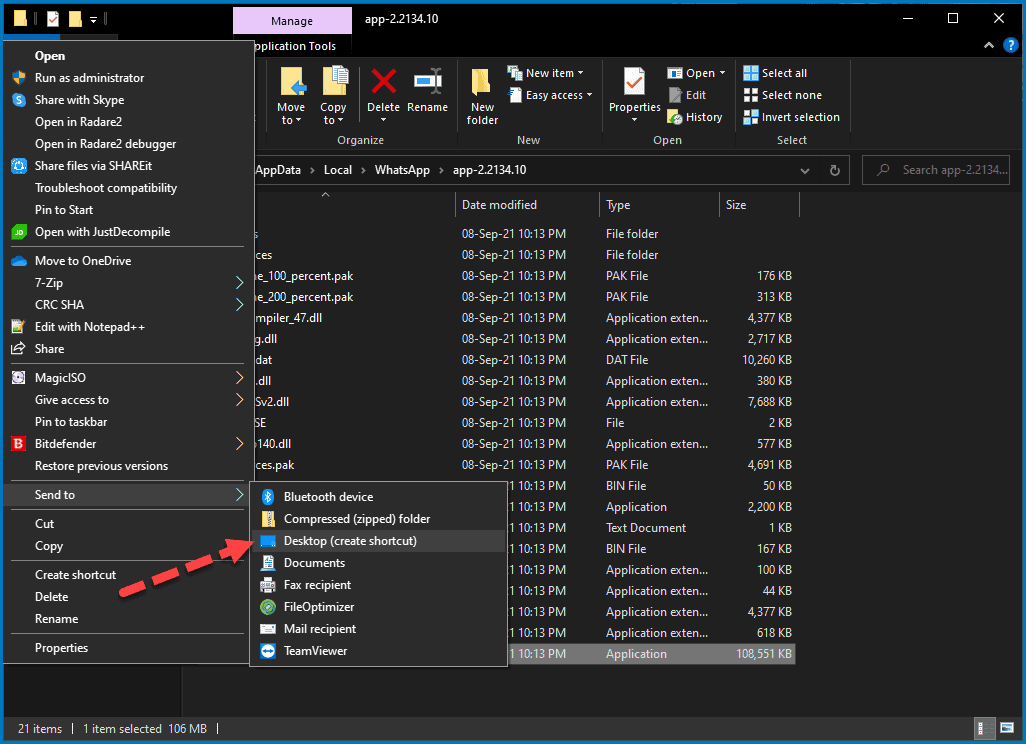
Hopefully, WhatsApp will fix the problem shortly. Until then, you can fix the “ffmpeg.dll not found” WhatsApp error and continue your WhatsApp Chats and Calls using the older version. Or in case you only use WhatsApp for chats, then you can rely on the WhatsApp Web app instead.
Another alternative solution is to re-install WhatsApp Desktop. However, this will only work until WhatsApp automatically upgrades to the problematic update again. So, the solution shared in this post is a better way to handle the problem.