In Windows 10 Microsoft has introduced many new feature and one the feature is the Action center. Action center give you all the notification as consist of quick action buttons also. The interesting thing about it is that you can change the action center to give a simplified look. However the simplified action center does not have the quick action button. But enabling the minimal Action center can give you a new experience. So here’s how to enable Simplified Action Center in Windows 10.
Step To Enable Simplified Action Center In Windows 10
- The further steps will involve registry manipulation. Making mistakes while manipulating registry could affect your system adversely. So be careful while editing registry entries and create a System Restore point first.Open Run windows by pressing Windows Key + R. Now type “regedit” and hit “Enter”.
- Navigate to the following registry.
HKEY_LOCAL_MACHINE\SOFTWARE\Microsof\tWindowsCurrentVersion\ImmersiveShell
- In the right pane search for UseActionCenterExperience registry. Double click on it to edit.
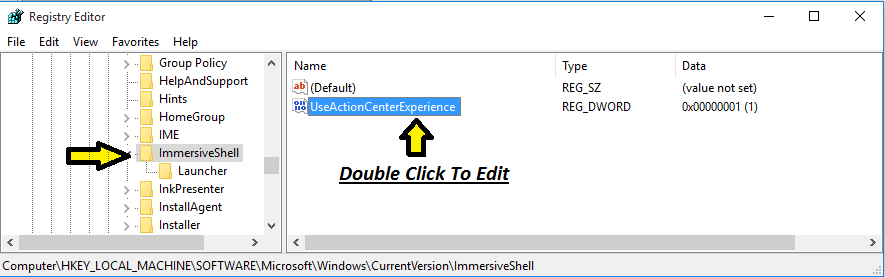
- Now change the entry in Value Data : Field to 0 to enable the Simplified Action Center.

- To restore the original Action center revert the registry entry back to 1.
- Now restart the Windows explorer. And you will get the new action center.
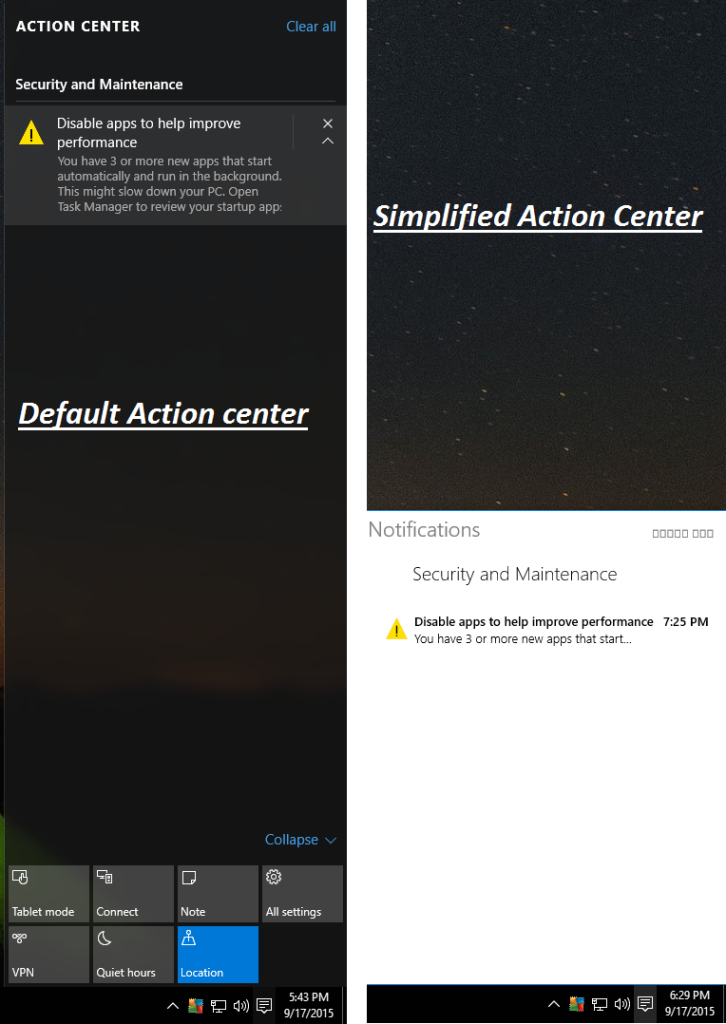
Check this video tutorial for better understanding.
That’s it. Now you have enabled simplified action center in Windows 10. If you face any problem, use comment section to describe your problem. 😀








Add Comment