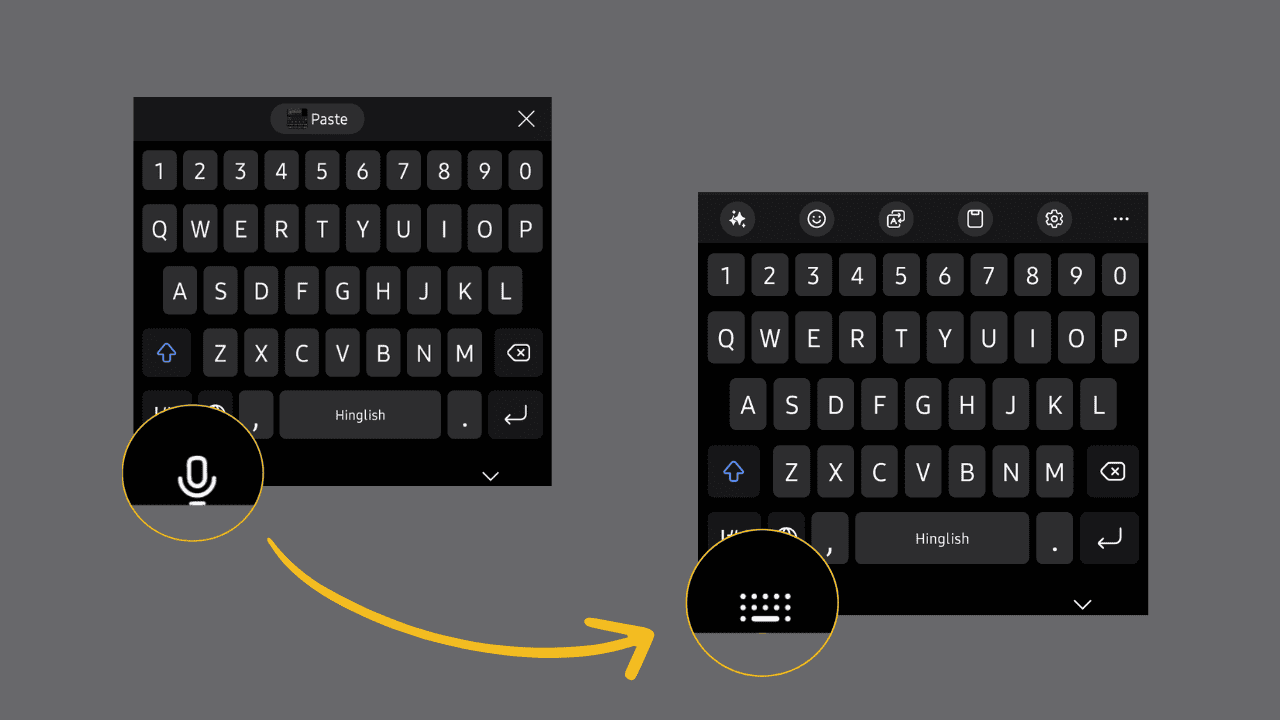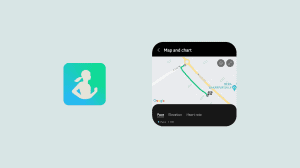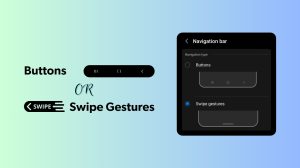Are you looking for an easy way to switch between different keyboard apps on your Samsung phone? By default, the keyboard switch button at the navbar with the voice input button when using the Samsung keyboard. The button shows up when using other keyboard apps, but as soon as you set Samsung keyboard as the input method, the button changes to the mic button and works only for voice typing. And if you’re unaware, you’d go into the phone settings to set a different keyboard app as default.
Fortunately, choosing which button appears on the navigation bar is simple. You can set it to either load the input methods selection screen or keep the default “Voice input”. Here’s how to change the mic button on your Samsung keyboard to the keyboard change button.
Case 1: Neither Voice typing nor keyboard switch button appears on the navigation bar
To proceed further, the keyboard button on the navigation bar must be enabled. If none of the buttons appear on your navigation bar, you have most likely turned it off in the settings. Here’s how to enable the button:
- Open Settings on your Samsung phone.
- Go to General Management > Keyboard list and default.
- Set the toggle next to Keyboard button on navigation bar to On.
The button should appear at the navigation bar’s bottom left side. If it is a keyboard switch button, your problem is solved. However, if it is the Mic (Voice input) button, then follow to the next section.
Case 2: The voice typing (Mic) button appears on the navigation bar
Samsung keyboard hijacks the keyboard switch button and replaces it with the voice typing button. It becomes inconvenient when you use multiple keyboard apps and want to switch between them actively. For example, if you use SwiftKey/Gboard or Grammarly along with the Samsung keyboard, it is easy to switch to the Samsung keyboard but not back to Swiftkey/Gboard. Here’s how to change the voice typing button to the keyboard switch button.
- Tap and hold on the Voice input (mic) button on the navigation bar.
- Change the keyboard button’s behavior to “Input method“.
The above setting will instantly transform the voice input to the keyboard switch button. You can enable the voice input button on the Samsung keyboard by investing in the above steps.