Bluetooth name is the name that appears on the target device’s screen when you try to connect to it or when they want to connect to your Windows Phone. By default, all Windows Phone devices carry the default Bluetooth name as Windows Phone. It’s still not an issue for the time you only have one Windows Phone device to connect to. But in case you own more than one Windows Phone device, it will become equally confusing to find out the correct device to connect with.
Changing the Bluetooth Device Name
Changing the Bluetooth name in not possible within the Windows Phone’s settings as there is no such option available. However, if you have a PC and a Data Cable, you can easily change the Bluetooth name and differentiate your device from the others. The process is rather quick and takes only a fraction. So in case you’re not having a PC, using a friend’s PC won’t hurt. The procedure remains same regardless of what device you own. Be it Nokia Lumia or Samsung ATIV, follow the steps below.
- Connect your Windows Phone device to your PC/Laptop using a Data Cable.
- Wait for a few seconds for the phone to show up in This PC/Computer/ My Computer.
- When the Windows Phone media device appears in the Computer, right click on its icon and select Rename.
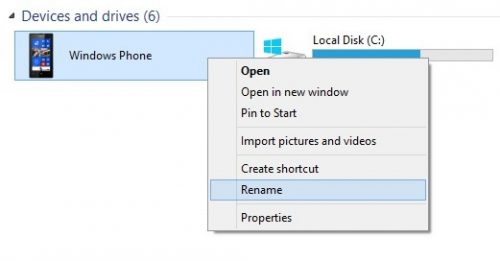
- Now rename it to whatever you want your Bluetooth Device to show.
- That’s it. Unplug your phone and navigate to Settings> About Phone to confirm the name change.








