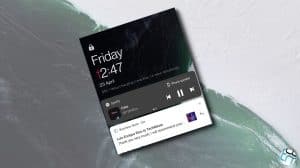Android devices running Lollipop or earlier versions would simply show files when connected to a PC using a USB cable. The Android Marshmallow however brings a change to this and the device goes to Charging only mode by default when connected to a PC and hence files don’t show up. Rather than being an issue, this is a new Android feature, but many users are complaining that they are not able to access their files. So here’s how files can be accessed on the PC after updating to Android 6.0 (Marshmallow).
Accessing Files on PC After Marshmallow Update
Since the device lands into Charging only mode by default, the files are not accessible even though the device shows up in Windows explorer. All that needs to be done is to change the mode from Charging only to MTP (or PTP if needed). Here’s how:
- Connect the Android device to PC using the USB cable.
- Pull down the notifications slider. You will notice an entry saying USB for Charging.
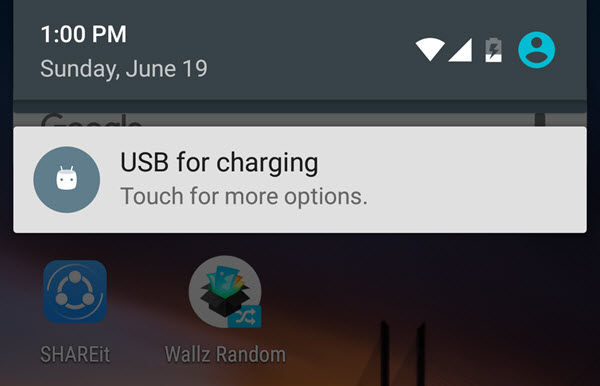
- Tap on the entry and change the selection to File Transfers (Or Photo Transfer as needed).
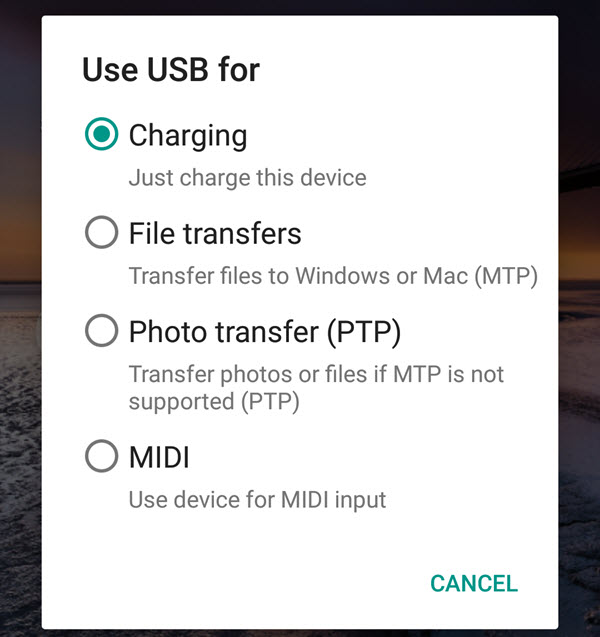
- Your device’s files should now be accessible on the PC.
It is an Android limitation that this needs to be done every time you connect the device to the PC. Android Marshmallow does not offer an option to set a default preference for the USB connection. However if you have a rooted Android device, then the default behavior can be changed.
If files are still not accessible after completing the above steps then you can consider repeating them. If it still does not work then you might be needed to install the MTP drivers on your PC.