Turning Mobile Data on and off on Windows Phone was a cumbersome task, but thanks to the latest Windows Phone update, the mobile data toggle can be added to the Action Center (pull down notifications slider). Once added, mobile data connection can be turned on or off when needed by just swiping down from top and tapping on the icon.
How to Add Mobile Data Toggle to Action Center
To add the mobile data toggle, you need to own a Windows Phone 8 device which is running OS version 8.10.14219.341 or higher. It is presently only available to via preview for developers, but will be released to all soon.
- Open Settings
- Choose notifications + actions
- Tap on the icon position where you want to add the mobile data toggle
- Choose mobile data from the list that is presented
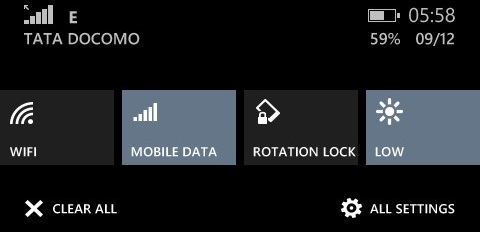
Once done, the particular spot in action center will be taken by the Mobile Data toggle and you can start using it to enable or disable cellular data connection right away. Unlike Wi-Fi toggle, the cellular data toggle does not take you to the settings page upon tapping.

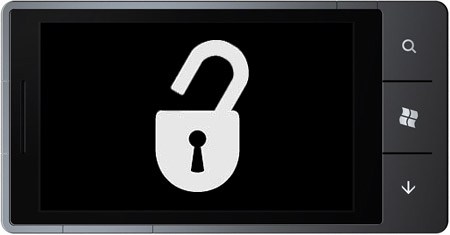
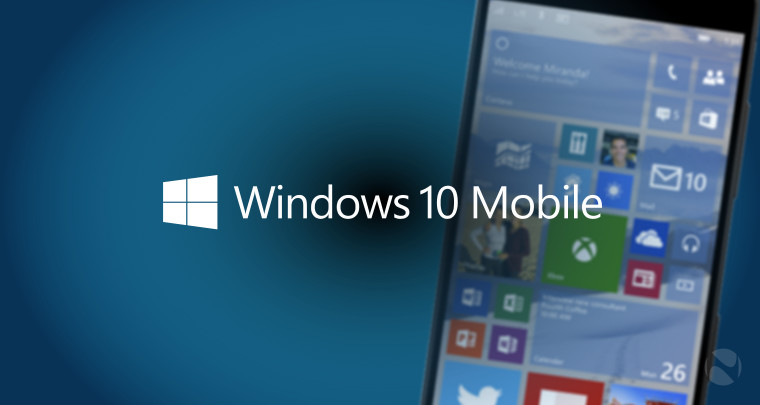




Add Comment