Windows 10 comes bundled with the Touch keyboard. You can open it by clicking or tapping on the button on the System Tray area of Taskbar. It is extremely handy for touch-only devices. For, it is the only way the user can type text on the device without using external hardware. That said, even users with touch-enabled (convertible 2-in 1 devices, etc.) and non-touch devices (desktops, laptops) make use of Touch keyboard.
Manage the touch keyboard button in Windows 10 system tray
Each Windows user has his own taste. So, if you like the Touch keyboard and use it often, then you can add a quick button to your taskbar. On the other hand, you can hide it if you do not use it often and the icon on the taskbar is annoying you. Here’s how to enable or disable the Touch keyboard button on Windows 10.
- Right-click on an empty area of Windows 10 taskbar.
- Click on Show touch keyboard button.
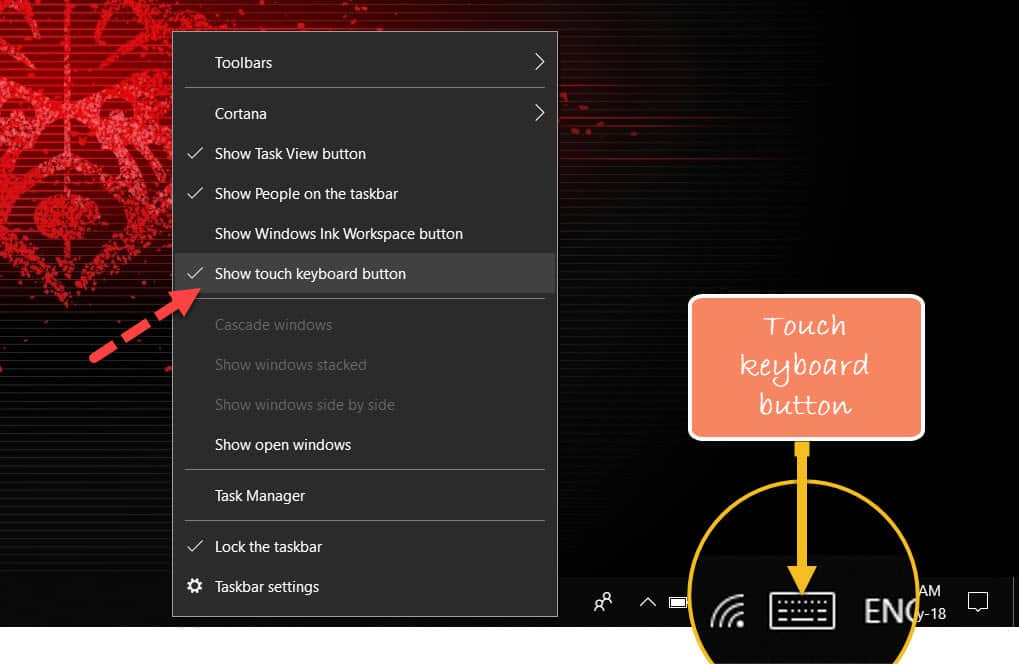
Touch Keyboard button in Windows 10
You need to use the same option to add or remove the keyboard button.








Add Comment