 Developer Options is a hidden settings menu found in every Android smartphone. The feature opens up access to several options which are important for a developer. While most of the features barely make sense to a normal user, some definitely do. After enabling the developer options, you get access to important features like USB debugging, Bug report, OEM unlocking, Show Taps and lots more.
Developer Options is a hidden settings menu found in every Android smartphone. The feature opens up access to several options which are important for a developer. While most of the features barely make sense to a normal user, some definitely do. After enabling the developer options, you get access to important features like USB debugging, Bug report, OEM unlocking, Show Taps and lots more.
Let’s learn how to enable or disable the developer options on any Android smartphone. And if that “Developer Options” entry in the settings is making you sleepless at nights, we’ll learn how to hide it as well.
Applies to: Android smartphones running any version of Android. Including Kitkat, Lollipop, Marshmallow, Nougat, and Oreo.
Contents
Enable developer options
You can enable developer options on your Android smartphone by following the below mentioned steps. The same steps apply for all OEMs, be it Nokia, Samsung, HTC, Google, LG, Xiaomi or any other.
- Open Settings on your Android device.
It will be present in your app list. You can also access settings by tapping on the cog wheel when the notifications slider is expanded. - Scroll down to the About Phone menu item. Tap on it to open information about your device.
- Locate the Build number entry.
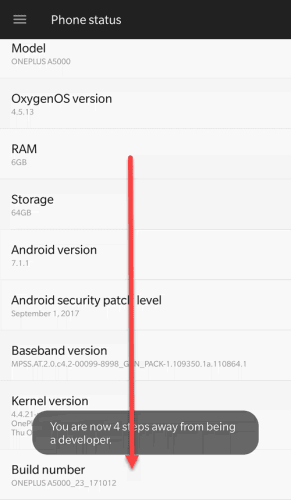
- Tap 7 times on the Build number.
A toast notification will appear after the 3rd tap saying that you’re 4,3, 2, 1 steps away from being a developer. - Developer options will be enabled. You can find the option in Settings list by going back.
Note: In some devices, you need to go to Settings > Developer Options and turn on the first toggle before developer options are enabled.
Disable developer options
If you’re done with using the developer options, then you can quickly disable them. Disabling ensures that you are not leaving some access to your smartphone for others to misuse. Here’s how to disable the developer options on Android smartphones.
- Open Settings.
- Scroll down and tap on Developer Options.
- Turn off the first toggle i.e. in front of On.
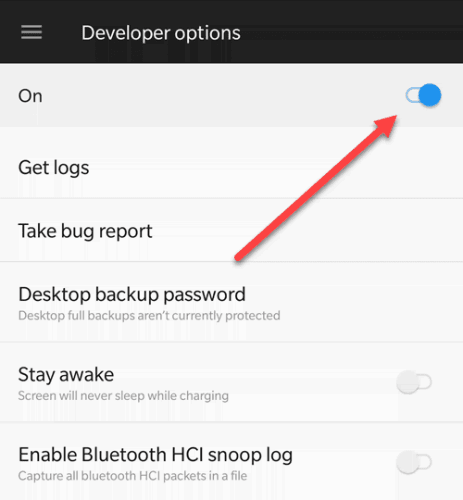
Hide developer options from settings
You are done with using the developer options, but now that extra entry in settings is bugging you? No problem, you can hide developer options from the Settings and have peace of mind. Here is how:
- On your Android smartphone, open Settings.
- Scroll down and choose Apps.
- Scroll again and look for the app named Settings. Tap on it.
- Select Storage by tapping on it.
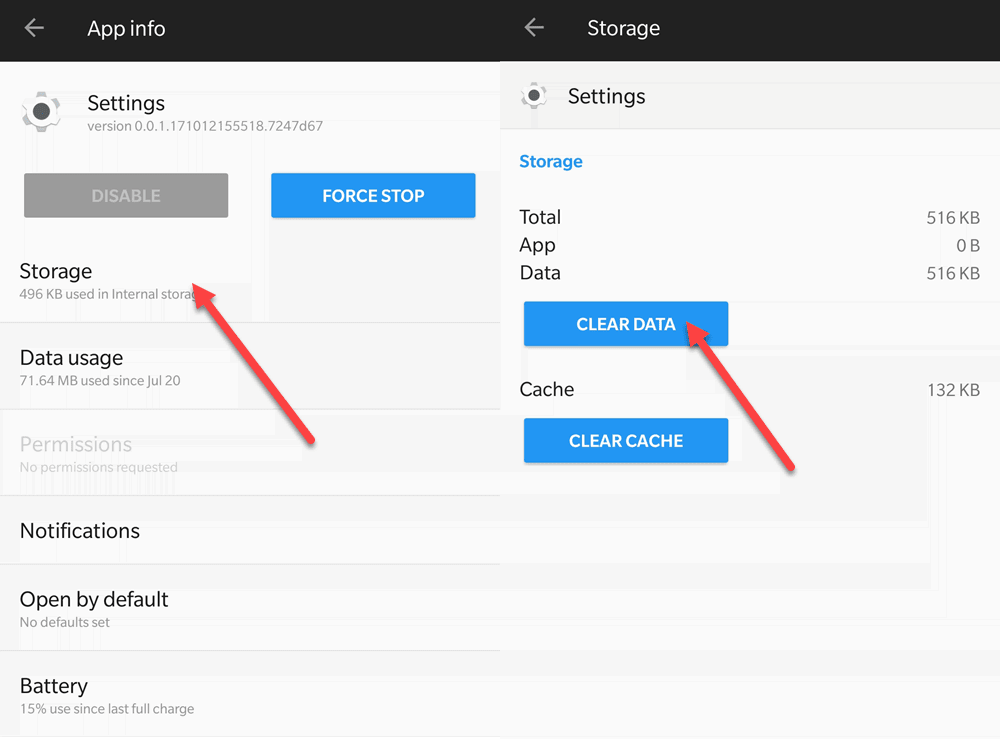
- Tap on Clear Data and confirm by pressing Ok in the confirmation pop-up.
Developer Options will be removed from the settings. If you need them again in the future, then you can follow the steps under “Enable Developer Options”.
Conclusion: Developer Options are easy to Access
Developer Options looks like a technical term. Android OS makes it really easy to access and use the developer options. So, any Android user can make use of the developer options and get more out of the device without actually being a developer. There are countless guides on the internet which provide step-by-step instructions on achieving a lot of things. You just need developer options to get started and now you know how to do that!



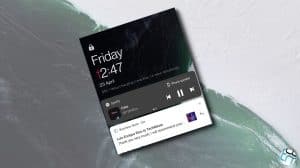




Add Comment