Android P introduces a brand new system navigation. One that gets rid of the recent apps (overview) button and combines it with the home button. It mimics the iPhone X setup which uses gestures to reach different screens. It is a great step since we are seeing devices with very short bezels (or none at all). So, gestures are easy and effortless ways to access the system functions.
You can already download the Android P beta if you have an eligible device. However, the gesture navigation is not enabled by default. Follow the steps below to experience the all new system navigation if you are on Android P.
How to enable gesture navigation in Android P (9.0)
Note: The following setting is checked on Pixel 2. It may or may not be available for other devices running Android P.
The new option to enable Swipe up on home button is kept inside the Gesture settings. First of all, open the settings app from “All apps” or swipe down the notifications panel and tap on the gear icon. Look for the setting Gesture and tap on it to access all the gesture settings.
From gestures, tap on Swipe up on home button and enable it. The on-screen home button will change to a small horizontal bar. You can now swipe up and experience the new navigation designed for Android P.
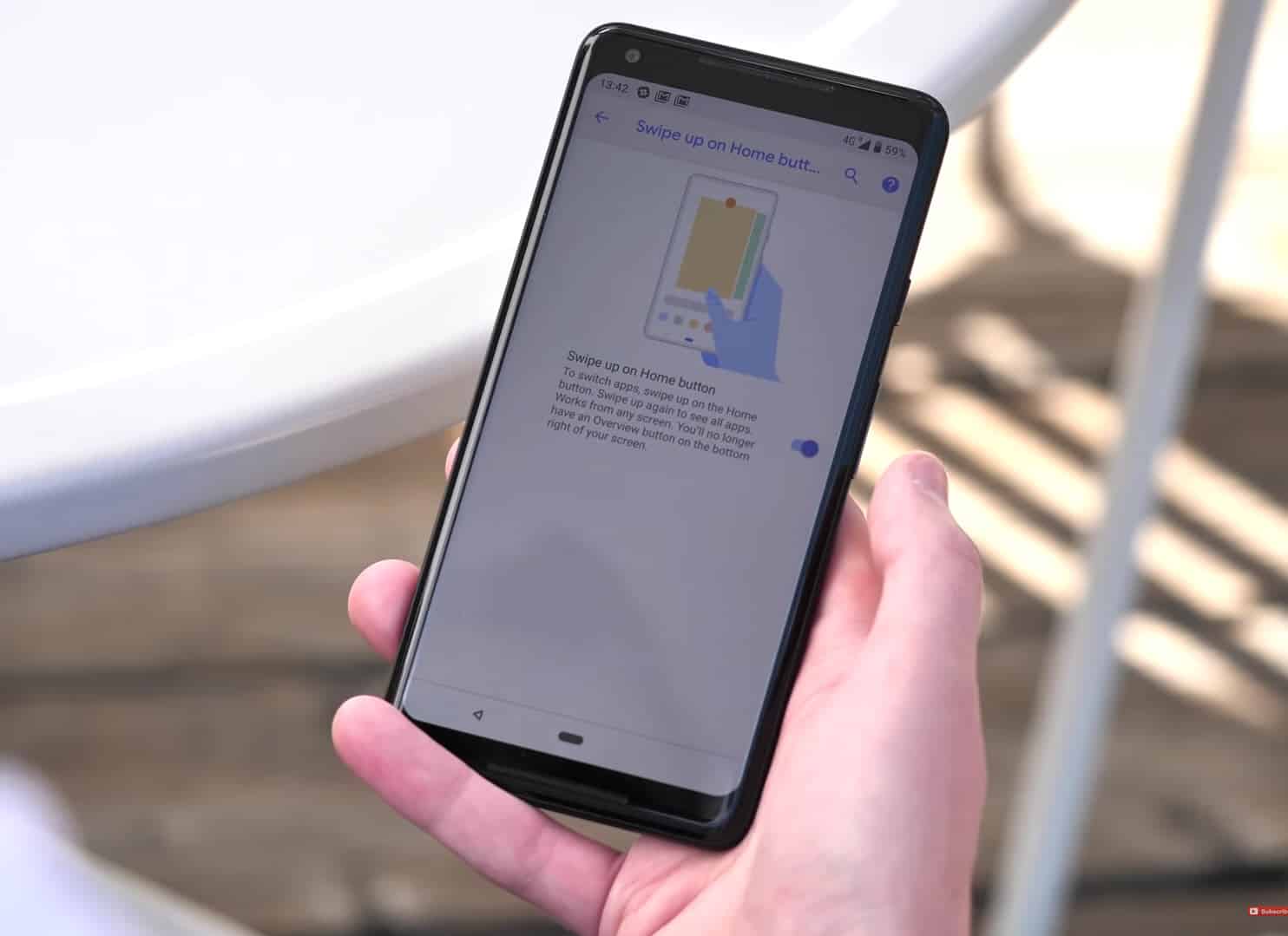
To switch apps, swipe up on the Home button. Swipe up again to see all apps. Works from any screen. You’ll no longer have an Overview button on the bottom right of your screen.



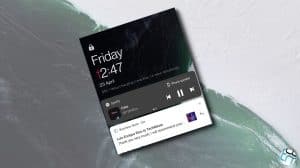




Add Comment