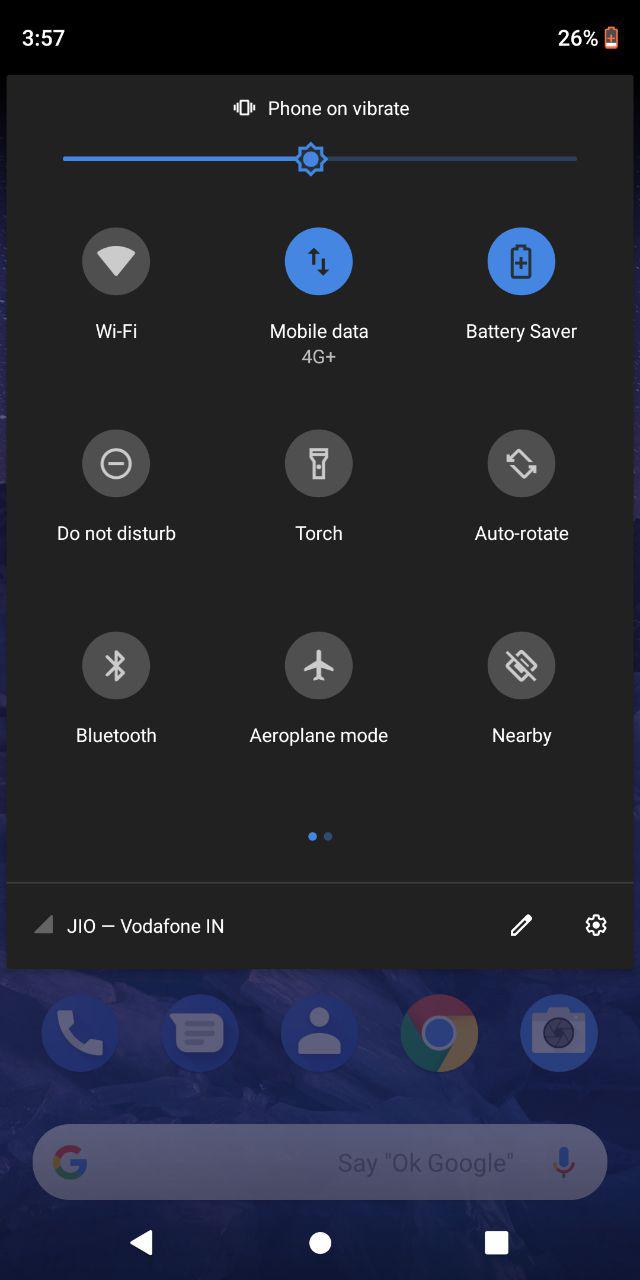Android 9 is now official with the name Pie. Android Pie also brings a light improvement to the dark theme which we have seen on Android Oreo. Now, instead of relying on the wallpaper, you can set a default option i.e. Dark or Light.
The dark theme is still the same overall, that is the only areas that go dark are the app drawer and the notification area. There is still no system wide Dark theme similar to what we have seen in Windows Phone or OnePlus’s Oxygen OS.
How to set the default device theme in Android Pie
After updating to Android Pie, you will see a new option in the Settings app. The default is set to Automatic (based on wallpaper). But you can manually set it to Dark or Light.
- Open the Settings app.
- Go to Display and you’ll notice a new entry called Device Theme.
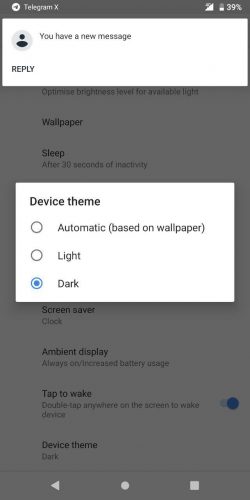
- Tap on it and choose the Dark or Light theme as per your preference.
Now, you can keep a dark wallpaper and still have the parts of your device with light background. Also, an opposite of it is possible whereby you keep a light wallpaper, but the app drawer and quick toggles remain dark.
This is a good addition, but I’m still hoping for a system-wide dark theme which applies to all system apps including settings, dialer; etc. Hopefully Google will take care of that one day.