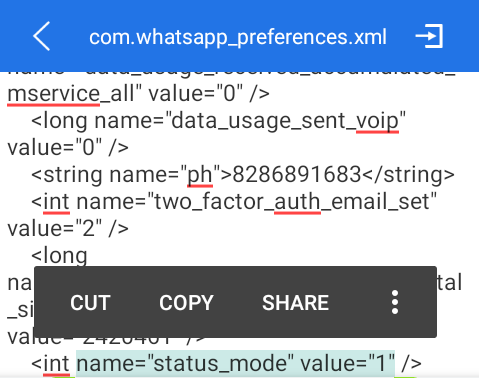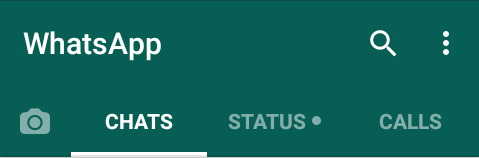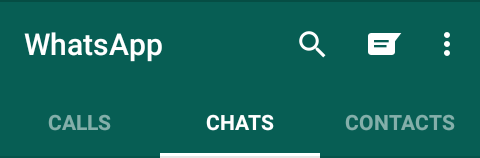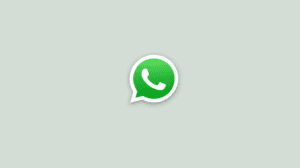23rd February, WhatsApp had rolled out a new feature called Status. This feature adds a tab to the app, similar to the Chat tab, where WhatsApp users can see status (photos/videos/GIFs) shared by their contacts. The back fall of this feature is that company removed the old text-based ‘status’ feature that was part of user’s profile.
Not everyone is a fan of the new Status feature, including me. So, if you also are someone who would rather go back to writing song lyrics or emotional quotes as Status on WhatsApp, here’s a way to get back to old WhatsApp status.
Although WhatsApp has recently reported that they will be bringing back the old Status feature that allowed users to set up a text message as their Status. But now the feature will be called Tagline.
Currently this feature is added in the WhatsApp Beta for iOS and Windows, but it’s hidden at this time. It might take some time to enable it for public. Till that time you can get back to Old WhatsApp Status on your android by following this tutorial.
Rollback To Old WhatsApp Status on Non-Rooted Devices
- On a non rooted device you can easily get back to Old WhatsApp status by installing WhatsApp version 2.17.60. You can download it from here. Just make sure that you take the backup of all your messages. Then uninstall the current WhatsApp and install WhatsApp v2.17.60 to get back the old status setting.
Rollback Old WhatsApp Status on Rooted Devices
If you happen to have a rooted Android device, then you can change a value in the WhatsApp configuration (xml) file which will enable the old WhatsApp Status, without needing to install the old version.
- First of all Force stop WhatsApp (Settings > Apps > WhatsApp > Force Stop).
- Now you just need to navigate to Root folder of your device. Now navigate to
/data/data/com.whatsapp/shared_prefs/.
- You will find few xml files in this folder. Open the xml file named com.whatsapp_preference.xml
- Now, scroll or use the find tool to search for the below line.
<int name="status_mode" value="1" />
- Change it to
<int name="status_mode" value="0" />
- Save the changes and open WhatsApp
WhatsApp Status Feature After Editing xml- WhatsApp Old Status
That’s it. If you faced any issue in rolling back to old WhatsApp Status, do let us know about it. We will help you out. 🙂