Windows 10 records the total data consumed by various apps and software installed on your PC. If you want to know the app which consumed the most data, then you can simply refer to the Data Usage reports. Then you can probably fix the app if it is consuming more data than what it should. Data Usage is built into Windows 10, you do not need to install additional apps.
Data usage reports are limited to the last 30 days. So, that’s the maximum duration you can track. Nevertheless, 30 days is a long enough period to get a clear picture. It is also important if you have a limited bandwidth and you wish to make sure your data is not wasted.
How to Check Data Usage in Windows 10?
As it is a native feature, it is available in PC Settings. Here’s how to access data usage reports from PC Settings.
- Tap or click on Start button and then on Settings (gear icon).
- Select Network & Internet.
- Finally, choose Data Usage from the left pane.
Shortcut – Type Data Usage in start and press Enter.
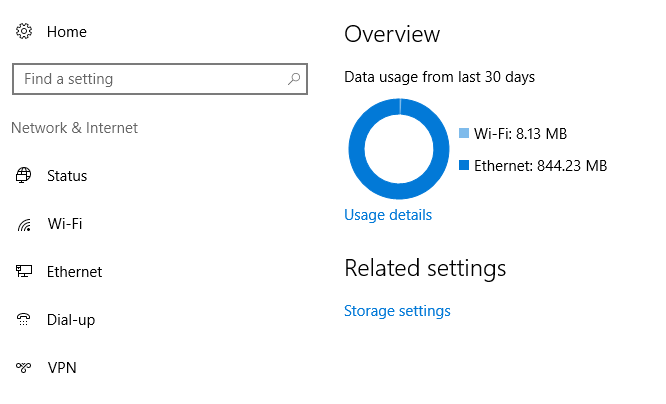
The data usage window shows a quick overview of data consumed from different internet connections. If you connect using multiple connections (WiFi, Ethernet, Mobile Data), they will be listed separately. So you can get a fair idea how much is consumed from which connection. Also, note that if you have more than 1 adapter of the same type then they will be listed separately. That is, if you have 2 WiFi adapters, both will be shown separately.
The data shown only applies to the last 30 days. Windows clears older data automatically.
Check Data Consumed by Individual Apps and Software
That’s for the overview. You can further click on Usage Details to view how much is consumed by which app. The report is sorted by total data used. So, the apps using the most data in last 30 days are listed at the top.
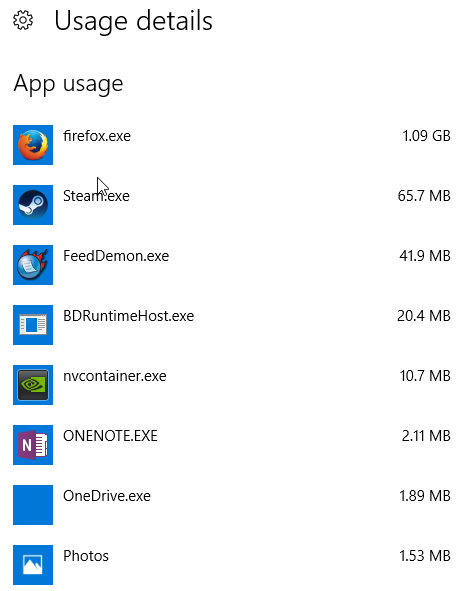
The report shows data usage from both the desktop as well as modern apps. In the above image, you can see that Firefox is the largest consumer of data, followed by Steam and others.
Now that you know which app or program is sucking up your internet connection, you can make changes to control the usage.
Which app consumes the most data on your Windows 10 PC?
Did you check the data usage on your Windows 10 PC? How about telling us which app is the largest data consumer in your case? We’d also like to know if you feel the app is fair in using that much data.







