Great news for all the avid Android users in India! If you’ve wanted to buy an app from Google Play, but couldn’t due to lack of a credit card. You can now make use of Internet Banking (or NetBanking) facility of your bank to make purchases on the Google Play store. This also includes other Google Play services such as Play Movies and Books as well. You can make use of Net Banking facility provided by over 38 different banks in India.
Previously, you were needed to have a credit or debit card from a few of the accepted private sector banks. Or else purchase Google Play gift cards from Snapdeal or Amazon.
Add NetBanking as Payment Method in Google Play Store
You can pay for your purchases using Net banking, but that involves a few more steps. Unlike credit cards, you cannot authorize Google Play to auto-debit from your bank account. Hence, you need to complete payment manually by entering your net banking credentials every time you wish to purchase a game or app. Here’s how to do that in detail. Do note that Music cannot be purchased using netbanking
- Open Play Store and then the app/game/movie/song which you want to buy. If you wish to make an IAP (in-app purchase), tap on the package to begin the purchase.
- Tap on Payment Methods.
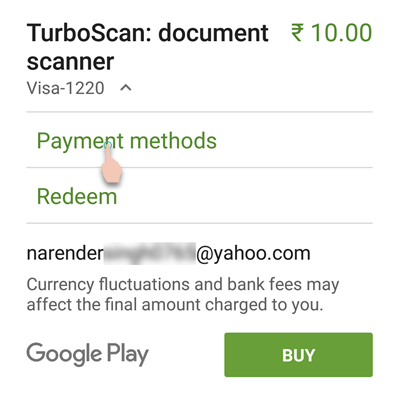
- Select Add Netbanking and choose the bank in which you maintain an account and have internet banking enabled. We’ve used Kotak Bank for this guide. Also input your name and address if this is the first time that you’re setting up a payment method.
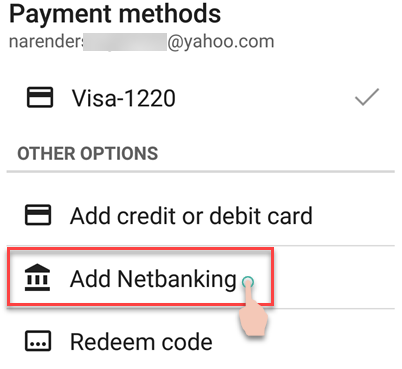
- The selected bank will now be set as your payment method. Tap on BUY to make the purchase.
- You will be redirected to your bank’s net banking payment page. Authenticate yourself using the net banking credentials and complete the purchase. Some banks will also require an OTP sent to your phone.
- When successful, your purchase will be registered and the app/game will start downloading immediately.
The selected bank will be saved and selected as default payment method. So, you will not be needed to follow step 2 & 3 for your future purchases.
Supported Banks:
Play Store supports mostly all the banks offering services in India. The following 38 banks are supported for net banking payments on Play Store.
View Supported Banks
Cancellations & Refunds
You can ask for refund for eligible purchases. Some refunds fail with the error – “Can’t give you a refund at this time. Try uninstalling later.” But in our case, the refund was still processed and reflected in the bank within the next few days.
You can also make use of above steps to buy gems for Clash of Clans, Clash Royale, Clash of Kings, Candy Crush and all other android games.
Tried purchasing an app or other digital content from Google Play? Let us know your experience by submitting a reply below. We’ll be waiting to hear from you 🙂



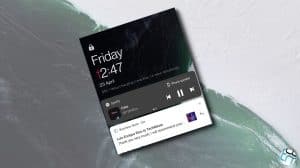




Is South Indian bank provides this facility? ???
Incorrect.
You can’t buy music with net banking. Try it before you reply.
Oh, right! Sorry for not testing it before posting. Checked apps and movies; then assumed that it will be the same for music and books. I’ve updated the post now 🙂