The Asha series brings in (somewhat) the experience of Smartphones to feature phones. Due to its affordability and features, there is a wide range of phones available in Asha range suiting different needs (Touch, QWERTY or both) of different people. But, Asha phones or other s40 phones are not true smartphone. They lack many features, one out of those is Screenshot capability. Availability of Screenshots makes sharing and explaining the screen easy. Whether you need help with your phone or offering help to someone, using screenshot in explanation can be very handy to explain the procedure. It is not possible to take Screenshot of your screen on the phone itself, but it is possible by making use of a computer. All you need to do is to connect your phone to computer using a Data Cable and the Nokia Screen Dump tool.
Capturing Screenshot of your phone
Follow the steps below to capture a screenshot of your s40 or Asha phone using a computer:
- Firstly you need to download the Nokia Screen Dump utility which makes it possible to take Screen Dumps of your phone. Download the version suiting you using the following links –
NSD 3.0 (For Asha Phones) | NSD 2.0 (For other phones running s40) - Connect your Nokia Asha or other s40 phone to the computer using a Data Cable. If prompted, select the Nokia Suite/Nokia OVI Suite/Nokia PC Suite mode on your phone. Make sure that you exit Nokia Suite on your computer if it is open.
- Open the appropriate version of Nokia Screen Dump (NSD) utility that you downloaded in Step 1 and click on Phone Connect. Your connected phone will be recognized and connected.
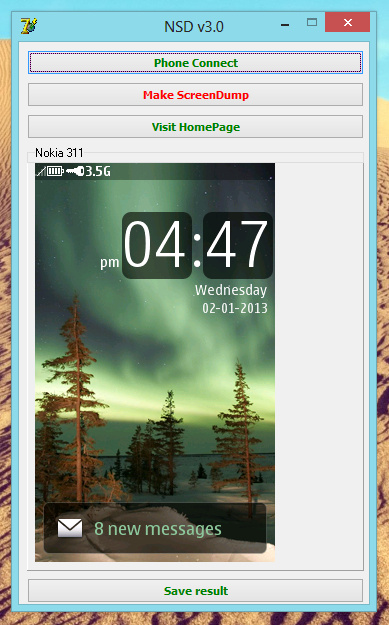
- Once connected, you need to click on ‘Make ScreenDump’. Your phone’s screen will be captured and a preview will be shown in the NDS window.
- Finally click on ‘Save Result’ and select the destination folder to save the captured screenshot as an image file on your PC.
You can now make use of the Screenshot wherever you need to. If you’re facing any problem in capturing the screen of your Nokia Phone, don’t hesitate to leave your query in the comments section below 🙂







