HMD, i.e., Human Mobile Devices, has been experimenting with subtle changes to their custom Android UI. The UI, called Balance Interface, aims to balance the UI, making it non-distracting yet functional.
One of the key areas of the HMD’s balance interface is the monochrome icons. They somewhat mimic the Nothing OS’s icon style, given the monochrome colors, but are otherwise quite different. After all, the aim of both Nothing and HMD overlaps. Both want to prevent the flashy icons from taking your attention and provoking an app open when you didn’t intend to.
Why don’t I use HMD’s monochrome icon pack?
Given that HMD is a young brand, it is acceptable that the HMD’s take on the monochrome theme has problems and inconsistencies. I solely stopped using it because it failed to match up with the overall UI of the device. The system still needs quite a lot of thinking and improvements, although the same can be said for Google’s attempt at Themed Icons in general.
- Inconsistencies between icons. Some icons are monochrome, others are not.
- Cannot force monochrome icons that do not have support for theming.
- Icon style does not apply to the ‘All apps’ list.
Nothing (phone maker) has developed additional apps that allow you to force a monochrome theme on all icons, even if they do not support it. That helps in keeping things inconsistent. HMD should work on something similar, along with the ability to apply the theme to icons on the ‘All apps’ list.
How do you disable the monochrome icon theme on HMD smartphones?
HMD has been thoughtful about the preferences of the users; hence, the monochrome theme is not forced onto us.
Please note that these features are only available on HMD-branded smartphones. They are not available on Nokia smartphones sold by HMD because the Balance interface is not offered on them, even if they run the same Android version.
Follow the steps to change the icon style:
- Open Settings app
Go to the phone’s settings. It is the app with the gear (⚙️) icon under the all apps section of the launcher.
- Go to Wallpaper & icon > Icon style
You’ll need to scroll down the Settings app to find Wallpaper & icon. It is just after the ‘Display’ settings. Then go to Icon style.
You can also long-tap on an empty area of the homescreen and choose Wallpaper & icon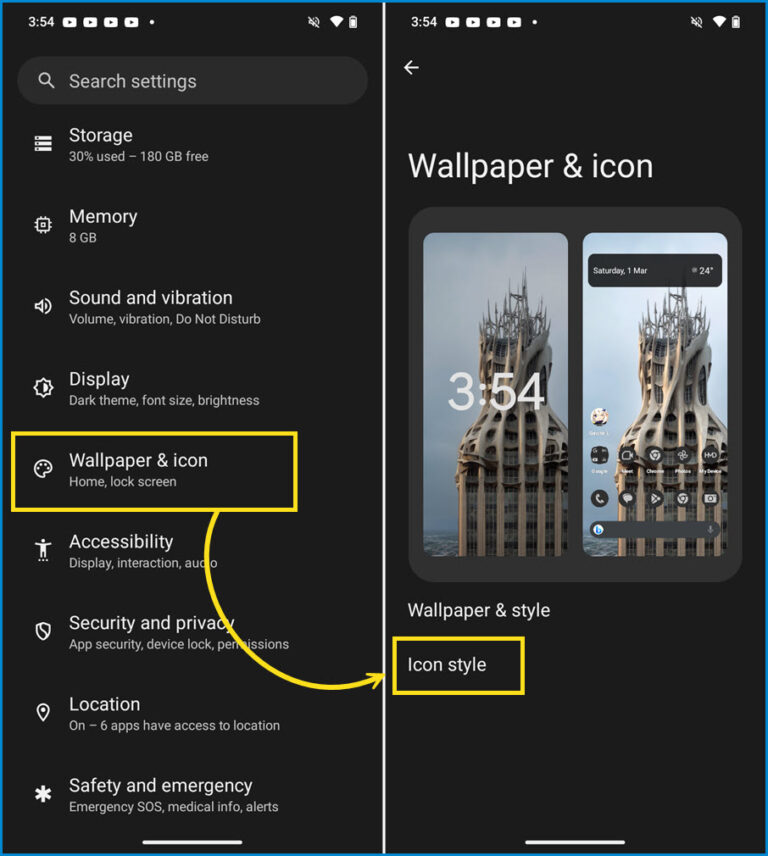
- Choose your icon style
You can choose between the three available options:
HMD – The monochrome-themed icons from hmd
Color – Themed icons that can be themed as per the color from the wallpaper or a custom choice
Original – The icons as designed by the app’s developers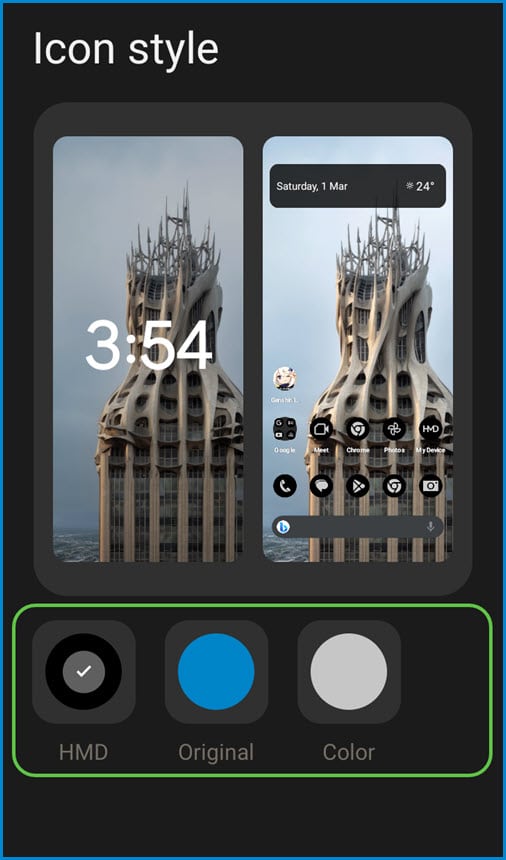
That’s it. The icons will instantly change to the style you have chosen. If you choose the Colorful style, the few inconsistencies I mentioned earlier still apply. Only those app icons can be themed for which the app developers have added theming support. The other apps will remain in their original icon style.
How to change the color theme of icons under the ‘color’ icon style?
If you like themed icons but do not like HMD’s monochrome-ish color of the icons, then the ‘color’ icon style is the best option for you. Thereafter, you can color-match the icons and the rest of the UI with the colors from your wallpaper.
- Set the icon theme to ‘Color’ by following the steps mentioned above.
- Go to Settings > Wallpaper & icon > Wallpaper & style.
- Choose the color combination that you like from the horizontal list.
You can also tap on the ellipses (…) to explore more color options.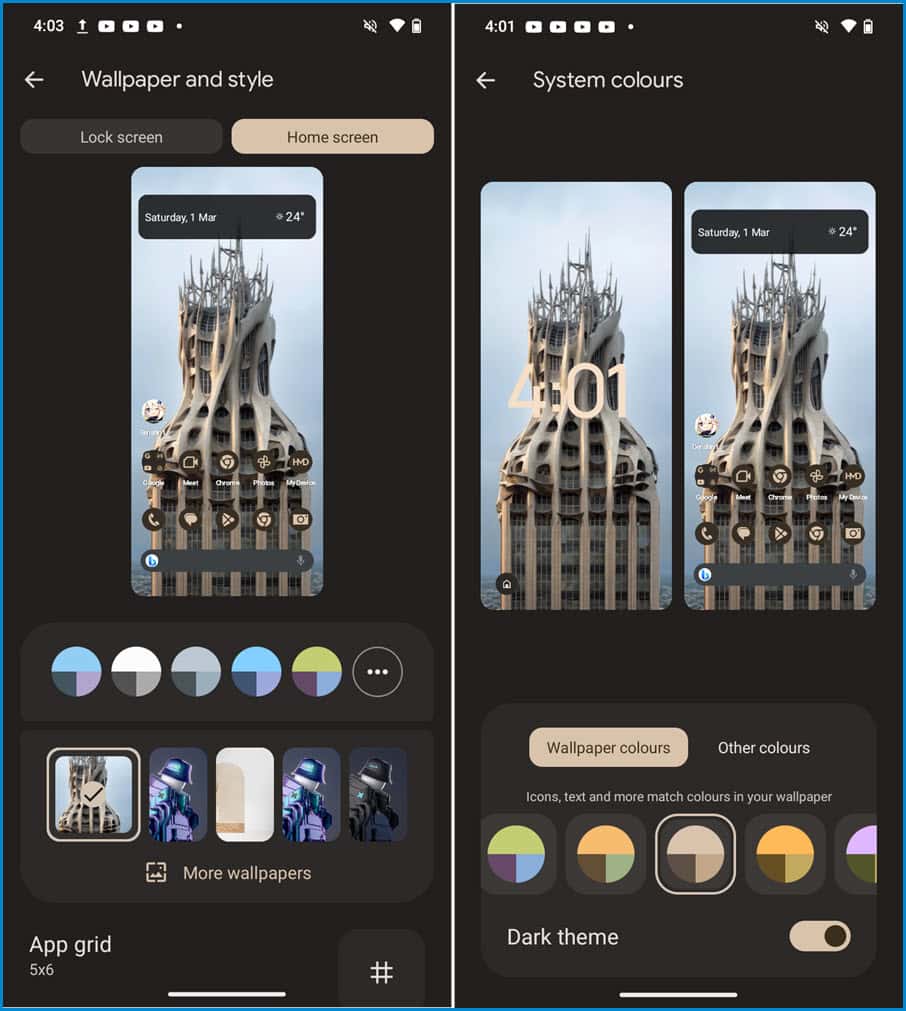
That’s all it takes to get your favorite icon style and color on your HMD smartphone.
You can also consider changing to a different launcher if you need access to more customization options related to icon style and color.
If you’re looking to change the Google search bar to something else, then you can follow this guide.









Add Comment