Some things are just in front of our eyes, but we fail to spot them. The same is the case with WhatsApp calls for a lot of users. I got contacted by a friend the other day asking how to view the duration of a previous WhatsApp call. His argument was that he tried a lot of places with no luck. However, the duration of previous calls and the data used is right there in WhatsApp’s call log.
In case you are also overlooking it, here’s how to see the duration of a WhatsApp call and the data consumed.
See duration and data consumption of individual WhatsApp calls
- Open WhatsApp on your phone.
- Swipe from left to right to open the “Calls” tab. Or you can also directly tap on “Calls”.
- You will see a list of your WhatsApp audio and video calls.
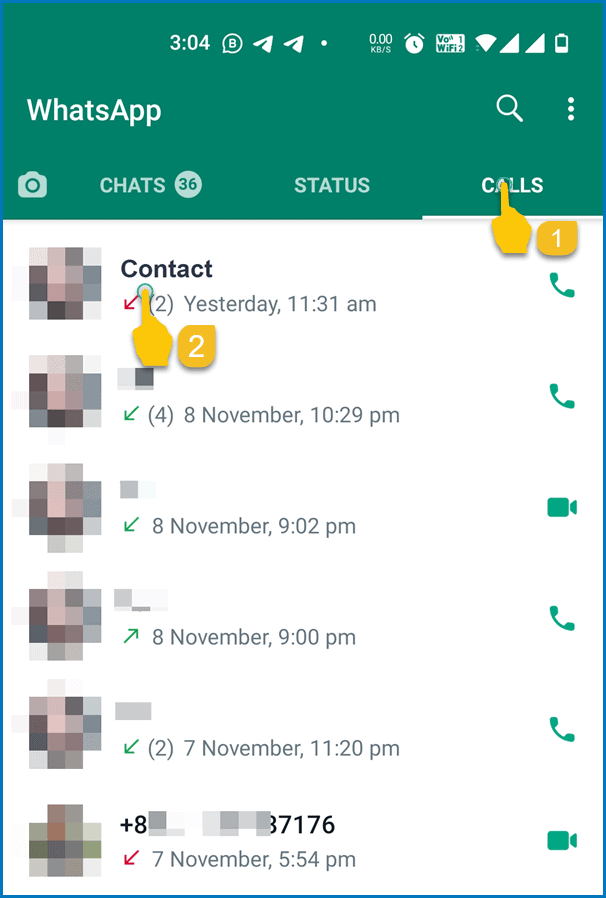
- Tap on the contact’s name for whom you want to check the call duration.
- You will get a list of calls, combined together by call date. You can check the duration as well as data consumed right next to each call.
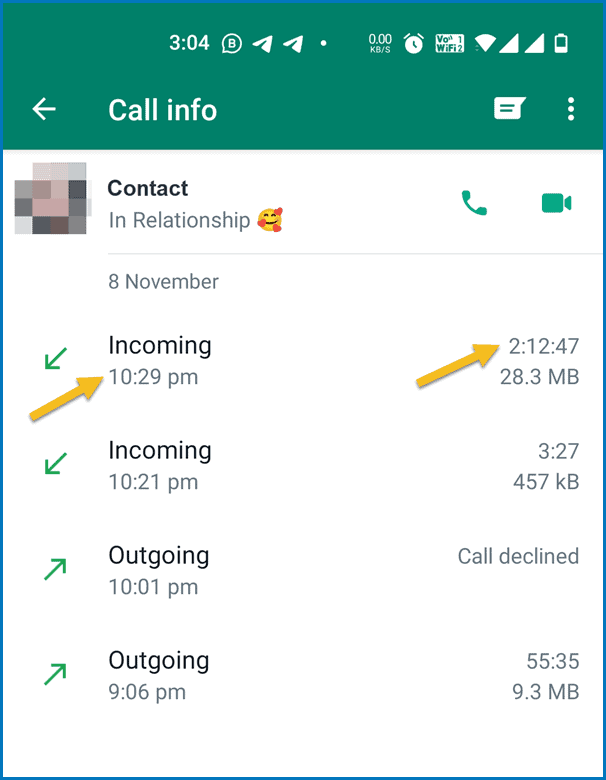
So, the aforementioned are the easy-to-follow steps to view detailed call history on WhatsApp – including the duration of the call and the data consumed during the process. The same steps are applicable to video calls as well as voice calls.
Apparently, my friend never tried tapping on the contact name in Call Log because he assumed that it would initiate a call (redial). I hope the instructions help you.

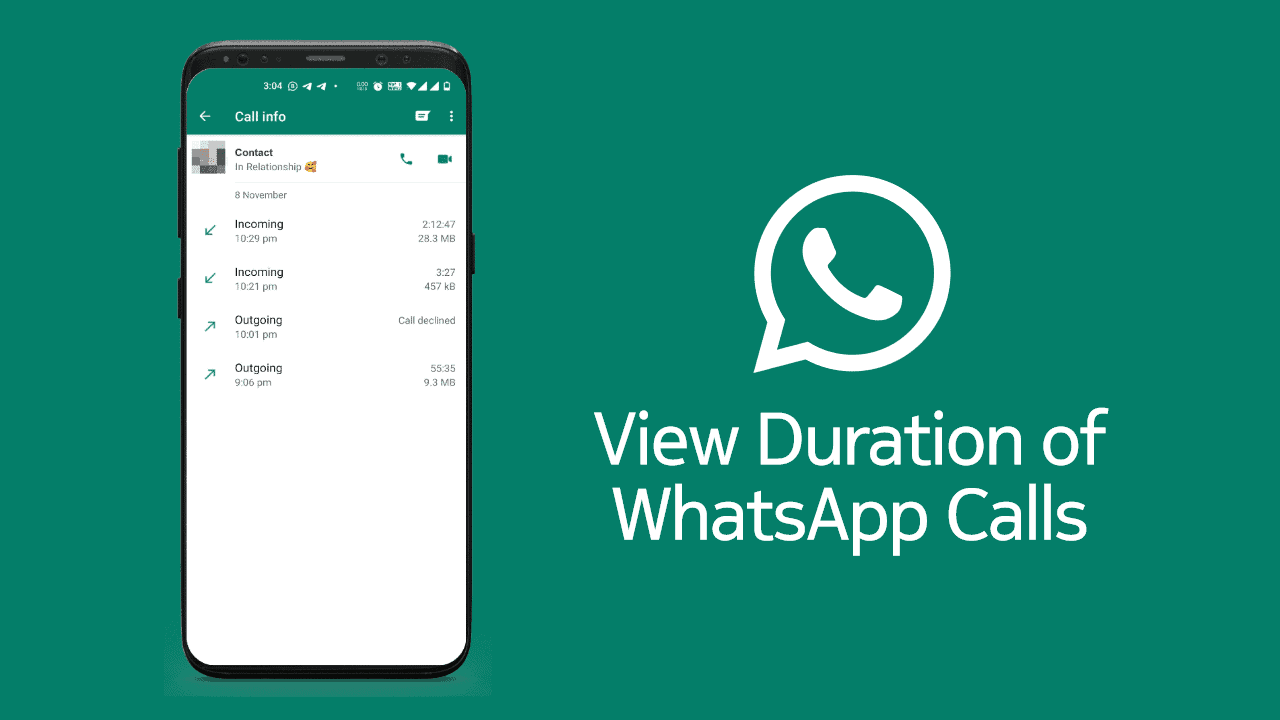
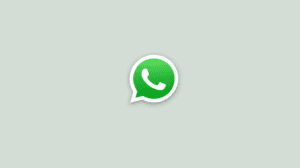






Add Comment