Just upgraded to a brand new Nokia Lumia Windows Phone? The first thing you need to do is to successfully copy contacts and text messages from your old phone over to the Lumia. Contacts can be synced through various means such as Nokia Suite (if your phone is supported) or the Mail for Exchange app (if it comes with your phone) or an Outlook sync app, but none of these work for Text messages. Here’s how to transfer your text messages, contacts, pictures and music to a Nokia Lumia.
Transfer Contacts, SMS, Pictures and Music to Nokia Lumia
Nokia bundles a very nice app called ‘Transfer my Data’ which makes it super easy for you to transfer data from your old phone over to your Nokia Lumia. But text messages cannot be transferred from each and every phone. There is no list available, so you need to manually try and see if it works with your phone or not. Refer to the steps below to transfer your data.
- Swipe left from the start screen to open All Apps and scroll down to find ‘Transfer my Data’. Tap on it to open.
- Turn on the Bluetooth on your old phone and make sure it is visible. Then tap on continue on your Lumia.
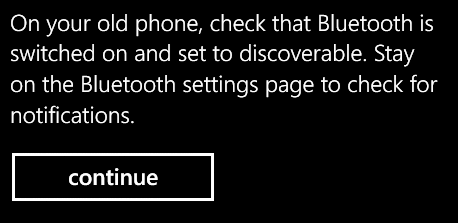
- On the Bluetooth screen, turn the status of Bluetooth to On and wait for your old phones Bluetooth to show up. Then tap on it to pair it with your Windows Phone.
- Once the paring is done, select your old phone in Transfer my Data. Be sure to accept all Bluetooth access alerts that your old phone shows up.
- After the Lumia finishes analyzing the available data on the target phone, it will present you with a screen to select what all to copy from it. Select the data that you want to and tap on start.
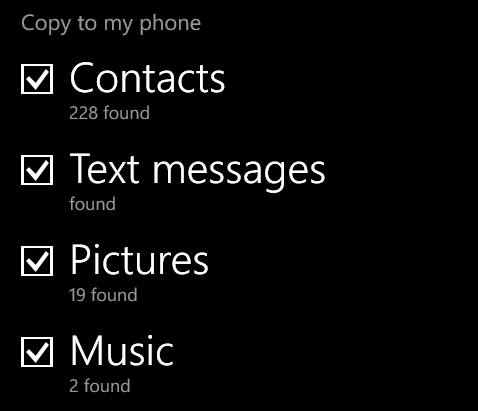
Select the data to copy - Data transfer process will begin and the selected data will be copied from your old phone to the new one.
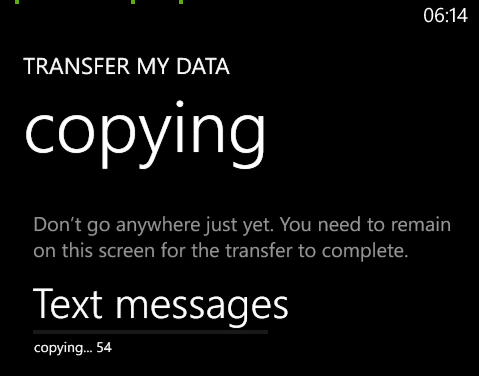
Copying Text Messages - Turn off the Bluetooth after the required data has finished copying.
- Depending on your old phone, some of the items will be unavailable for copying if Transfer my Data couldn’t find a proper way to copy them.
- It is recommend to start the process with one type of item at a time and not to select all at once.
- Messages from your old phone won’t show the correct sent/received time. They’ll display the date on which they were copied.







