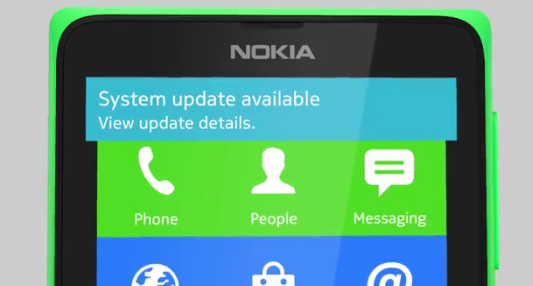If you’ve purchased a new pen drive you’ll most probably face the problem of not being able to copy any file larger than 4GB to your pen drive even when the real capacity of the Pen Drive is higher than that. Although you can copy any size of data when its split into multiple files, but when its a single file, the system will display an error of the form like:
File Too Large
The file’ abc.xyz’ is too large for the destination file system.
As the error says, it’s the file system which can’t carry any file of such big size and there’s nothing wrong with the pen drive. This is because the FAT32 partition is not capable of handling any having size higher than 4GB. And usually a pen drive comes formatted with the FAT32 file system.
How to change the File System format of a Pen Drive and copy larger files
To transfer/copy files larger , all you need to do is to change the file system of pen drive from FAT32 to either NTFS or exFAT. To do that, follow these steps:
Note: All data on the pen drive partition will be lost permanently. Don’t forget to backup valuable data before continuing.
- Plug in the pen drive to your PC.
- Copy any important data out of the pen drive to a place from where you can access it later on.
- Open Computer/My Computer (or whatever your PC is named) and right click on your pen drive’s name.
- Select Format.
- Now in the file system drop down menu, change the format from FAT32 to either NTFS or exFAT.
We’ll recommend exFAT over NTFS, but that might make the drive incompatible with some older systems.
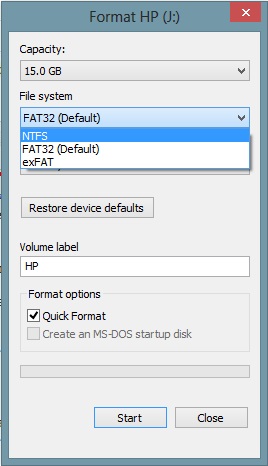
- Check on Quick Format.
- Finally, click on Start.
- Your drive will be formatted and you can now copy files of any size (only up to the total capacity of your pen drive, of course) to your pen drive.