Nokia Android phones run stock (pure Android). That makes a bunch of things different as compared to an Android phone which runs a customized version of Android. By default, the navigation (capacitive) buttons for back and recent apps light up when you use your Nokia smartphone. They stay lit as you keep tapping the screen or when you press one of the buttons.
The light can be annoying for some of the users while using the phone in the dark. Hence, there is a way to customize it to make the keys only light up when a key is pressed. You can also extend the duration of the light or keep them always on. Lastly, you can also enable or disable the vibration when the navigation key is pressed. Let’s learn how.
Don’t light up the keys when the screen is tapped or phone is flipped
The navigation keys light up every time you tap on the screen or flip the phone. If that doesn’t suit you, then you can easily turn it off. Here’s how:
Note: Nokia 3, Nokia 5 and Mi A1 do not have navigation keys with backlight. So, you cannot turn the same On or Off on these devices.
- Open Settings and select Display.
- Scroll down and select Navigation key light.
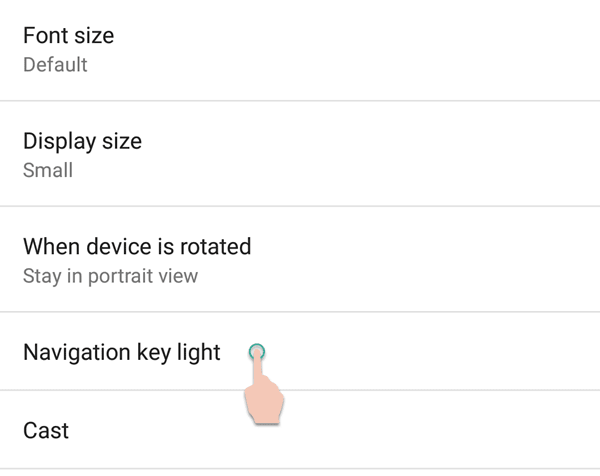
Display Settings on Nokia 6 - Uncheck the box next to “Keep light up while tap or flip”.
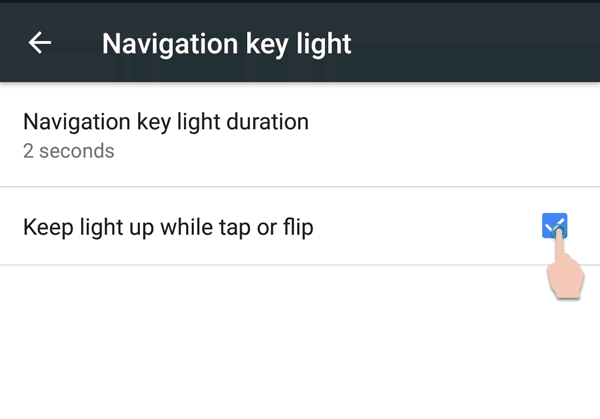
Navigation key light settings
That’s it. Once you uncheck the box, you will notice that the navigation keys don’t light up when you tap on the screen. Now you can type on the keyboard and play games without the light from the keys distracting you.
Extend the navigation key backlight timeout
You can also control the duration for which the navigation keys should stay lit up. The minimum setting possible is 2 seconds and the maximum goes to ‘Always On’. So, if you have problems locating the keys in the dark, then you can keep the keys backlight to always on. Here’s how.
Note: Nokia 3, Nokia 5 and Mi A1 do not have navigation keys with backlight. So, you cannot turn the same On or Off on these devices.
- Open Settings > Display.
- Scroll down and select Navigation key light.
- Here, tap on Navigation key light duration and choose your intended duration. There are 5 options – 2 seconds, 4 seconds, 6 seconds, 8 seconds and Always on.
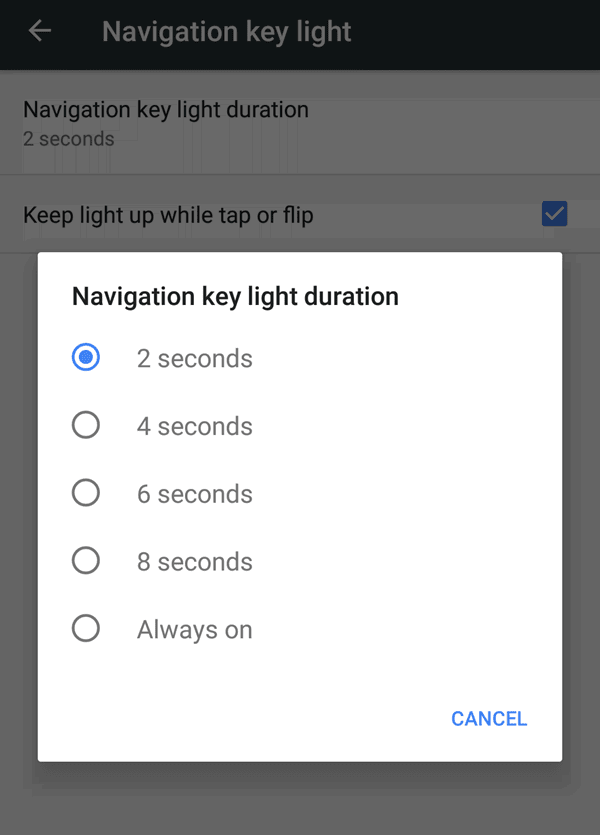
The backlight will immediately start lighting for the longer duration or ‘Always on’ as per your choice.
Disable/enable vibration (haptic feedback) for the navigation keys
Nokia Android phones vibrate when you tap on one of the navigation keys. This haptic feedback helps in knowing that the press is registered by the phone. However, if you do not like the vibration, then you can turn it off in a few steps. Here’s how:
- Open Settings on your Nokia smartphone.
- Scroll down and choose “Sound” under Device sub-category.
- Tap on “Other sounds” at the end of the list.
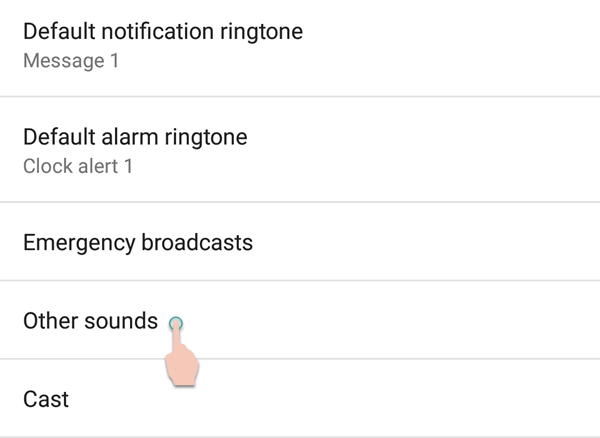
Sound Settings - Disable the toggle in front of “Vibrate on tap”.
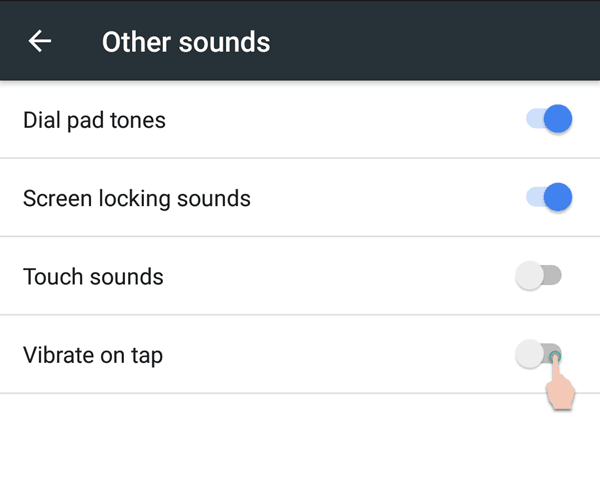
Other sounds (Settings)
Try hitting the back key now and you’ll notice that there is no vibration anymore. Similarly, you can enable the toggle if you wish to have the keys vibrate.
What is your liking? Nokia Android phones offer some customization for the navigation keys. What is your ideal setup? Vibrate or no vibrate? Key backlight or no backlight? Let us know in the comments below 🙂







