Gboard is one of the most popular keyboard apps on Android. Made by Google, it is the default keyboard application on many Android smartphones. The keyboard produces haptic feedback (vibration) at each keypress as part of the out-of-box (OOB) experience. So, if you have bought a new Android smartphone, it is likely that your keyboard vibrates as you type on it.
It is a personal choice as some people tend to like the vibration response as they type. Similarly, others prefer audio feedback over vibration. And then some who like none and want their keyboards to remain silent. Gboard provides several customization options to modify the haptic and sound response to users’ needs. Let’s take a look.
Disable haptics (vibrate on touch) entirely on an Android phone
If you are somebody who doesn’t like the haptic feedback at all, then this option is for you. You can disable touch vibration device-wide to avoid all kinds of vibrations while tapping on the phone. It is an Android phone setting and not something directly related to Gboard. Gboard will honor the device setting and stop the haptic feedback.
Head over to Settings > Sound > Advanced. Then scroll down and turn off “Touch vibration“.
The above setting will disable haptic feedback around most of the phone’s interface. It includes:
- Back gesture (swipe from the edge)
- Multitasking window
- Keyboard
- Tap and hold vibration on various app icons and shortcuts.
Customize sound and haptic feedback in Gboard settings
The other option is to manage the haptics and sound settings in Gboard. Gboard provides inbuilt options to enable/disable the haptic and sound feedback. It also offers to customize the vibration strength. So, if your phone has a not-so-good vibration motor, reducing the intensity can significantly improve the quality of haptic feedback and reduce the rattling noise that may be produced. Gboard also can enable and customize the sound on the keypress.
- Start typing somewhere to open the Gboard keyboard.
- Tap on the little right arrow to expand the top options row (if not already expanded).
- Tap on the settings (⚙️) icon.
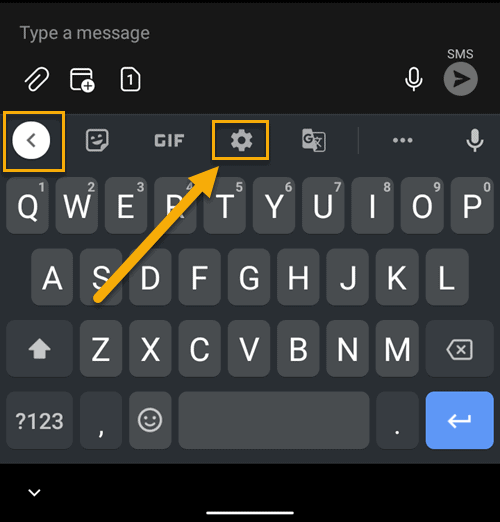
If you do not see it on the row, tap on the three dots and look for the settings icon. - Choose Preferences.
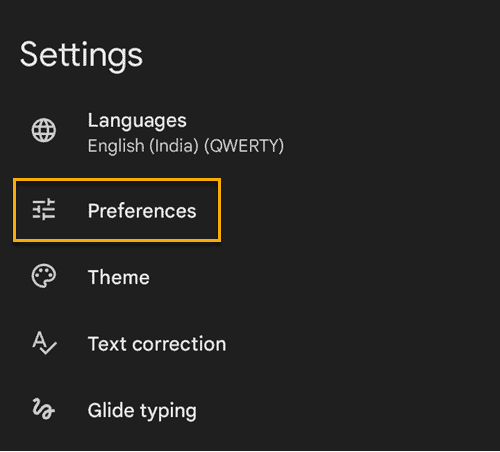
- Look at the options under the Key press heading.
Sound on keypress: Enable to make the keyboard make a sound as you tap on the keys.
Volume on keypress: Change from system default to a manual volume percentage to keep an independent volume level for the keypress sound.
Haptic feedback on keypress: Disable to stop key vibration. Enable to start it.
Vibration strength on keypress: Set a manual vibration intensity. I’ve found it to be quite nice around the 30ms mark.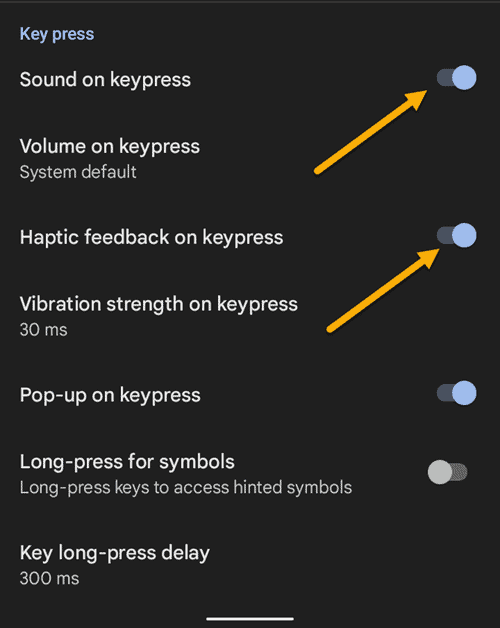
That’s all it takes to customize key sounds and vibration duration when typing on the Google Gboard keyboard app. I hope that the article has helped you adjust the settings as per your comfort.

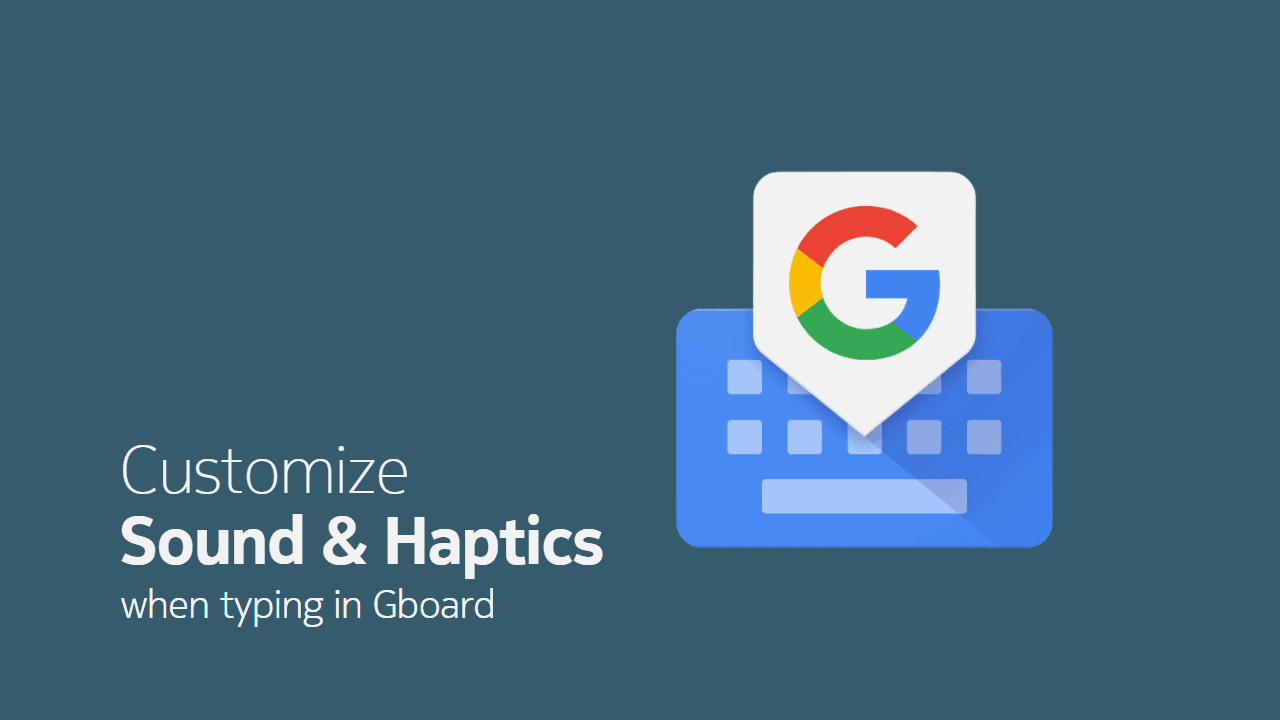
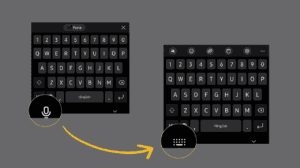
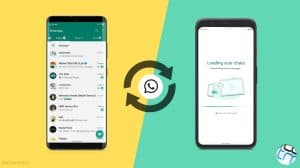
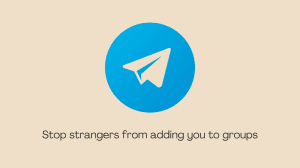





Add Comment