The Android 10 update for Nokia 2.2 started seeding last month. As with nearly every major software release (across OEMs), there are some bugs which may be fixed in future software updates. One of these bugs on Nokia 2.2 is causing users to miss their important notifications. Apparently, the notifications from nearly all apps stop coming after the app is idle in the background for a while.
Users need to launch the apps manually in order to receive their pending notifications. If you’re feeling troubled by the notifications bug or a different one and Here’s how you can downgrade to Android 9 and stick with the stable platform. You can upgrade again in the future when you’ll be confident enough that the bugs are ironed out.
Steps to downgrade Nokia 2.2 to Android 9
You can downgrade the Nokia 2.2 using this method only IF you have not installed any other updates since updating to Android 10. In case you have installed more updates, then you should visit a Nokia Care center or buy a remote service.
Important: The downgrade will erase all user data from your phone (apps, photos, music;; etc). So, please backup your critical data before proceeding.
- Remove Google account(s)
Go to Settings > Accounts and remove all the Google accounts you have added to the phone.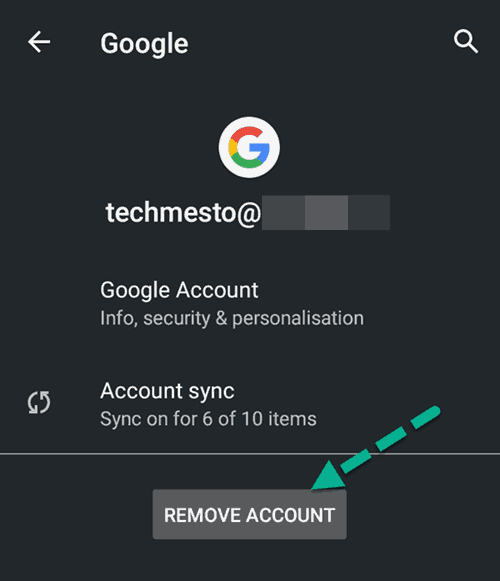
It is essential to avoid the phone from forcing a software update after the downgrade. - Download Android Platform Tools & Nokia Drivers
Install Nokia USB Drivers on your PC – Download here
Download Android ADB and Fastboot on your PC – Download here - Reboot to bootloader mode
Now restart your Nokia 2.2 to the bootloader (fastboot) mode.
To do that, turn off the phone, then connect it to the PC. After that press and hold Volume Down & Power buttons together for a few seconds. - Check the current boot slot
Open a command/PowerShell window in your ADB & Fastboot folder. Then send the following command to check the current boot slot:fastboot getvar current-slot
- Change the boot slot
Now you need to change the boot slot to the inactive one. It will be still on the Android 9.0 release.
If your current active slot is A (prevoious step), send the following command:fastboot --set-active=b
Alternatively, if your current slot is B, then send the following command instead:fastboot --set-active=a
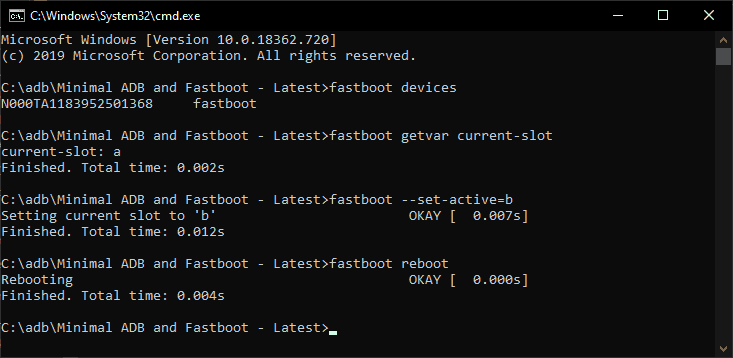
- Restart and perform a factory reset
Now restart your phone. Send the following command:fastboot reboot
It will take a few minutes to start. It will stick on the Android One logo for about 5 minutes and then the phone will restart. At this point you’ll be presented a factory reset message– “Can’t load Android system. Your data may be corrupt”.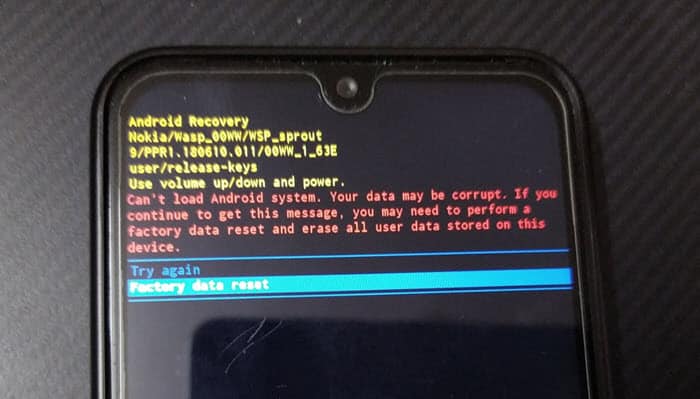 Select “Factory data reset” here and confirm on the next screen.
Select “Factory data reset” here and confirm on the next screen. - Boot into Android 9
Your Nokia 2.2 will boot into Android 9 successfully after the reset. Go through the setup, but remember that you should not connect to a WiFi network.
The phone will force the Android 10 system update if you connect WiFi at this point. - Disable automatic updates
The final step is to disable automatic updates so that the phone does not update to Android 10 automatically. Simply go to Settings > System > Developer Options and disable the toggle for “Automatic System Updates”.
The steps look a little complicated, but they actually aren’t. It will only take less than 5 minutes to go through all the steps and downgrade your Nokia 2.2. Let me know in the comments if you encounter any issues.








