Asus Zenfone 2 devices (ZE551ML & ZE550ML) can be manually updated to Marshmallow. But not everybody is happy with the new changes and performance of the Marshmallow builds. There are sudden freezes and slow touch response at times. If you too are not happy with the Marshmallow update and wish to downgrade to the old Lollipop, this post is for you. Read on to find the step-by-step guide on downgrading Zenfone 2 to Lollipop.
While the process is pretty straightforward, please do note that downgrading will delete all user data. So, backing up all important data is your responsibility.
Contents
Downgrading Asus Zenfone 2 to Lollipop (ZE551ML & ZE550ML)
This tutorial is written only for the ZE551ML & ZE550ML variants of the Zenfone 2. The process will be mostly the same for other Zenfone 2 variants, but please stay cautious and make sure you do not flash the wrong firmware on your device. Flashing the wrong firmware can damage your smartphone.
Part 1 – Download Zenfone 2 Downgrade Firmware
Asus provides official packages for downgrading from Marshmallow to Lollipop. Download the full package suiting your Zenfone 2 variant and proceed to the next part.
The above links are for WW firmware only. If you have a regional variant of Zenfone 2 (CN, JP; etc), please download files specific to your variant from the Asus website.
Part 2 – Install ADB & Drivers on PC
We will use ADB to push the downgrade file to the device. So, if you do not already have ADB and drivers already installed on your system, please download from the link below and install it.
Part 3 – Sideload Using ADB
The final step is to boot the phone into recovery mode and then flash the downgrade package using ADB.
- Power off the phone.
- Press and hold Volume Up & Power keys together. The phone will boot in fastboot mode.
- Use the Volume keys to select Recovery Mode and press Power key to select.
If you see a dead android icon, press and hold the power key. Then quickly press volume up key. - Choose Apply update via ADB.
- Connet your phone to the PC.
- On your PC, browse to the folder where you have saved the downgrade package file. Once here, right-click while holding the shift key and choose Open command window here.
- Pass the following command in the command prompt window. Replace file.zip with the name of the downgrade package.
adb sideload file.zip
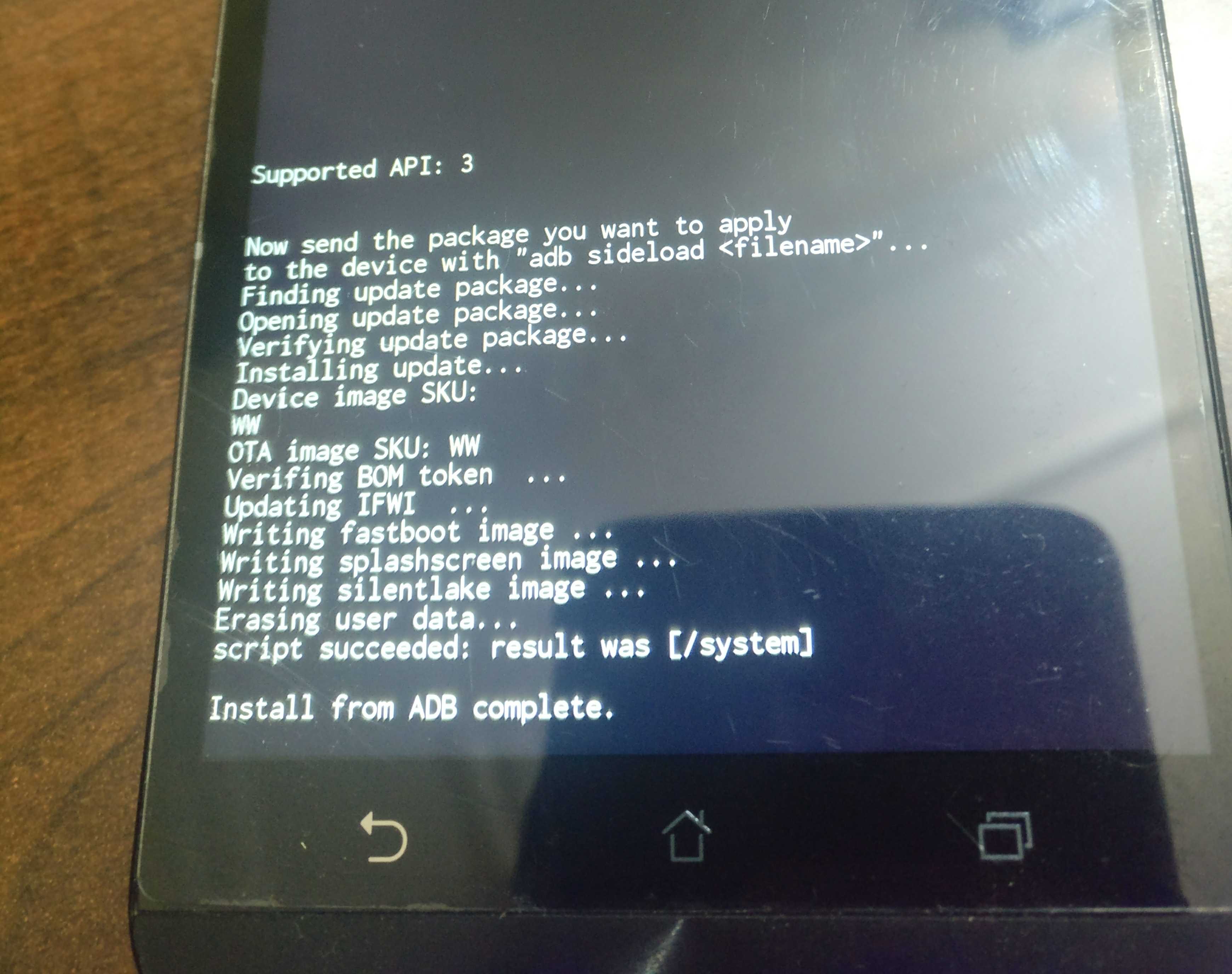
The command will start serving the downgrade package to your phone. Reboot your phone after the command finishes. Your phone will be back into the Lollipop version 🙂







