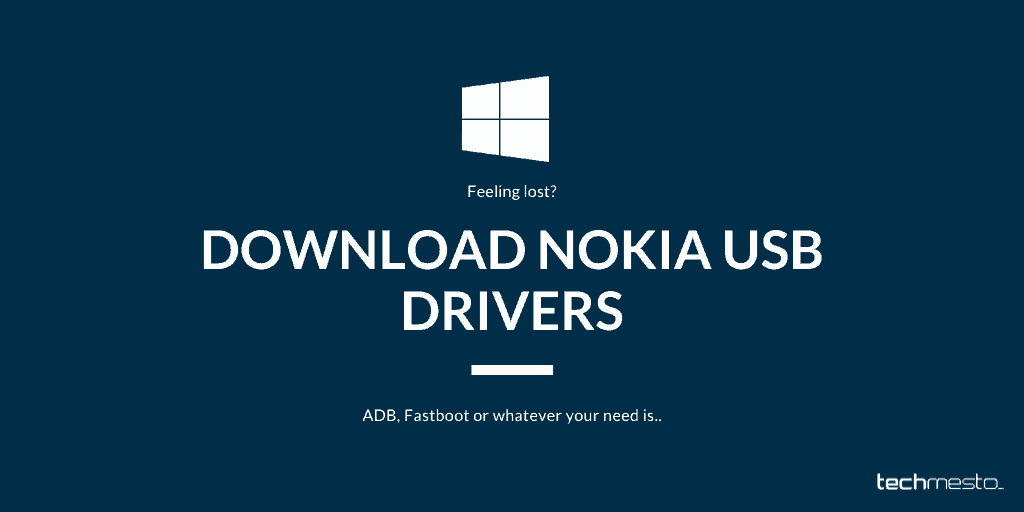HMD Global is making Nokia branded phones for a few years now. However, there is still no official webpage at Nokia.com from where you can download device drivers. On most Nokia phones, the Nokia USB drivers come bundled. A CD ROM will show on the computer when you connect the phone. The Nokia Phone USB Driver installer rests in that read-only disk. However, there are situations when the phone is not working properly (for example: Stuck on Download Mode) and you need the drivers to connect the phone to a PC and try to fix it.
Other than that, the flashing tool (OST LA) used by Nokia Mobile Care also comes with USB Drivers installer (obviously). In this post, I am including the different ways by which you can acquire the drivers and install them on your Windows PC. The driver package includes ADB as well as the Fastboot drivers. Windows Device Manager will show HMD Global as the device manufacturer when you check the properties of the ADB or Fastboot device.
Compatible phones: The Nokia USB driver supports all Nokia phones released under HMD Global.
Including Nokia 1, Nokia 1 Plus, Nokia 2, Nokia 2.1, Nokia 2.2, Nokia 2.3, Nokia 3, Nokia 3.1, Nokia 3.1 Plus, Nokia 3.1 Plus C, Nokia 4.2, Nokia 5, Nokia 5.1, Nokia 5.1 Plus, Nokia Nokia 6, Nokia 6.1, Nokia X6 (Nokia 6.1 plus), Nokia 6.2, Nokia 7, Nokia 7 Plus, Nokia 7.1, Nokia 7.2, Nokia 8, Nokia 8 Sirocco, Nokia 8.1, Nokia 9 PureView, Nokia X71, Nokia C1.
Contents
Option 1: Download USB Driver disk (As shipped by Nokia)
If your phone is not working properly, then this is the simplest option to install only the Nokia USB Drivers without any bloat. I have copied and zipped the Drivers Disk as provided by Nokia on my Nokia 8.1. You can download it from the link below. Thereafter unzip it using 7zip or any other archive manager and run the setup to install the USB Drivers.
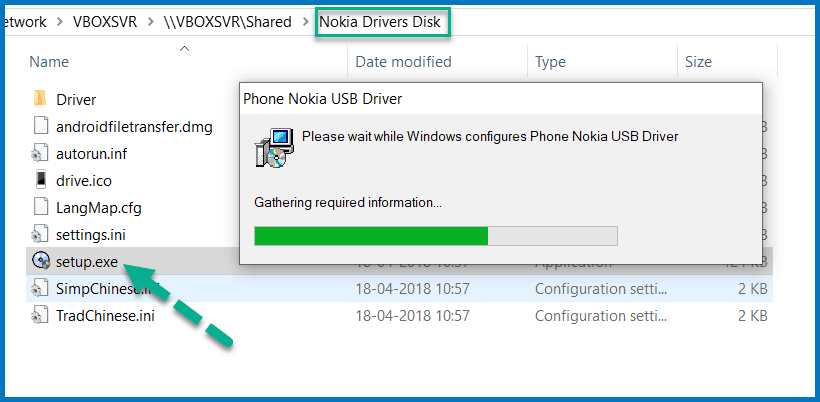
The installer will install Nokia Drivers in less than 10 seconds. Note that you might need to go to Windows Device manager to still manually choose the driver for the first time. It will happen automatically in the future.
Option 2: Use the CD ROM on your phone (if your phone is working fine)
If your Nokia phone is working properly, then you do not need to download anything. Simply connect your powered-on phone to your computer. Instantly or within a few seconds, your PC will show a CD-ROM drive. Open it and run the setup to begin the installation of Nokia phone USB Drivers.
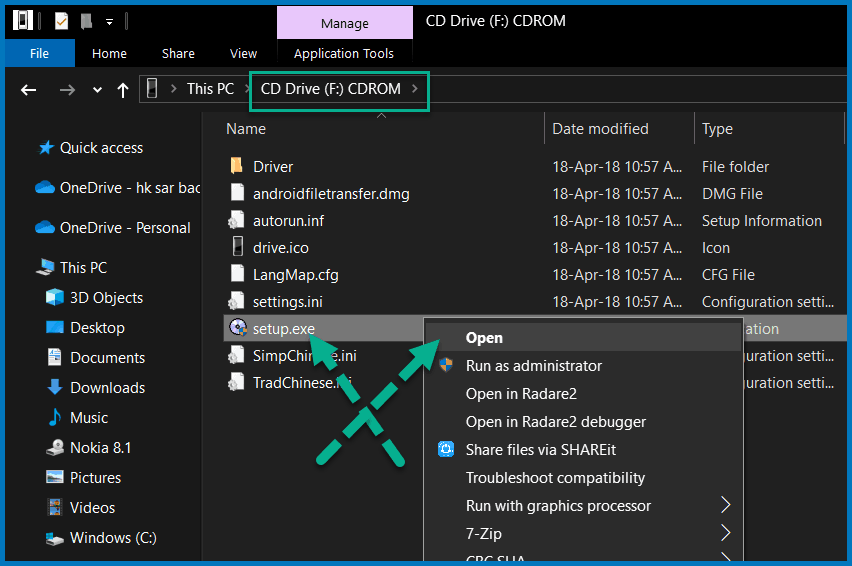
Option 3: Install the Nokia Care flash tool – OST LA
As I previously mentioned, the OST LA (short for Online Service Tool) also comes with the Nokia driver installer. OST LA will install 2 additional drivers in addition to the Nokia USB Driver. The package includes:
- Phone Nokia USB Driver
- Phone F USB Driver
- Phone M USB Driver
The M and F driver packages are for advanced recovery options. For example, if the phone is in the MediaTek Preloader mode or Qualcomm 9008 mode. Basically, the M and F packages include the emergency flash drivers from MediaTek and Qualcomm. You will not need these in most circumstances, so, you can uninstall these after the Nokia USB Driver has finished installing.
Download OST LA (v. 6.2.8)Option 4: Download Nokia USB Driver installer extracted from OST LA
You can avoid the dependencies and bloat included with OST LA by downloading this dedicated Driver installer. It was extracted from the OST LA tool by Github user and made available as a standalone install along with a modified version of OST – NOST. It will install the 3 packages as mentioned under OST LA. You can use this option if the other installers failed to install the drivers. For example, some computers do not continue the OST LA setup with errors like Access Denied or Remove device at VID.
Download Nokia Driver installerI believe that one of the above methods has helped you in installing the Nokia USB Drivers on your Windows PC. Do let me know (via comments below) about which method worked for you. I will consider prioritizing it as Option 1 in this guide for easier access. If I was choosing an option for downloading, I will go with Option 1 and if that doesn’t work, Option 4 looks like the next best option.