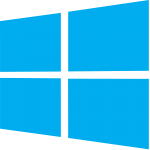 Windows 10 was announced yesterday by Microsoft. Windows 10 tries to satisfy the typical desktop users who were disappointed by the Windows 8’s inclination towards touch based devices. The key features include the Start Menu, Multiple Desktops, Ability to run Modern Apps in Windowed mode and lots more. For those interested in checking out Windows 10, here’s how to download Windows 10 Technical Preview for free.
Windows 10 was announced yesterday by Microsoft. Windows 10 tries to satisfy the typical desktop users who were disappointed by the Windows 8’s inclination towards touch based devices. The key features include the Start Menu, Multiple Desktops, Ability to run Modern Apps in Windowed mode and lots more. For those interested in checking out Windows 10, here’s how to download Windows 10 Technical Preview for free.
Download & Install Windows 10 Technical Preview
Just as promised, the Technical Preview build of Windows 10 is available for download from Microsoft’s own website. Everyone can download and test Windows 10 for free, but because it is still a work in progress, it should only be installed by the aware users (PC Experts) who are also willing to submit feedback to help improve the final version of Windows 10 which will be made available to customers in the mid of 2015. Here’s how to download Windows 10 Technical Preview.
- Check that your system meets the minimum requirements of Windows 10. If your system runs Windows 8.1 comfortably, then you should be good to go.
- Sign up for Windows Insider Program by visiting this link and clicking on Join now. Thereafter, login to your Microsoft Account and accept the terms.
- When it displays “Congrats, you’re an Insider”, you’re good to proceed with the download and installation of Windows 10.
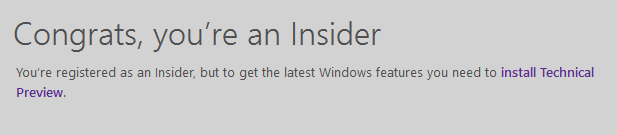
- Download Windows 10 (Technical Preview) ISO image based on your language preferences. All available ISO files are listed on this page.
- Burn the ISO to a DVD or create a bootable USB drive and follow the regular procedure of installing Windows.
- The product key for installation is – NKJFK-GPHP7-G8C3J-P6JXR-HQRJR








