YouTube being one of the most famous video sharing service, has plenty of videos ranging on almost every subject, whether it be music trailers or sports, you’ll be able to find videos about anything. Having access to YouTube videos is kind of Must for everyone today.
Users of expensive smartphones do have numerous apps and support to be able to download videos from YouTube, but users of feature phones are always missed. Most of the feature phones from Nokia are able to stream videos from YouTube, but the quality is never good and playback is full of lags. So, the best way out is to download videos from YouTube in a better quality and then watch it freely without any lags or misses. Follow the steps below to be able to download videos on your Nokia s40 mobile phones:
The program (app) which we’ll use is called YourTube (Youtube Downloader) and is available on Nokia Store for a very reasonable price of Rs. 10. It is the best YouTube Downloader app available for s40 phones. If for some reason you’re unable to purchase it from Nokia Store, you can download it from here (YourTube JAD File). Just copy paste the jar and jad file to your mobile phone and it will be installed automatically.
YourTube allows you to download videos from YouTube in many formats ranging from Low Quality 3gp to a 720p mp4. You’re free to download any format but, 360p mp4 will be an ideal choice for most users playing it on feature phones. Follow the steps below to use YourTube and download Videos:
- Download, Install and Open YourTube Youtube Downloader.
- On opening it for the first time, select options> settings and change the Destination Disk to E (Memory Card) and select Save.
- Now, enter any search term into the YouTube Search box, press search and wait for the app to find videos matching your search.
- From the list of videos displayed, select the one you prefer and select Optons> Video Properties if you wish to preview the video prior to downloading. Else, select Download from the options and wait for it to get the available formats.
- Select the download format of your choice (the one your phone supports) and start the download. Please note that, the higher quality you’ll choose, the higher will be the size of the downloaded video and the longer it will take to download.
- To have a look at the download progress, select Options> Download Screen.
- Once the download completes, you can watch the video by browsing to /Videos folder on your memory card.
Please leave a comment below telling us about your experience with this app.