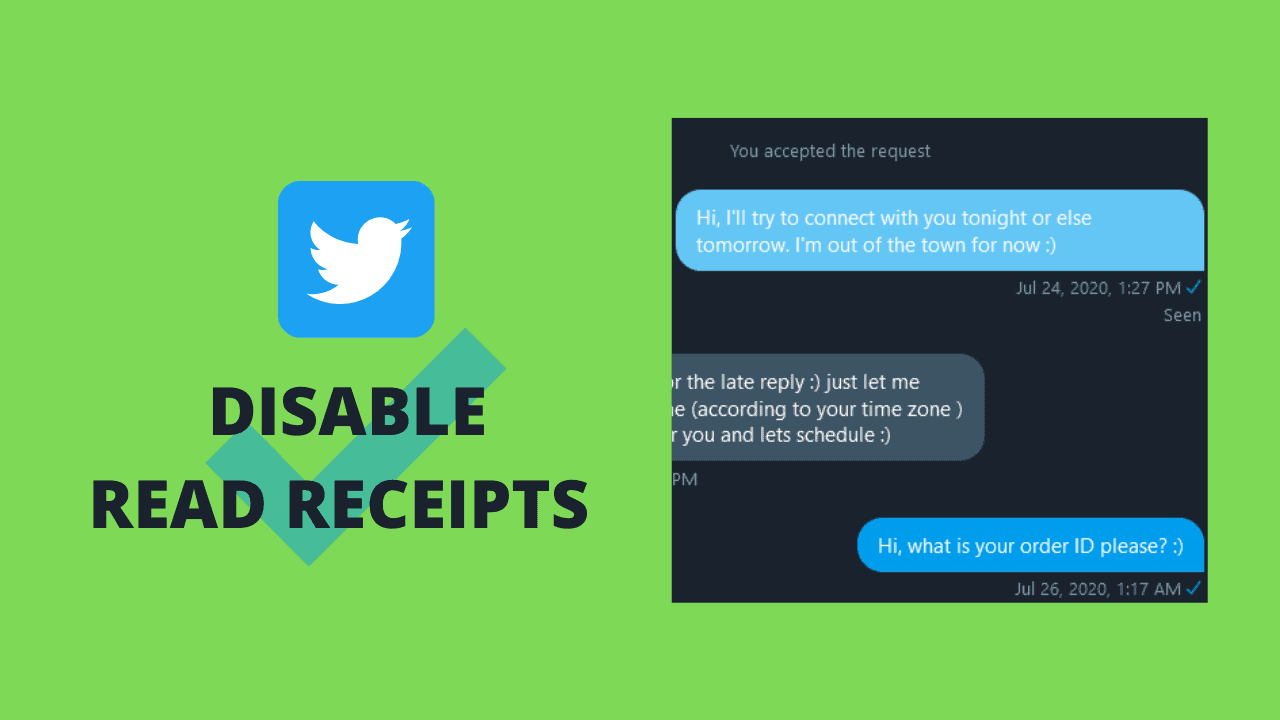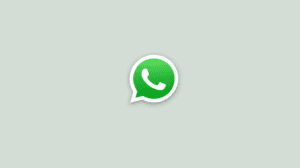Read receipts are a Twitter feature that informs the sender if the receiver has read the message. Read receipts are for direct messages (DMs) and not for the Tweets. Twitter enables Read Receipts by default for all users. That is, when you send messages to others, you can check if your message is read. Similarly, you’ll be able to see when the other side has read your message.
Depending on your Twitter use case and the people messaging you, the Read Receipts might not be appropriate. So, Twitter provides a simple setting to disable read receipts. However. you must keep in mind that if you disable read receipts and stop others from knowing when you have read their message, then you will be unable to know when others have read your message as well.
Contents
Modify Read Receipts setting on Twitter
The steps to change the Read Receipts setting on Twitter varies a bit depending on the platform that you are using. You can follow the instructions below depending on your device/ platform. The settings are cloud-based and synced to all devices. So, if you make a change using the Web version, then it will also get applied to the mobile apps.
Disable Read Receipts on Twitter for Android
On an Android phone, you can follow the following steps to disable (or enable) the read receipts.
- Open the Twitter app on your phone.
- Tap on the Menu button () and then tap on Settings and Privacy.
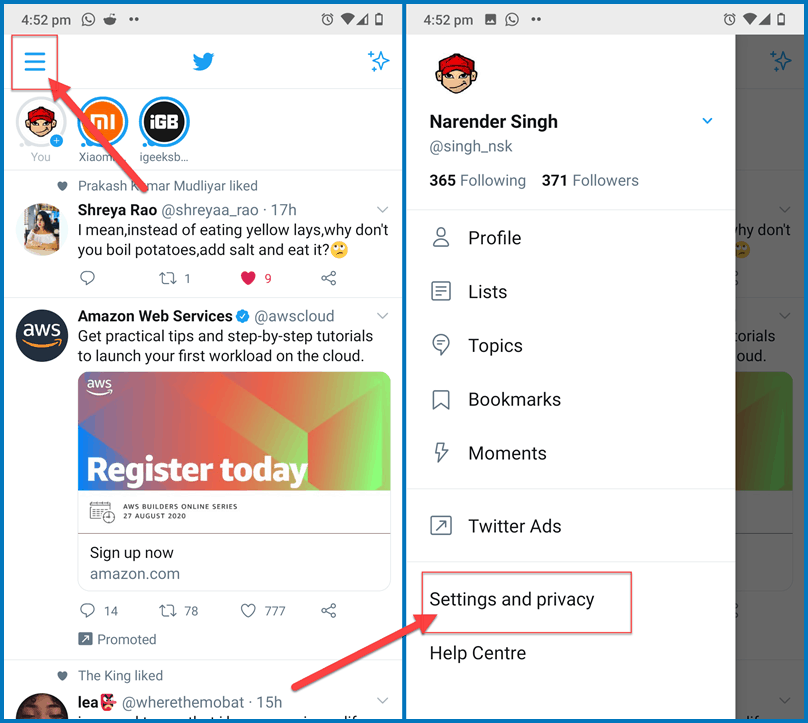
- Select Privacy and Safety.
- Tap on Direct Messages.
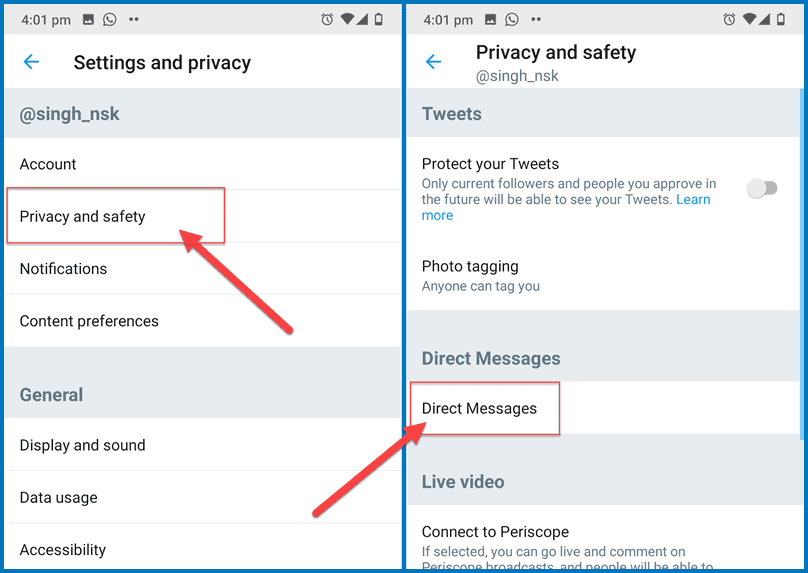
- Tap on the Show read receipts option to toggle its state.
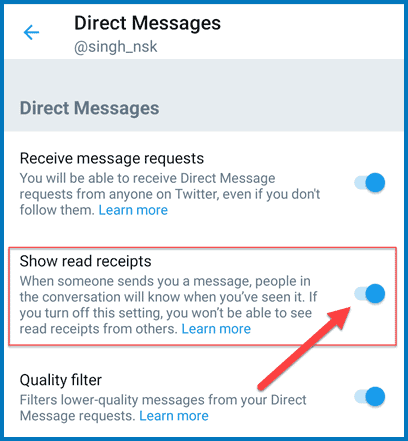
When the toggle is on (blue), read receipts are on.
When the toggle is off (grey), read receipts are off.
Disable Read Receipts on the Twitter Web (PC browser)
Coming to the web version of Twitter i.e. Twitter.com, the process to modify the read receipts setting is slightly different. Please follow the steps below.
- Open twitter.com in your web browser and make sure you have signed in to your account.
- Click on the More option in the left bar. Now click on Settings and Privacy.
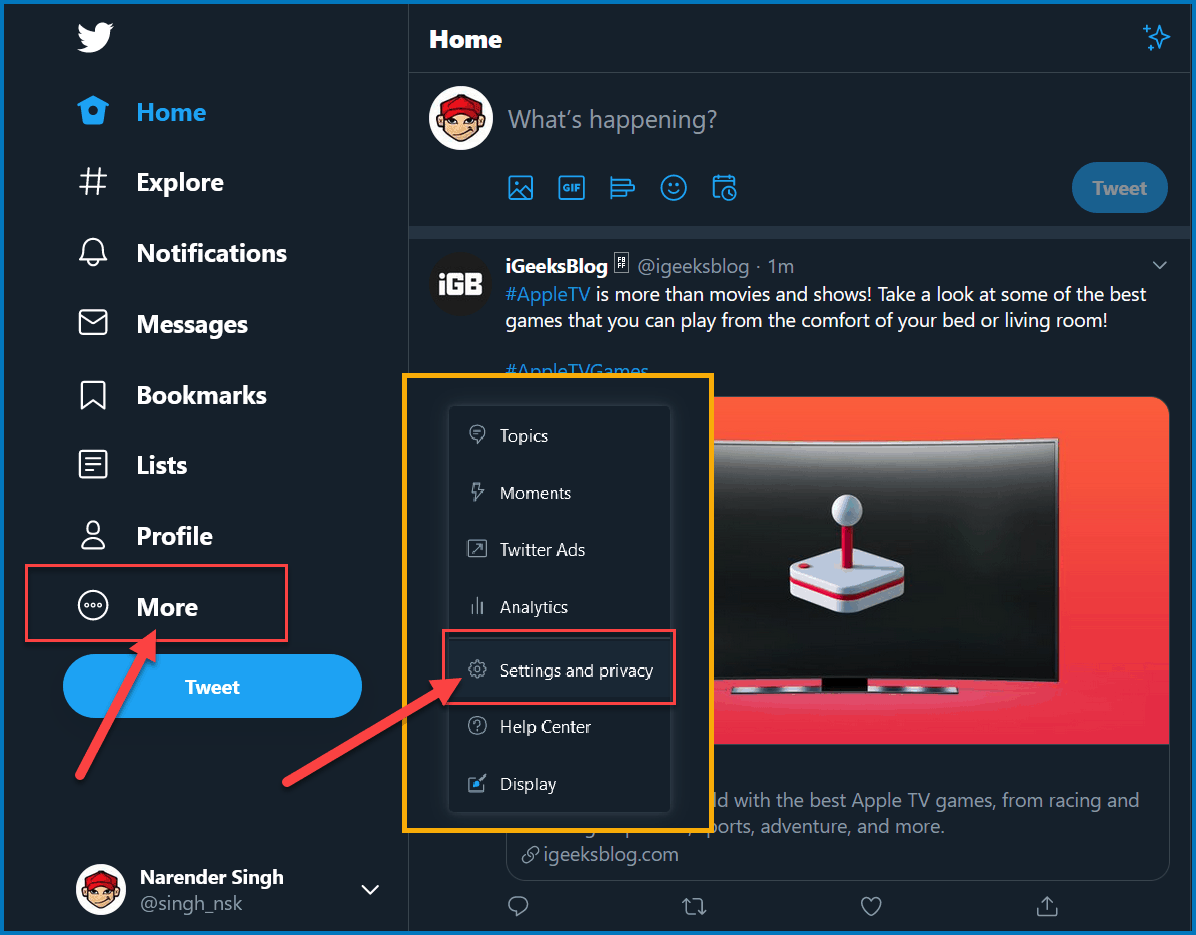
- Select Privacy and safety option in the Twitter settings.
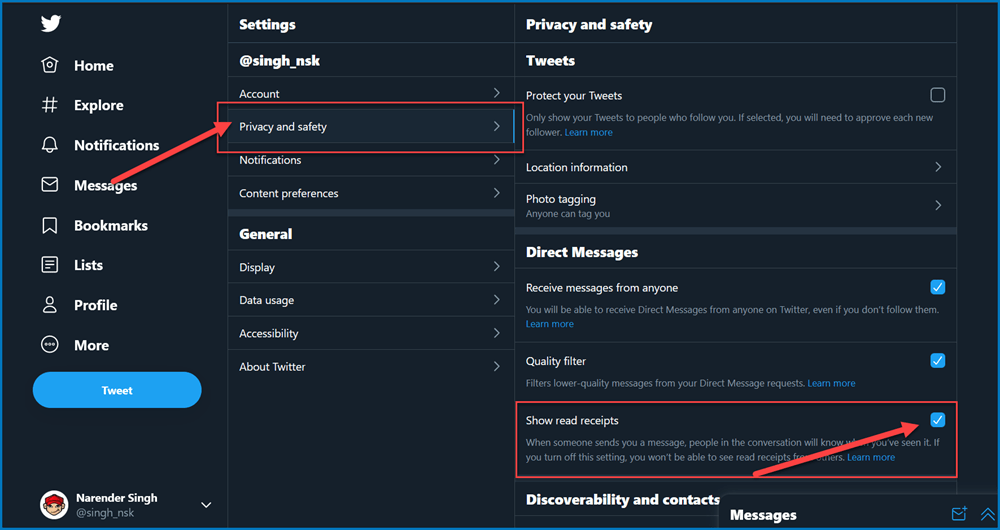
- Untick the box in front of Show read receipts.
Ticked = read receipts are enabled
Unticked = read receipts are disabled
Disable Read Receipts on Apple iPhone (and mobile web)
The following are the slightly different steps that you need to follow if you’re using an Apple iPhone or the mobile web version (mobile.twitter.com) of Twitter.
- Open the Twitter app or the mobile website.
- Tap on your profile picture (display picture) to open the menu.
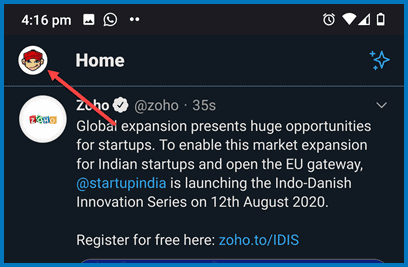
- Tap on Settings and privacy and then further tap on Privacy and safety.
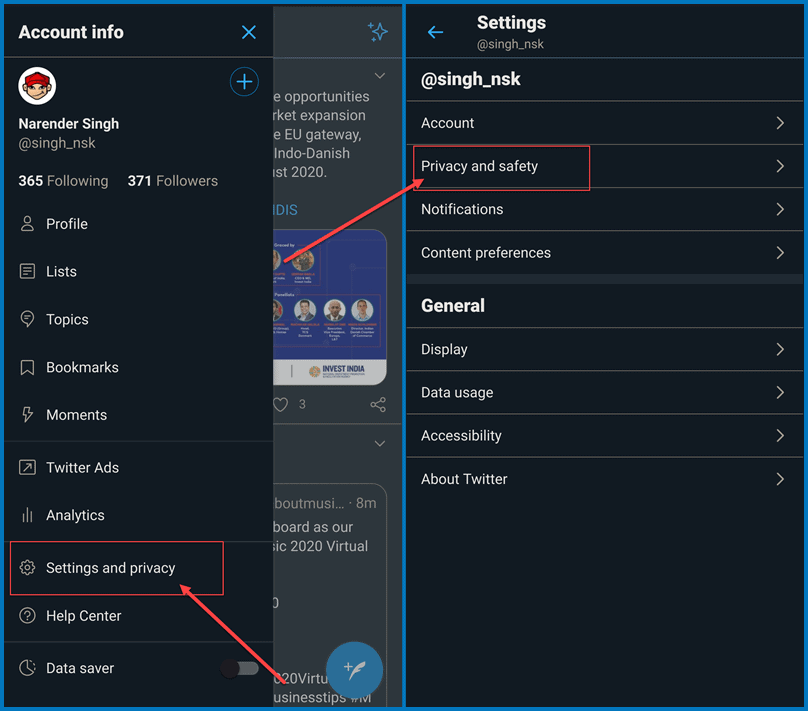
- Look for Show read receipts under the Direct Messages heading.
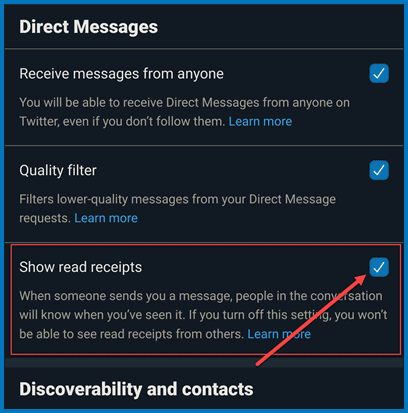
Disable the toggle or uncheck (depending on your platform) to turn off the read receipts.
That’s it for this article. Now you know why you can’t get the read receipt when messaging some Twitter users. It is not a bug. They just have the read receipts disabled.
Similarly, now you know how to disable the read receipts on all platforms and stop others from knowing if you have read their messages. There’s no way to know the time when the message was seen/read though.