Hibernation is a state in which the Windows PC saves the current state and shuts itself down so that it no longer needs power. When the PC is turned on again, all open files and programs are restored to the same state as they were before hibernation. Windows 10 by default does not include the Hibernate option under the power menu, but there’s an easy way to enable it. Here’s how to make Windows show Hibernate alongside Shut Down in Power menu.
Enabling Hibernation on a Windows 10 PC
To enable the Hibernate option in Windows 10, make sure that your system hardware supports hibernation and then follow the steps below to enable it.
- Open Power Options by typing Power Options in Start and choosing the first result.
Alternatively, you can right-click on the Start button and select Power Options. - Select Choose what the power buttons do from the left panel.
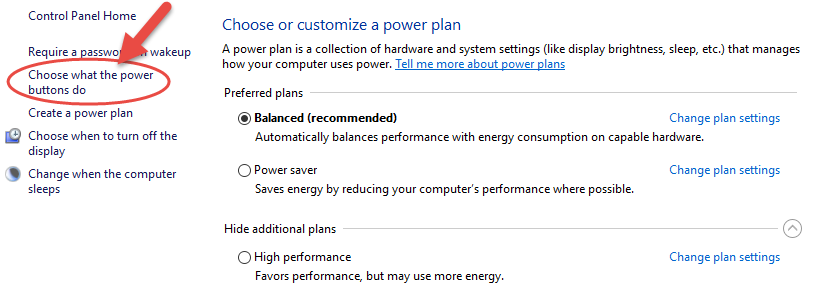
- Click on Change settings that are currently unavailable.
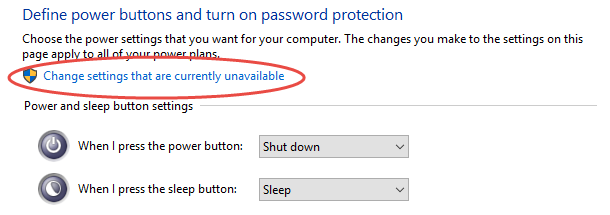
- Now check the box in front of Hibernate – Show in Power menu under Shutdown settings.
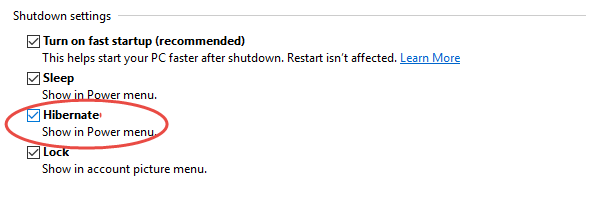
- Finally click on Save settings and you will now find the Hibernate option under the Power menu on Start or Win + X menu.
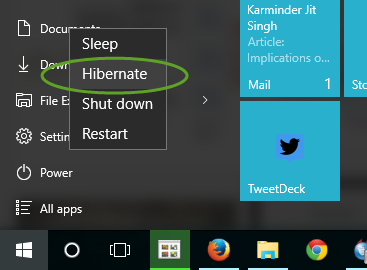
Love hibernate? Make sure that you still properly shut down your PC once in a while to keep it working normally.







