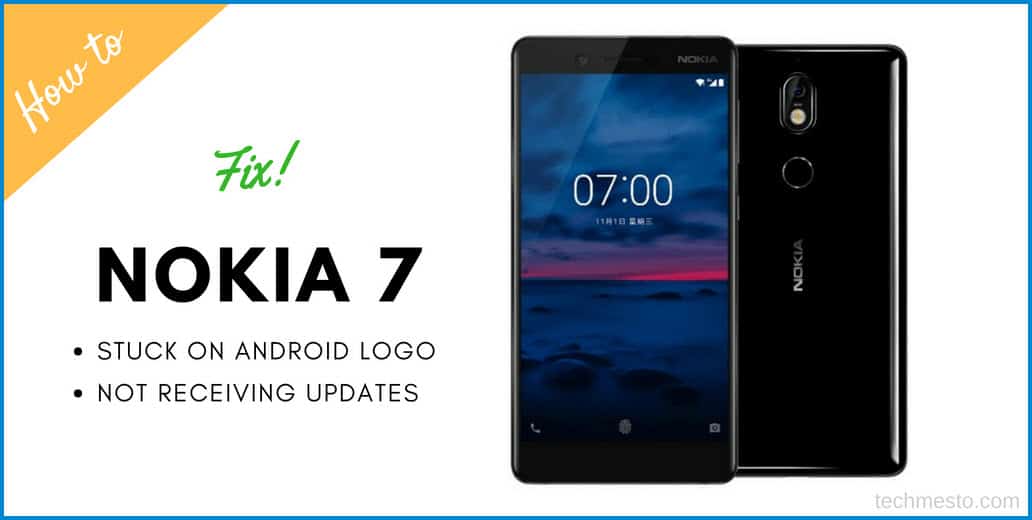Nokia 7 is a smartphone made by HMD Global with a glass-sandwich design. It is exclusive to China and made no appearance in any other markets outside of China. That said, given the popularity of the Nokia brand and the features of Nokia 7, many sellers on AliExpress, eBay, GeekBuying, GearBest and other websites are selling the phone globally.
It is good to have a device made available to wider population. The sellers are able to sell it because there are buyers looking to buy the Nokia 7. But the sellers are not selling it as it comes from the factory. In fact, they are installing modified or tampered software. That’s where the things start getting wrong.
Most issues are caused by tampered software
The official software (ROM) in Nokia 7 only includes 2 languages – English and Chinese. To overcome this and appeal a wider population, sellers install the modified or tampered Android One software which adds all the languages to Nokia 7. But this modified software has multiple issues:
- No software updates – Nokia 7 running this software remains stuck on the Android 7.1 version (with December security patch) whereas Nokia has already released Android 8.1 and June security patch for Nokia 7 in China.
- Bootloop – They get into random boot loops with nothing done by the customer – Many users reported that their phones suddenly stopped booting up and remain stuck on the Android logo screen for way too long.
- System instability and app crashes.
- Insecure because first it is tampered and unofficial software, then it no longer receives security patches.
These Nokia 7 units give a very bad experience to the end-users. To some extent, they are ruining the smooth experience which one expects from a Nokia smartphone.
If your Nokia 7 is stuck on Android logo. Or if you are not receiving software updates, then you need to flash the original ROM from China.
The Chinese ROM includes a number of enhancements and a bunch of Chinese bloatware which can be easily uninstalled. Also, it comes with only 2 languages i.e. Chinese and English. So, if you want to use Polish, French, Finnish or Hindi as your system language then you cannot set that in China ROM for Nokia 7.
If you are ready to proceed then, here’s what you need followed by the detailed instructions.
What you need?
- Nokia 7 with an unlocked bootloader
- Nokia 7 stock ROM (Available at XDA)
- Patched OST LA (FIH/Nokia’s official service tool) to flash the stock ROM
Fix the Nokia 7 by flashing stock ROM
1. Unlock the bootloader:
An unlocked bootloader is necessary to flash the Nokia 7 using the patched service tool. The bootloader unlock method for Nokia phones is not officially provided by Nokia. So, you can use our bootloader unlock service to get a key. It costs $5 (Rs. 250 if you are in India).
Follow our Nokia bootloader unlock guide after you have acquired the unlock key.
Do remember to do a critical unlock (step 5 of the unlock guide). You cannot flash the stock ROM using OST without the critical partitions unlocked.
2. Flash Stock ROM:
With an unlocked bootloader, you should be able to use OST LA to flash the stock ROM to your Nokia 7. Here are the details:
- Download OST and stock China ROM from XDA thread.
- Put your phone to fastboot or download mode.
- Load the stock ROM in OST and begin the flashing.
- The process will take a few minutes to complete, provided there are no errors.
3. Wipe data using recovery:
After successfully flashing the phone, it will boot up normally. However, some apps (especially com.android.phone) may crash due to a system downgrade. So, to get out of this, you need to do a factory reset. You can do it via the recovery mode because Android system will be usable due to the constant App has stopped working popup.
- Boot your Nokia 7 to recovery mode.
- Select Wipe Data (factory reset)
- Confirm
- Reboot the device
Your device should boot up normally, but might take slightly longer to start.
4. Update to Oreo, remove bloatware & install Play Store
You can now use your Nokia phone normally.Head straight to Settings to check for system updates. The Android Oreo 8.1 update should be available for you to download right away!
While that installs, you might want to remove some of the Chinese bloatware, such as Weibo, AliPay etc. You can do so from Settings > Apps.
Also, don’t forget to install the Play Store. Google Play services are already included with the Nokia 7. So, you only need to install Play Store APK file.
4. Re-lock the bootloader (optional)
The unlocked bootloader is fine for most users as it is nothing more than a 5 second warning before starting the device. However, Android disables some aspects of the smartphone (such as Android Pay, Netflix) because your device is no longer considered secure.
Android’s safetynet is what disables certain apps when the bootloader is unlocked. Now, unless you have a special need for an unlocked bootloader, it is fair to lock it so that your device remains secure.
To lock, you need to send the commands in fastboot (download) mode. Your device data will be wiped when you re-lock. Refer THIS post for detailed instructions.
Still need help? Please leave a comment in the comments section below. We will be happy to promptly respond back to you.