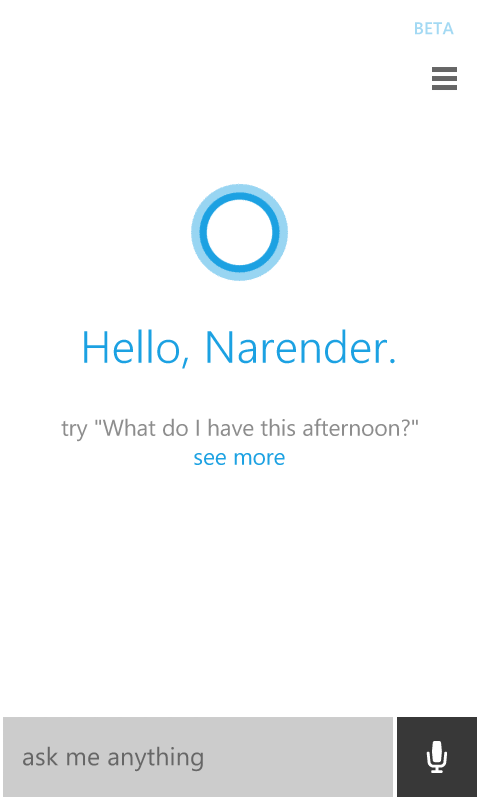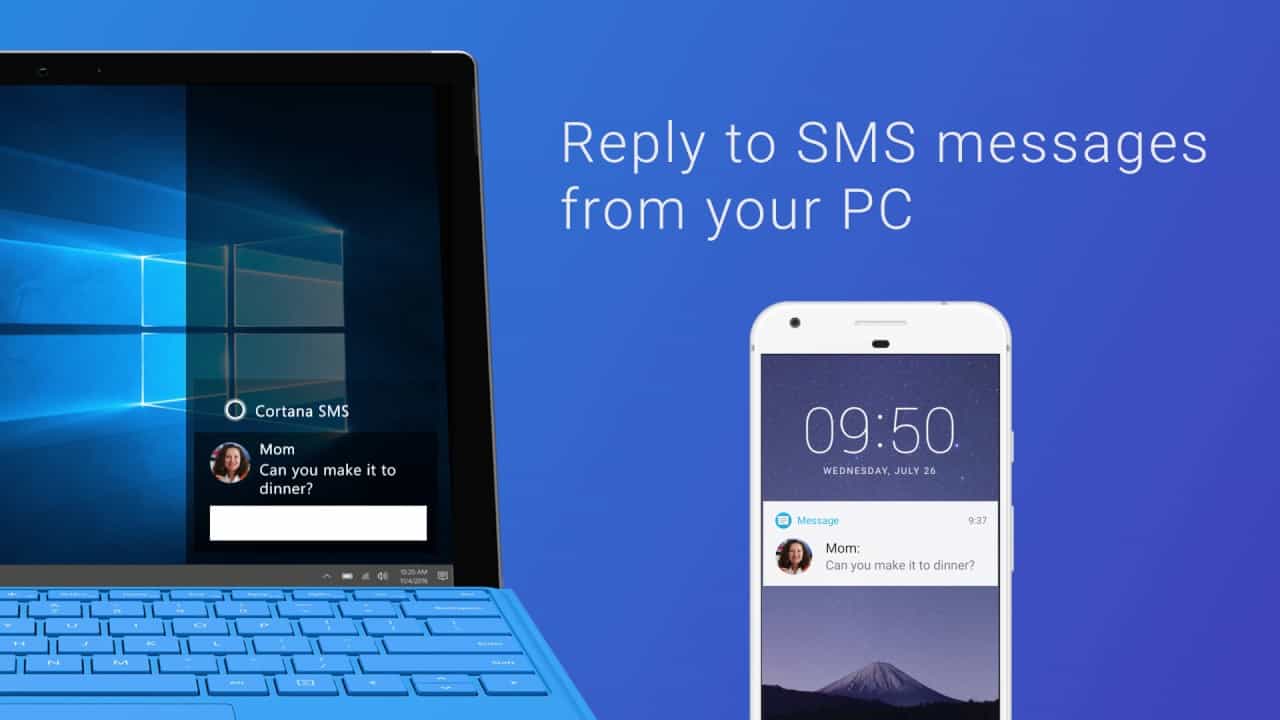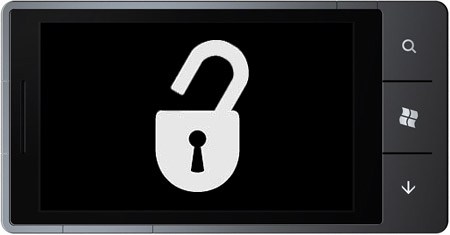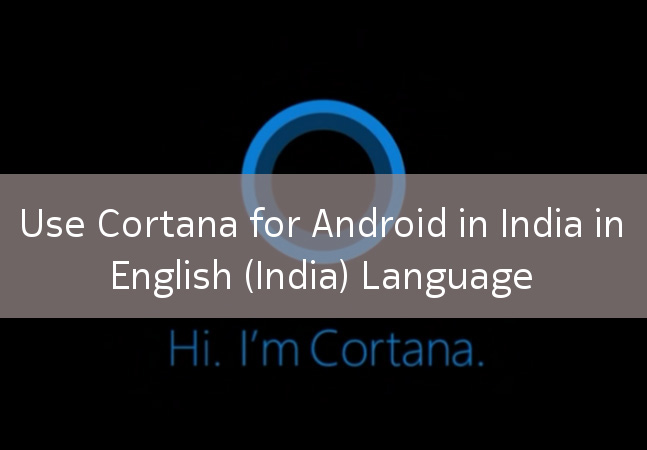If you are from the United States, this post is not for you as you already received your very own Digital Assistant. As Cortana is in beta, it is not available to all the regions and is basically US only for now. However, if you have updated to Windows Phone 8.1 already and want to spend time with Cortana, there is an easy workaround to get it outside of the US and that’s done just by changing the Phone’s regional and language settings. No matter where you are from, UK, Australia or China, here’s how to make cortana work for you.
Contents
1. Set the Phone’s Region to the US
The very first thing to do is to set the Phone’s region to the United States. That can be done by navigating to the All Apps> Settings> Region. Once here, set the Country/Region to United States and leave the Regional format box intact i.e. match phone language.
2. Set English (United States) as your Phone’s Language
The second step to do is to set English (United States) as your Phone’s display and speech language. On the Settings page, tap on language> add language and tick English (United States) from the available options.

If English (United States) appears as Option 2 on the Language settings screen, long tap on it and choose Move Up.
Finally if you have a slow connection, head to Settings> Phone Update to see the download progress of new language pack. Cortana requires the English US language pack for speech.
3. Restart your Phone
Upon changing the language, the phone will ask for restart. Just restart it and wait for a few minutes for the phone to set up Cortana and other regional options as needed. Once it is done, the phone will boot up normally, so be patient.
4. Enable Location and Use Cortana
Cortana won’t work without Data Connection (Cellular or WiFi) and Location Services enabled. So do enable them and once done, Tap on the Search key on your phone to load up the most amazing feature of Windows phone 8.