Gmail’s new design comes with a number of new features. One of these is the brand new Confidential Mode. It allows you to send emails with an expiry date & time. On top of that, you can also add additional security by requiring an SMS passcode to view the email. Google also protects emails sent using confidential mode from being printed, forwarded or copy-pasted.
You can use the dual combination of self-expiring email and a passcode to protect confidential information. For example, if you also want to ensure that a particular email should only be read by the person to whom it is addressed, you can use the SMS passcode option. Google will send a password to the user’s mobile phone. The recipient needs to enter this passcode before reading the email.
When the expiry date arrives, the email destructs itself. The email body gets replaced with a notice that “This email has expired”. The receipient can no longer view it.
Contents
How to use Confidential Mode in Gmail
Confidential Mode is baked into the Gmail interface. It forms a part of the standard composer for new email or when replying or forwarding an older email. Here’s how to use it.
- Start off by composing a new email or opening the reply/forward window for an existing email.
- Click on the confidential mode icon in the Gmail editor. The icon has a clock embedded on a padlock, signifying the secure emails which expire automatically.
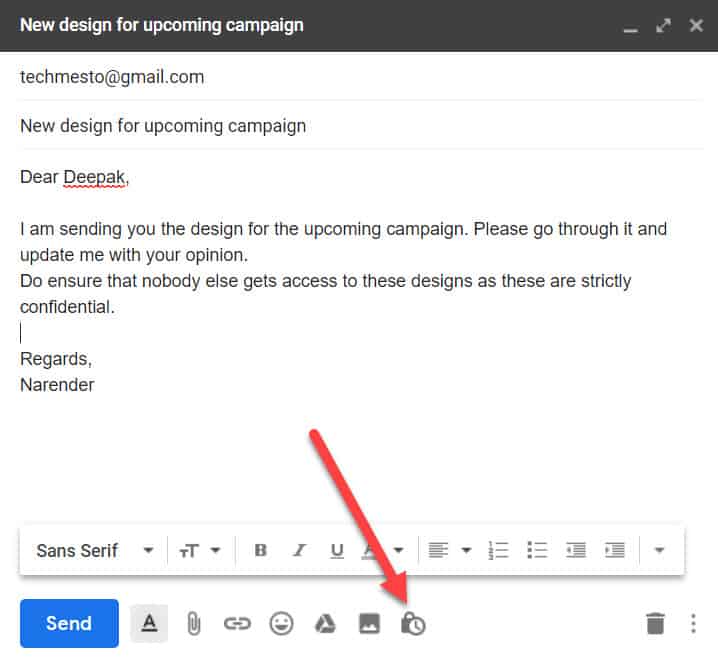
- Set the exiration and whether you want to require a SMS passcode for reading the email. You cannot enter a custom expiration date, instead choose from the 5 available options – 1 day, 1 week, 1 month, 3 months or 5 years.
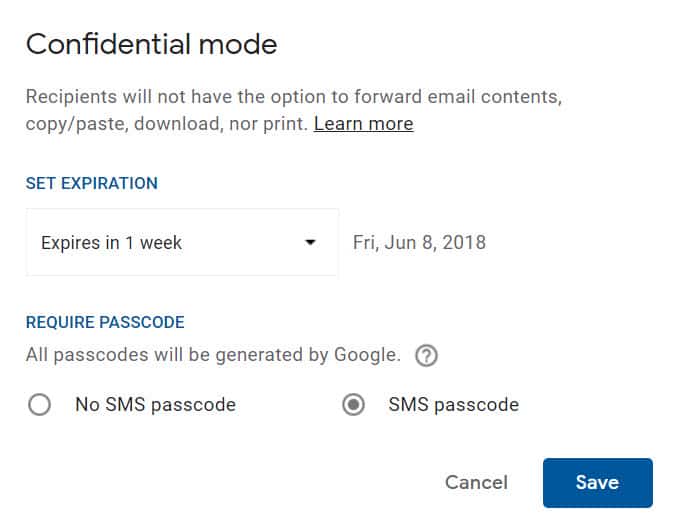
Note: If the receiving person is a non-gmail user, then an email passcode will be sent to view the email, even if the SMS passcode is disabled. - A small box will appear at the end of the email body to inform you that an expiry is set for this email. Your email is now ready to be sent.
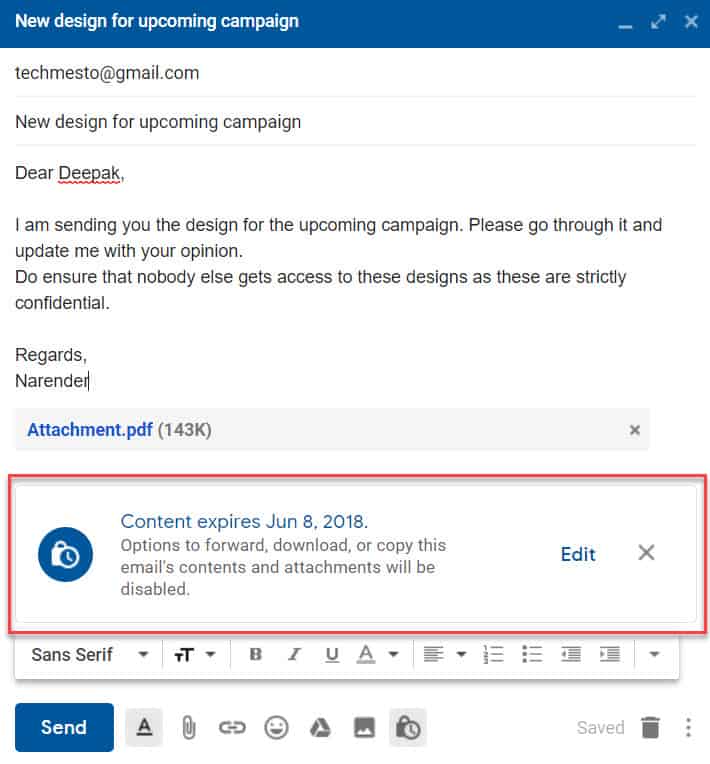
Gmail will ask for recipient’s phone number when you click on Send. If you do not have his/her phone number, then you can use your own and find a way to send the code to him/her.
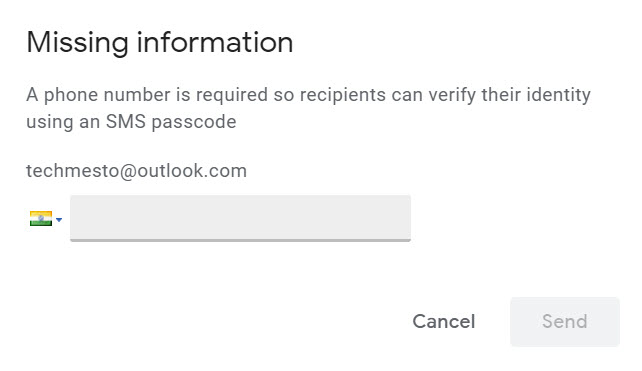
Here’s a short GIF animation (click to play) created by Google, describing how confidential mode works:
[WPGP gif_id=”56864″ width=”800″]Revoke a confidential email early
As a sender, you maintain full control over the expiry of the email. If you have sent it to the wrong person, or for any other reason, you can make the email expire earlier than the defined period.
Just open your sent items and then the email. You will find the option to Remove Access.
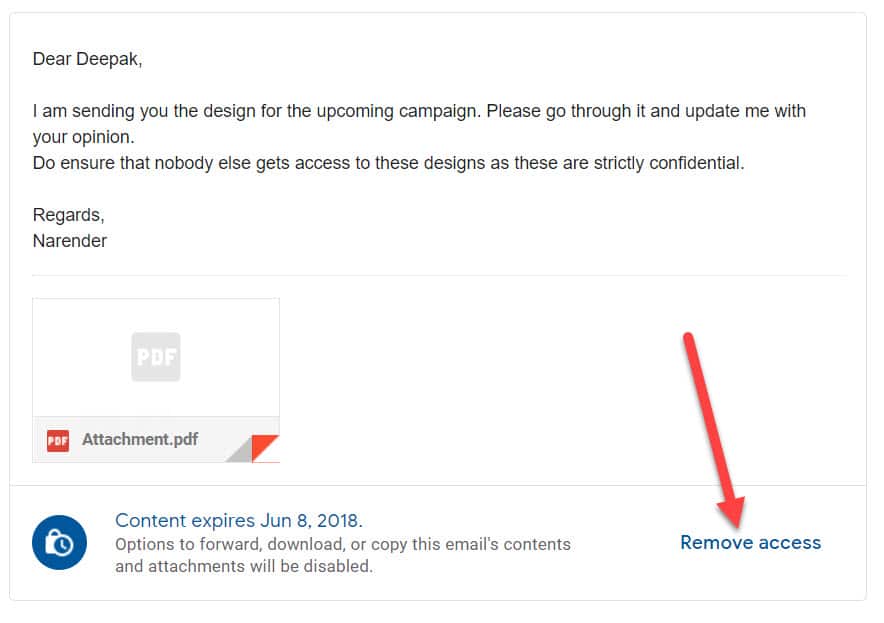
When you remove access, the button changes to Renew Access. You can click on it to once again grant access to the recipient so that he/she can view the email.
About SMS passcode
Google automatically sends the SMS passcode to receipient’s mobile phone. You need to give his or her phone number if it is not saved in your Google contacts.
If the other person is not a Gmail Google acco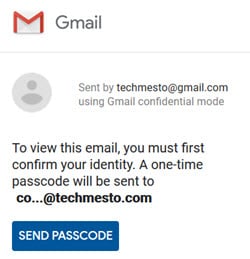 unt user, then Google will send a separate email passcode. This passcode is required to view the email after clicking on the link in the body of the email. It is required even if you have not enabled SMS passcode when sending confidential email.
unt user, then Google will send a separate email passcode. This passcode is required to view the email after clicking on the link in the body of the email. It is required even if you have not enabled SMS passcode when sending confidential email.
Closing words
Confidential Mode is a nice way to further secure the emails. The digital age of today has most of its assets stored in digital format. So, it becomes extremely important that confidential information is not passed on to unauthorized parties. A similar option should form part of all the major email services like Outlook, Yahoo and others.
That said, having these features within standard email services will cause a loss of business to other firms. Especially the ones whose only offering is auto-expiring emails.
Google’s confidential mode works best with Gmail only. For others, the experience is a little shaky as the user needs to follow the link in the email’s body and then enter the email passcode to read the contents of the email. It is required because Google cannot control the behavior of other email platforms.

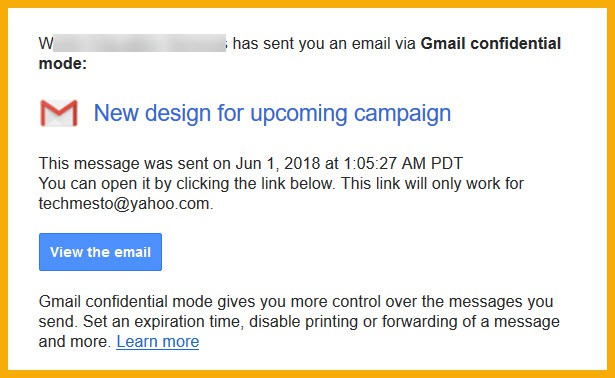
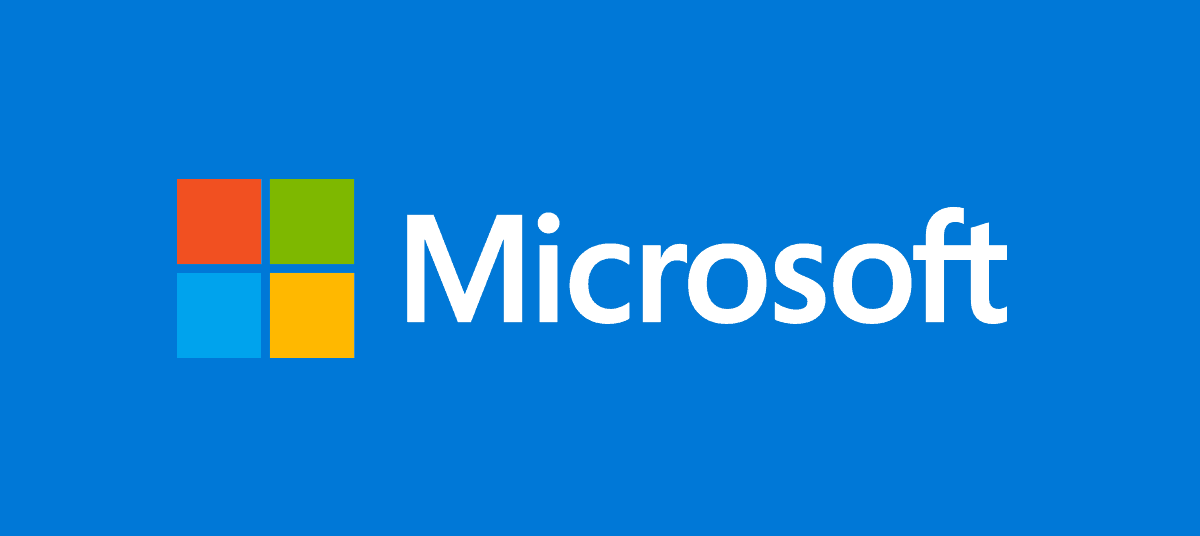




Add Comment