Nokia Asha 311 takes the top spot in Nokia’s current family of Asha devices. Equipped with features such as 3G, WiFi and a 1ghz processor, this is a decent feature phone with a feel of smartphone for the people who want to stay away from the real smartphone world.
One problem about the Asha 311 is its pre-installed applications and games, most of which are demo versions. Nokia has locked them up with the firmware and there’s no way provided to remove them. They just keep filling the Home Screen and phone memory uselessly. Here’s a guide to help you in removing those irritating demo games from your phone.
Update: Download link fixed as SugarSync deleted all data from our free account.
Remove protected demo games from Asha 311
The only way to remove these demo games from the phone is by installing the same game again and then deleting it. Now the question is where to get these demo games to reinstall them again. I’ve managed to break into one of Nokia Asha 311 ROM and extract these games out of it. Follow the steps below as every step will be covered here:
- Use your computer to download the zip of demo games from here.
- Extract them to a new folder and then connect your phone and transfer this folder to your phone, either to the phone memory or the memory card.
- Pick up your phone, tap on files and browse to this folder that you just copied to the phone.
- When here, open the folder of the games which you want to remove and tap on them to install them onto your phone. Close them once they opens and move to the next game.
- After you’ve installed the duplicates of all the games you wanna remove, just return back to the Home Screen, scroll to the bottom and start removing these games you just installed. [To remove, you need to long tap the game’s icon and then click on the red cross (x) sign on its top right]
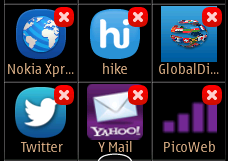
- You’ll notice that when you remove the game, it will still be visible there. What happens is that during your first attempt to remove, it will remove the pre-installed protected version and in the next attempt it will remove the duplicate which you installed.
- Repeat this for all the games which you wanna uninstall.
- Restart you phone and look at the Home Screen now.
Did this guide work for you? Or you’re facing any problem? In any case, please leave in your comments below.







