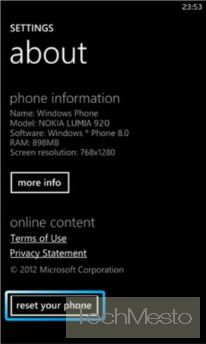 Sometimes you start facing a continuous problem with your phone and the situation so arises that you are required to rest your phone to factory to get rid of the annoying problems. The same is the case with every phone OS available, but here we’re talking about Windows Phone. Here’s a guide to help you hard reset your Windows Phone if you’re facing any problem.
Sometimes you start facing a continuous problem with your phone and the situation so arises that you are required to rest your phone to factory to get rid of the annoying problems. The same is the case with every phone OS available, but here we’re talking about Windows Phone. Here’s a guide to help you hard reset your Windows Phone if you’re facing any problem.
Note: Once you reset your phone, it will return to the factory settings state and you won’t be able to get back your files/settings or anything, except if you already have a backup.
Now there are two ways to hard reset your Windows Phone, one is via the Menu/Interface and the other is the various hardware key combinations (different for each manufacturer)
Contents
Resetting a Windows Phone through the Interface:
To rest your phone through the interface, follow these steps. These steps are the same for every manufacturer, be it Nokia, Samsung or HTC.
- Open settings.
- Scroll and tap on About.
- Now tap on reset your phone.
- Finally confirm by tapping on Yes
Resetting a Windows Phone using the Hardware Keys
This procedure differs from manufacturer to manufacturer. Sometimes the procedure also differs between various models from the same manufacturer. We’ve tried to cover it all here.
P.S: If your phone isn’t responding it at all, you can shut it down by soft resetting it. This can be done by holding the power button for over 10 seconds.
Hard reseting a Nokia Lumia
If you own a Nokia Lumia phone, following are the steps to Hard Reset it.
- Power down (switch off) your phone.
- Press and hold (keep them pressed) these buttons – Camera + Power + Volume Down.
- When the phone vibrates after a few seconds, release the power button, but keep Camera and Volume Down button pressed.
- Release both of them after around 8-10 seconds.
- Your phone will be reset.
Hard Resetting a HTC Windows Phone or Samsung Ativ
The procedure for HTC and Samsung remains the same. Follow the steps below:
- Power down (switch off) your phone.
- Press and hold the Volume Down button alone.
- Now press the power button and Release the Volume Down button.
- An exclamation mark will appear.
- Press Volume Up button.
- Press Volume Down button
- Press Power button.
- Press the Volume Down button
- Your phone will be reset.
Hard Resetting a Huawei W1 Windows Phone
The procedure to reset the Huawei W1 is quite similar to the Nokia Lumia. Follow these steps:
- Power down (switch off) your phone.
- Press and hold these buttons – Camera + Power + Volume Down.
- After a few seconds the phone will vibrate. Release the Power Button now, but keep holding the Camera and Volume buttons.
- Release both the buttons when you see the screen.
- Tap on the Windows Key twice to confirm the reset.
- Your phone will now be reset and all data will be deleted.
Facing any problem in resetting your phone? Leave your inputs in the comments section below and we’ll try to help you out with your problem.







