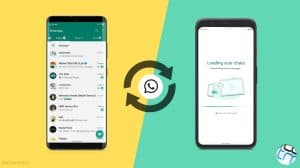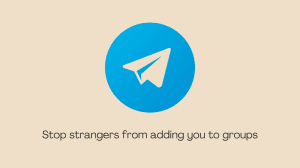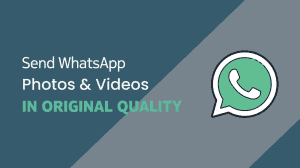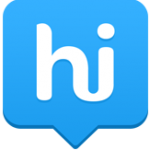 Rarely do we see messaging apps offering additional privacy tools over the default security settings of a smartphone, but Hike is different. Hike, an Indian originated online messaging and social networking app has beautifully integrated the functionality to lock certain chats with a password to keep them hidden from spying eyes. So while the other chats stay visible, the locked up chats will not show in the main window unless the password is entered.
Rarely do we see messaging apps offering additional privacy tools over the default security settings of a smartphone, but Hike is different. Hike, an Indian originated online messaging and social networking app has beautifully integrated the functionality to lock certain chats with a password to keep them hidden from spying eyes. So while the other chats stay visible, the locked up chats will not show in the main window unless the password is entered.
How to Hide Chats with a Password
To get started with the Hidden Mode and lock certain chats with a password, just:
- Tap on the Hike (hi) icon at the top of the all chats window.
- Key in the password. You will use this to access your hidden/locked chats later on.
- Confirm the password created in the last step by re-entering it.
- To hide a chat, long tap (tap and hold) on the specific chat and select hide chat
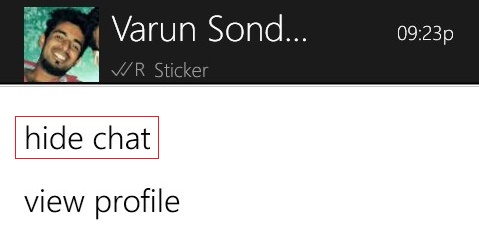
- The hidden chats will change their color to differentiate them from the others.
Accessing Hidden Chats: Once you have set up hidden mode, you can access the hidden chats by tapping on the same Hike (hi) icon and keying in the password.
When you’re done chatting and would like to hide the chats again, just tap on the hike icon again and the chats will be hidden from further access.
How to Reset the Password for Hidden Mode
As the Hidden Mode is there to protect chats from spying eyes, there is no way to reset the password if you forget it. The only solution in this case is to go to Settings> Privacy and selecting Reset Hidden Mode.
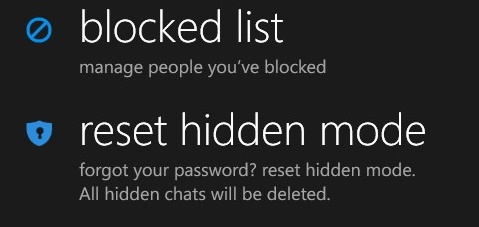 Doing this will delete all the chats hidden under the Hidden Mode and it will be reset to default. If you want to use Hidden Mode again, you can do so by repeating the steps listed above.
Doing this will delete all the chats hidden under the Hidden Mode and it will be reset to default. If you want to use Hidden Mode again, you can do so by repeating the steps listed above.