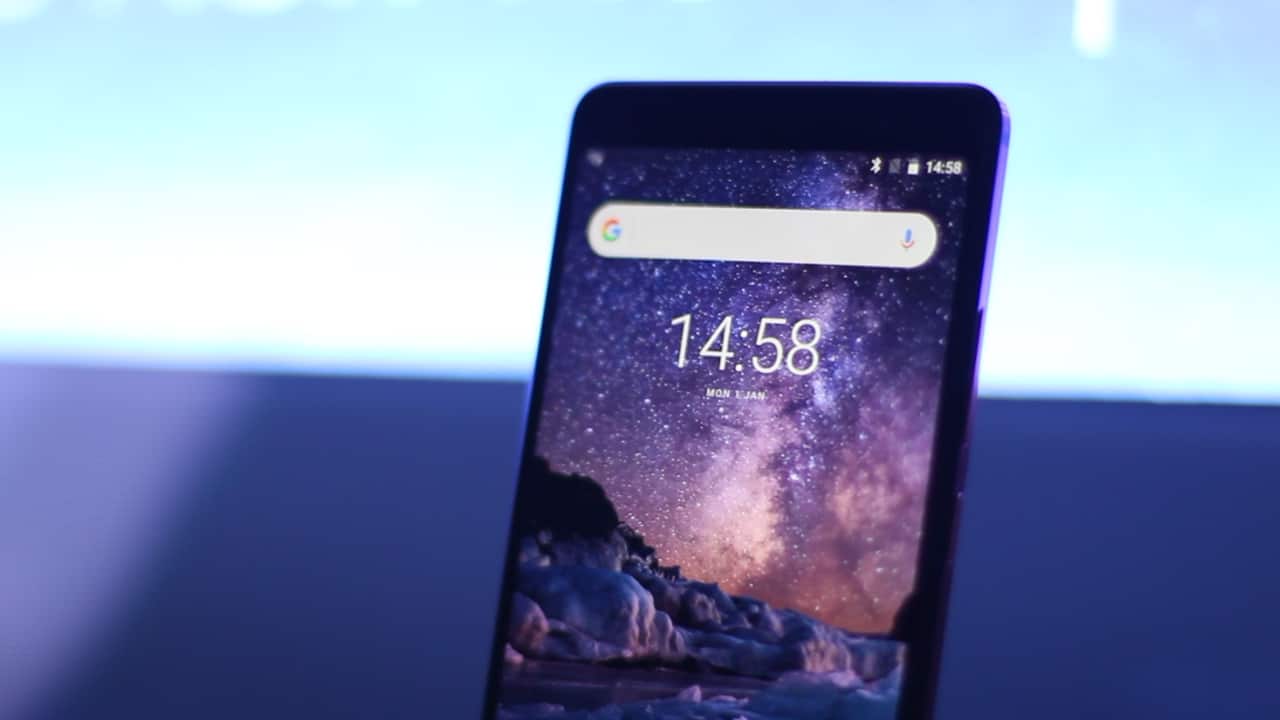Nokia 7 Plus received the stable Android Pie update recently. The update started rolling in the last week of September under a phased rollout plan. And as of today, the update is still on its way across the globe. Anyhow, coming to the point of this post, some users are not happy with Android Pie due to personal or technical issues. Luckily, it is still possible to downgrade the Nokia 7 Plus from Pie to Oreo build.
The workaround below is tested with the Nokia 7 Plus running Android Pie running the build version 3.22C. I can’t say how long it will continue to work as the sideload packages will start throwing timestamp errors at some point.
Downgrade Nokia 7 Plus to Oreo (August)
To complete the downgrade, we’ll be using the downgrade packages provided by Nokia Mobile during the developer preview. If you intend to unlock the bootloader, then you need to flash two downgrade packages. Here are the details:
Step 1: Switch to the secondary slot:
Your secondary slot will still be on an older upgrade so that it will accept the downgrade package:
- Boot your Nokia 7 Plus to download mode.
- Connect to your PC using the USB cable.
- Run the following command to check your current slot: [code]fastboot getvar current-slot[/code]
- Change to the inactive slot. For example, if your current slot is A, change it to B. If the current slot is B, change it to A. [code]fastboot –set-active=b[/code]
Now proceed to the next step.
Step 2: Flash the downgrade package:
You should be able to flash the downgrade package via recovery after changing the active slot.
- Download the Oreo downgrade package (stable Oreo with August security patch).
Download: August downgrade package - Save it on your MicroSD card (external storage).
- Boot your Nokia 7 Plus to recovery mode.
- Using volume key(s), highlight “Apply update from SD card” and press power key to select the option.
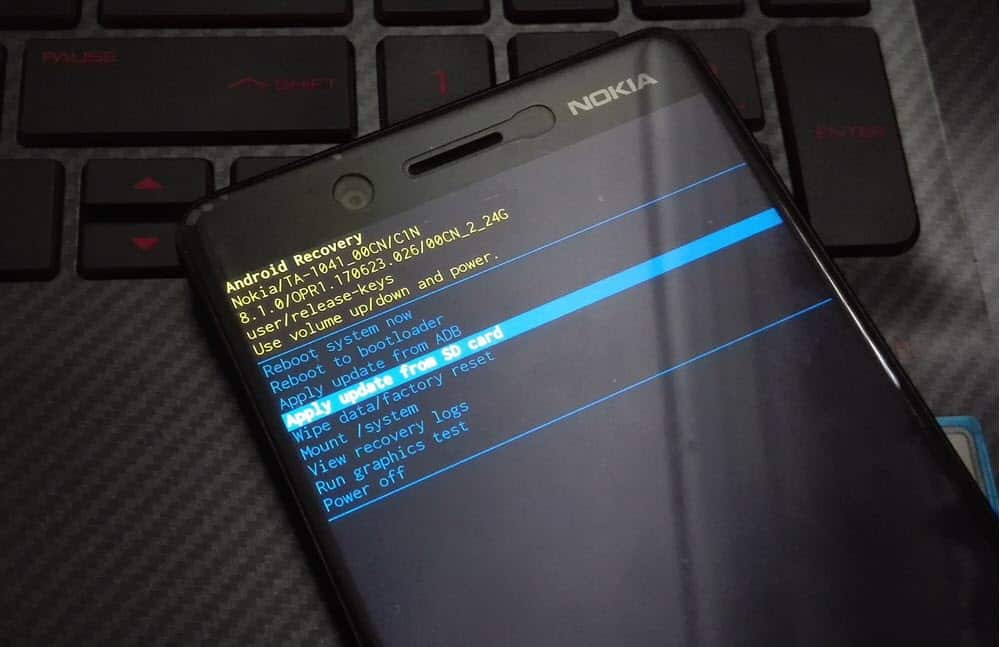
- Similarly, highlight the downgrade package you have placed in the SD card and select it for installation.
- Wait for the recovery to install the update (downgrade) on your active slot.
- Perform a factory reset by selecting Wipe data/factory reset.
- Reboot the device when the process finishes.
Need for factory reset post downgrade: As you’d be aware, Android system doesn’t work well after a downgrade. You will need to delete your user data for your apps to work fine after a system downgrade.
Downgrade to Oreo (April) to unlock the bootloader
If you intend to unlock the bootloader, then you need to downgrade to the April security patch release. That’s because Nokia blocked the unlocking with August security release.
To downgrade from August to Oreo, just use the downgrade package as listed below and follow the same steps from the previous section.
Download: April downgrade package